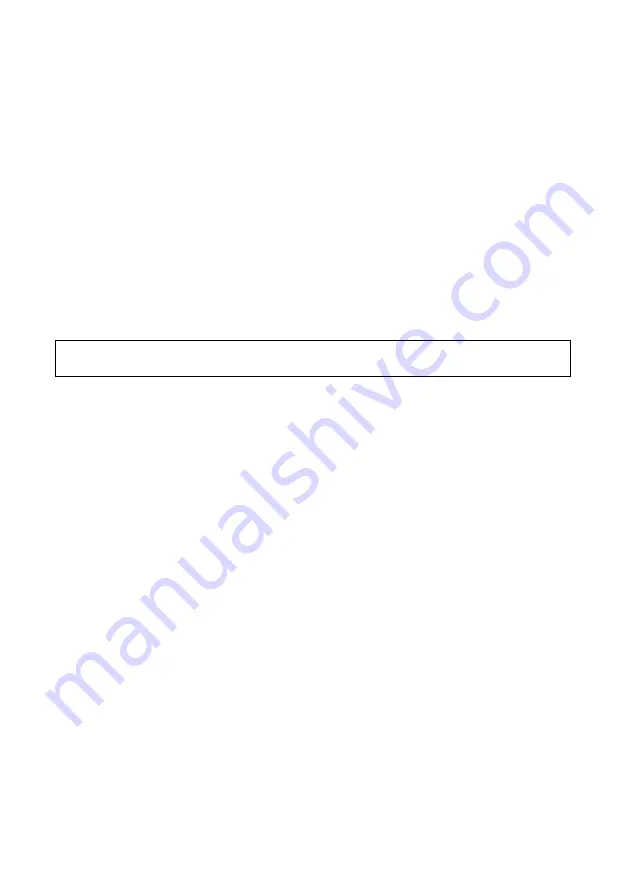
Safety Notes
Thank you for choosing our mini keyboard controller!
When you open the box:
1. Check that the packing and the contents are not visibly damaged. Contact the retailer
immediately if any parts are either missing or damaged.
2. Make sure if the contents are all included as per the packing list.
3. Do not attempt to use the device with missing or damaged parts. Send the product back in its
original packing if it is damaged.
[Note]
The information contained in the document is subject to change without notice.
Содержание CKB-02 series
Страница 1: ...Mini Keyboard Controller CKB 02 series User Manual ...
Страница 2: ......
Страница 6: ......
Страница 11: ...5 About The Product Option2 Power RS 232 RS 485 ...
Страница 23: ......
Страница 24: ......


















