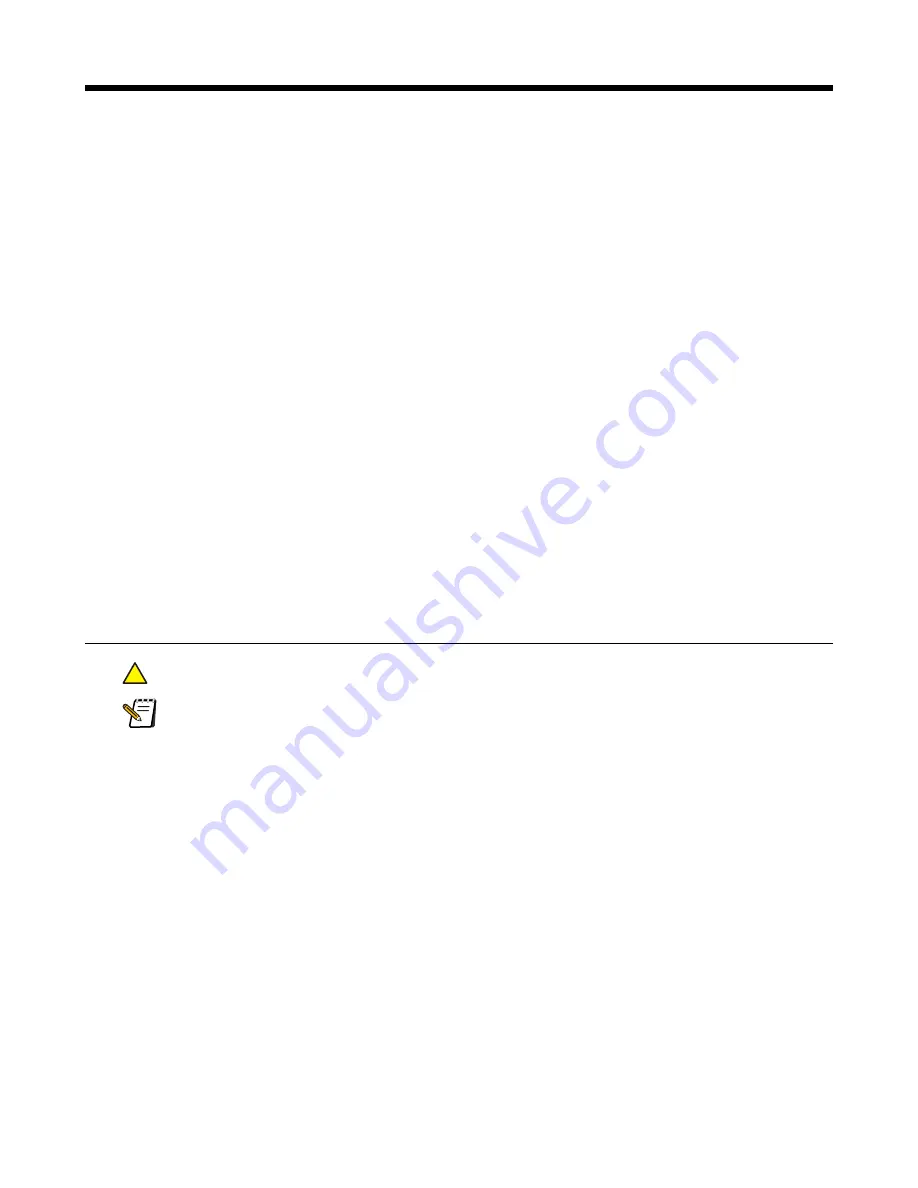
3
Power supply
Isilon IQ nodes include a dual power supply system to help minimize downtime caused by power source complications. The
two power supply units operate in tandem, each providing half of the amperage draw to the node components.
General ESD guidelines
Always follow electrostatic discharge (ESD) prevention procedures when removing and replacing cards, memory, and other
system components. You must use a wrist strap, attached to the node chassis, for grounding.
Required hardware
•
Replacement power supply
•
ESD grounded wrist strap
Replacing a power supply
!
Caution: Never remove both power supply units from a running node.
Note: Replacing a power supply does not require powering down the node. The remaining power unit
provides enough power for the node.
1. Check the LED on each of the power supply units to determine which unit has failed. An amber LED indicates a
failed unit. Disconnect the power cord from the plug of the unit to be replaced.
9
Содержание IQ S Series
Страница 1: ...Isilon IQ S Series Field Replacement Manual August 2010 120 0031 01 Rev C ...
Страница 4: ...Chapter 11 Air baffle 39 Removing the air baffle 39 Installing the air baffle 40 ...
Страница 8: ......
Страница 18: ......
Страница 22: ......
Страница 26: ......
Страница 36: ......
Страница 42: ......
Страница 44: ......
























