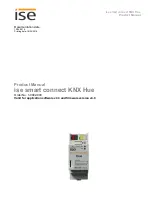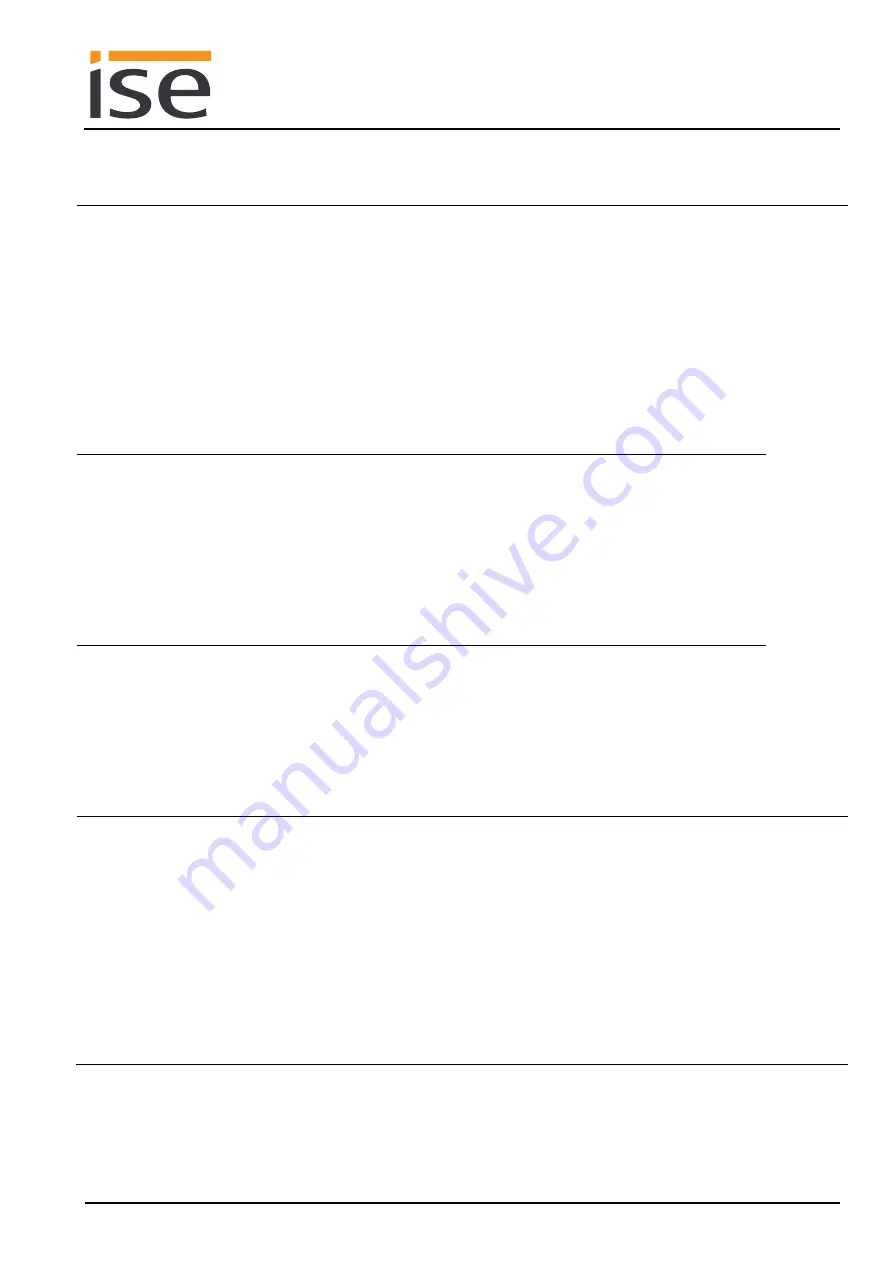
ise smart connect KNX Hue
Application example Comfort solution in the living environment
Order No. 1-0002-003
Product Manual Page 10 (60)
2.2.3
ise smart connect KNX Hue makes operation more convenient
Operating Philips Hue with the light switch
By combining the Philips Hue and ise smart connect KNX Hue, you can control your lighting
comfortably as you pass by. It's quick, and there no need to look for a remote control. Never
be annoyed again because of a flat battery in your smartphone or tablet PC.
Scenario selection and brightness control are given their fixed places in the KNX light
switch (which means you'll no longer "lose" the lighting mood while switching).
Operate the Philips Hue even without glasses, e.g. after a shower.
Naturally, that's not all you can do with the light switch. At the same time, operation can be
carried out from all KNX-compatible visualisation panels.
O
pe
ra
ting
con
ven
ien
ce
The light follows you where you go
By combining Philips Hue and ise smart connect KNX Hue, you can have plenty of light as
you go through the house thanks to the use of motion/presence detectors.
After getting up in the morning, the light will follow you to the bathroom and into the living
room, where you can begin your day with a cup of coffee.
The light is switched off in rooms which you have left.
Party at the push of button
The ise smart connect KNX Hue switches to party mode upon reception of a signal from the
building bus. The same light scene is created in all rooms by pushing the "Party" button.
Outside lighting, e.g. on the terrace, is also controlled accordingly. Naturally, individual Hue
lights can be excluded from this for effect lighting if the whole house is used as a party
zone.
Wake up your loved ones with your own sunrise
Put children to sleep with decreasing brightness
The
Wake up
scene selects the
Sunrise
scene and gently increases the brightness. For this
purpose, you can use all of the room lighting or just a single light.
The
Go to sleep
scene does the opposite: Select a scene and lower the brightness by and
by.
Scenes like this are called up at the push of the light switch, using the house visualisation,
wirelessly from a smartphone or automatically through a time program.
If you wish, you can even link scenes to the real sunrise and sunset!
S
lee
pi
ng
comf
o
rt