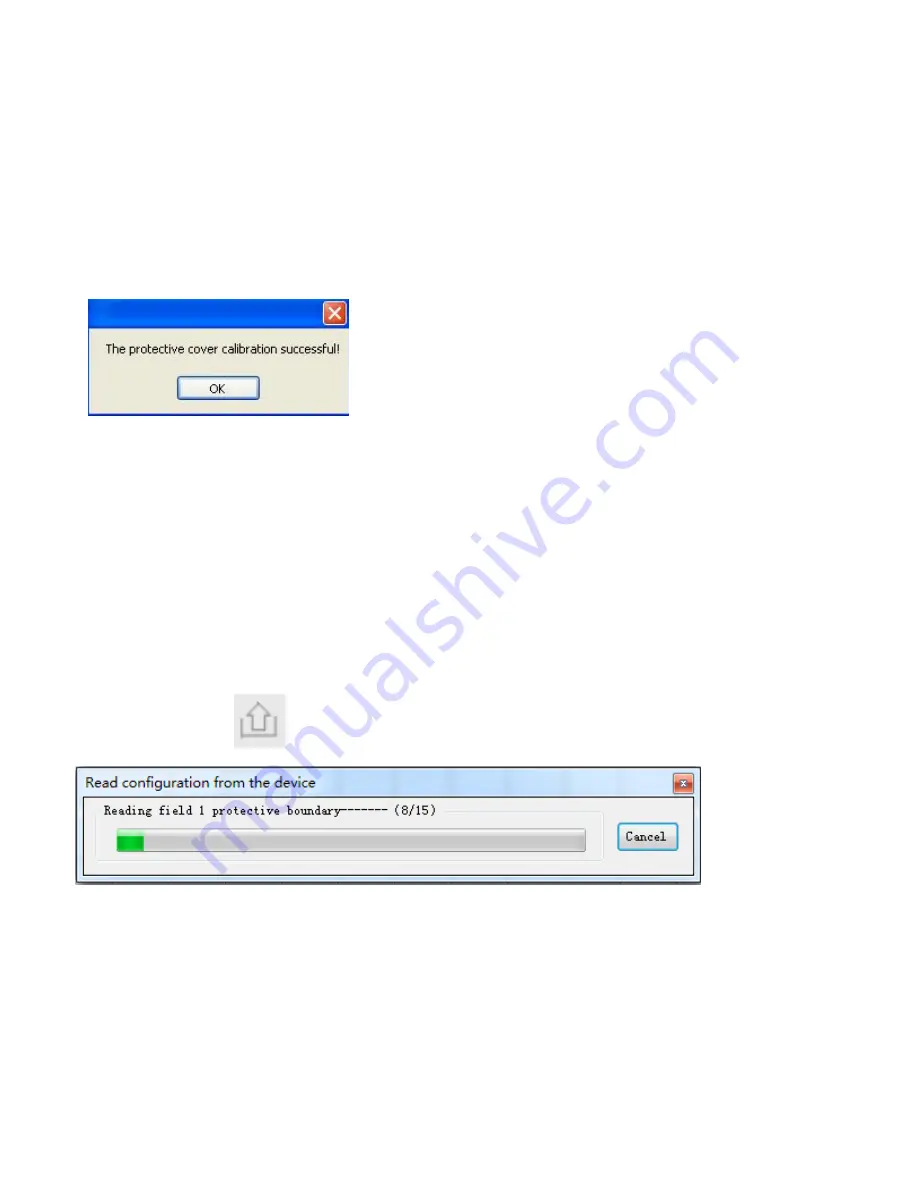
3.4.2 Window calibration
Remember:
After the replacing the protective window, the LSPD will need to be recalibrated.
Specific steps are as follows:
1) Connect a computer and verify the connection as described in Chapter
3.1
.
2) In the main menu area, click on the
[
Device
]
tab, then select
[
Protective cover diagnostics
]
. A pop-up
window will appear as shown in Fig.3.4.1.
3) Click
[
Calibrate
]
to calibrate the window. A dialog box will pop-up to prompt that calibration has been
finished successfully, as shown in Fig.3.4.2. 1.
Fig.3.4.2.1 Prompt of calibration
4) Close the pop-up dialog box when calibration is successful. Click on the tab
[
Reading
]
again, the
reference signal amplitude (
blue
) should be consistent with the current sampling signal amplitude
(red)
.
3.5
Example of transferring configuration information to another LSPD
The user can read configuration information from one scanner, save it, and transfer it to another scanner.
In certain installations the user may want to transfer the configuration information from scanner A to scanner
B, specific steps are as follows:
1) Establish connection between a computer and scanner A and finish configuration preparations according to
Chapter 3.1.
2) In the main menu click on the [ Device ] tab then select [ Read configuration from the device ] or click on
the on the toolbar icon to read the configuration of scanner A, the pop-up window is shown in
Fig.3.5.1.
Fig.3.5.1 Reading configuration
3) The configuration information of scanner A will be displayed in the following configuration tabs.
[
Response time
]
,
[
Reset/EDM
]
,
[
Field activity
]
and
[
Field sets
]
4) In the main menu click on
[
File
]
then select
[
Save as
]
to save the configuration information as a
.
bin
file. Then disconnect, close the configuration software and unplug the configuration cable.
55
Содержание LSPD
Страница 6: ...6 ...



















