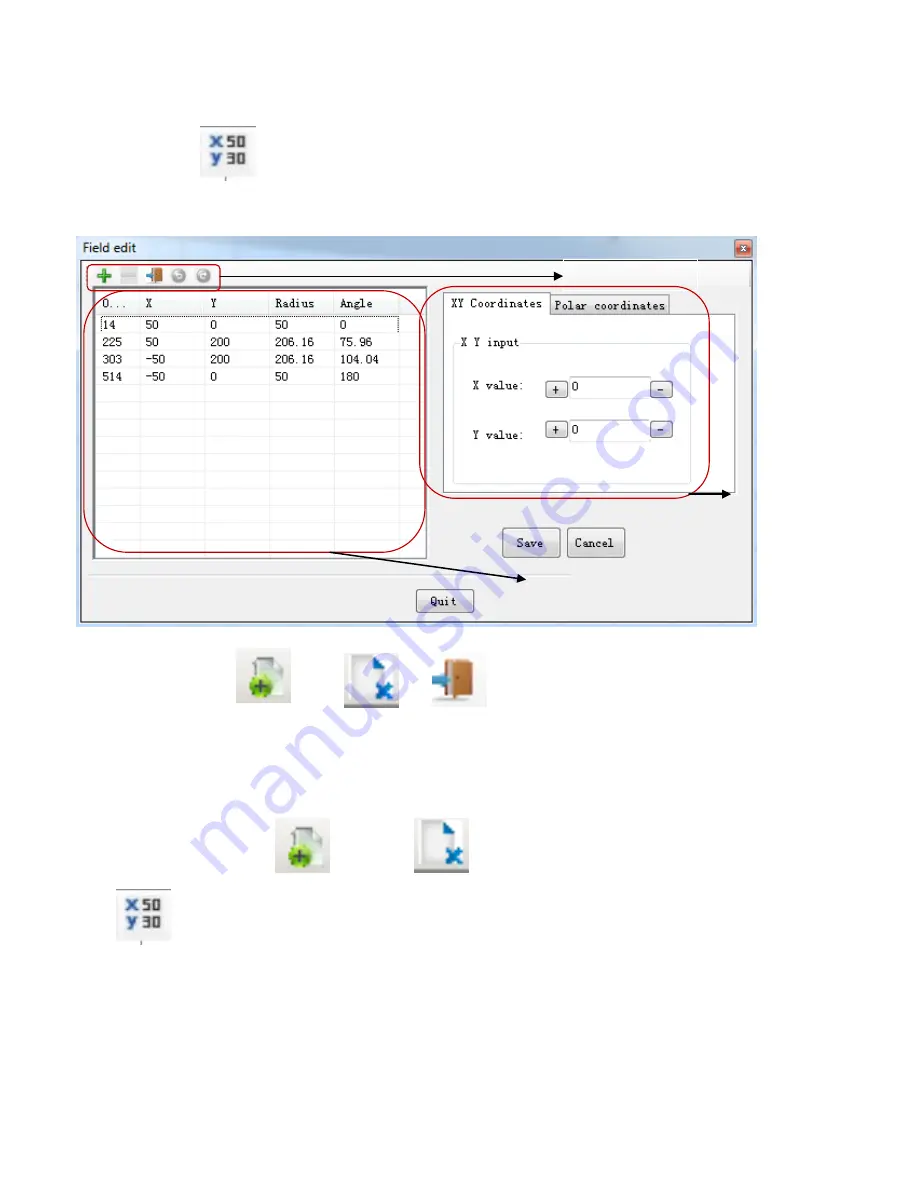
2.5.5.2.7 Point editing tool
Point editing tool: modify the current editing area accurately, for instance, to modify the rectangular
area shown in Fig.2.5.5.2.5.2, click the point editing tool and dialog box is popped up, as shown in
Fig.2.5.5.2.7.1.
Fig.2.5.5.2.7.1 Coordinates editing window
Toolbar: Including Add Delete Exit
Boundary point list view: Showing all the user-defined coordinates data of boundary points by the list form.
Coordinate input: Modifying user-defined coordinates data of boundary points. Provide XY coordinate input
and polar coordinates input.
Operation Example: Suppose you have defined the protective field as shown in Fig.2.5.5.2.5.2 (rectangle),
the functions of
Modify
,
Add
and
Delete
will be introduced.
1) Change boundary points of the rectangular area as shown in Fig.2.5.5.2.5.2.
Click and select coordinates data (50, 0) in boundary points list view in the pop-up window, then
adjust the XY coordinates to (50, 50) in the
XY input
, click Save, as shown in Fig.2.5.5.2.7.2.
32
input
Boundary points list view
Toolbar
Содержание LSPD
Страница 6: ...6 ...






























