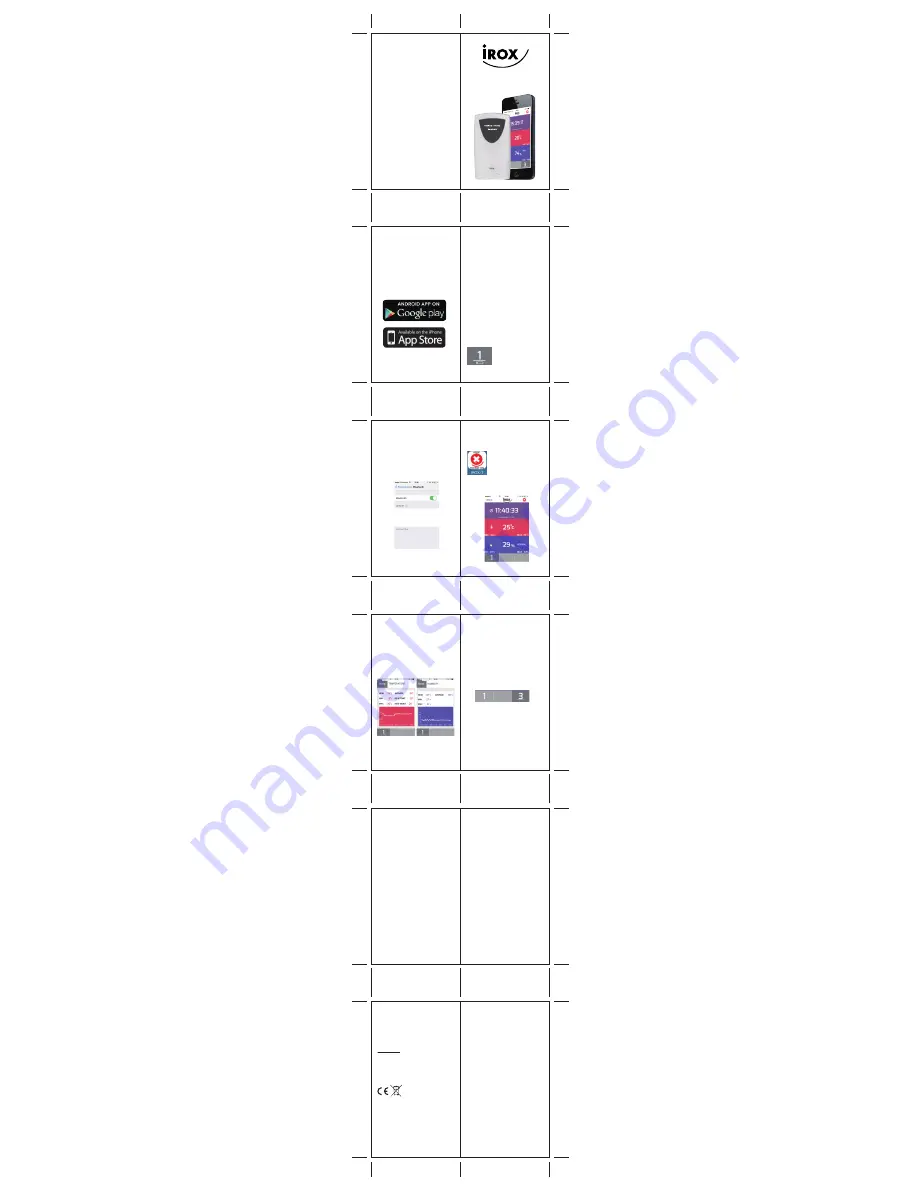
User Manual
Therm-On18
Getting started
In the Box:
Therm-On18 sensor
2pcs of AA batteries in the sensor
The User Manual
The Therm-On18 is a wireless Thermo Hygrometer
for your Smartphone. It is built for indoor and
outdoor use. The built-in Bluetooth low energy
chipset insures long battery life.
Simply download the free IROX-T App from the
APP STORE or GOOGLE PLAY and you will be
able to display your sensor’s current temperature
and humidity.
Important:
Use only new batteries and never combine old
batteries with new batteries. Observe polarity when
inserting batteries!
Please also remember that used batteries do not
belong in domestic trash, they should be disposed
of at designated collection points. Our environment
will appreciate it!
2. Connecting
Go to settings on your Smartphone and ensure
Bluetooth is enabled.
This means that the batteries in the remote sensor
need to be replaced
Therm-On18 instruction
1. Batteries
Open the battery cover (backside of the sensor, 4
screws) and remove the small plastic strip from the
batteries.
NOTE: After a short while the LED in front of the
Therm-On18 sensor will start flashing indicating
that the sensor is transmitting.
Important note on batteries
• The Therm-On18 is delivered with batteries so
that you can immediately put it into operation.
These batteries may not last as long as store
bought batteries. As soon as you have to replace
the batteries in the remote sensor we recommend
using alkaline batteries. Especially when outdoor
temperatures drop to 0°C (32°F) or below these
batteries will ensure a more reliable transmittal. If
possible even use lithium batteries.
• Never use rechargeable batteries. The output of
rechargeable batteries is often not sufficient for
our devices.
Battery Change
The batteries last for about 8-12 months.
Depending on the batteries used, this time frame
may be a bit shorter or longer. To prevent an
undesired and unexpected interruption of
operation, a battery icon will appear in the channel
display on your smartphone:
7. Care of the device
- Do not expose the device to extreme
temperatures or direct sunlight over longer
periods.
- Avoid blows and shocks of any kind to the device.
- For cleaning use a dry soft cloth that you have
moistened with water and a very mild cleaning
agent. Never use volatile substances such as
benzene, thinner, cleansing agents in spray cans
etc.
- When the device is not being used store it in a dry
area and out of the reach of small children. In
such cases it is important to remove the batteries!
- Please keep the Instruction Manual and other
documents delivered with the device stored
carefully so that you can reference them at a later
point if necessary.
- Important: All disposal fees in Switzerland (vRG)
as well as in the EU (WEEE) for all Irox devices
are covered.
8. Support
This device is a new development of Irox
Development Technology. All information was
made and checked by means of a functioning
device. It may occur that adjustments and
improvements of the device will take place that due
to typographical procedures were not able to be
listed in this manual. Should you notice deviations
which make it difficult for you to operate and use of
the device you may at any time download the latest
manual onto your PC free of charge at
www.irox.com.
Next simply start the IROX-T App on your
smartphone and wait until the sensor automatically
connects. Connecting takes from 1 to 30 seconds.
After the sensor is connected, the current time,
temperature and humidity will be displayed on the
HOME page along with the minimum and maximum
values and, in the humidity window, a text
describing the humidity level:
Low <25%
Normal 25-50%
High >50%
4. View 24-hour sensor history
To view the 24-hour sensor history simply tap the
red temperature window or the blue humidity
window on the HOME page.
On the 24-hour sensor history page, you can see:
a- Temperature: current temperature, dew point
and heat index (only for temperatures above 26°C)
and the minimum, maximum and average
temperature for the last 24 hours and a 24-hour
bar graph.
b- Humidity: current relative humidity, minimum
and maximum for the last 24 hours and a 24-hour
bar graph.
Tap “HOME” to return to the HOME page and
there you may change from Temperature to
Humidity or vice versa. The channel you may
change on all screens by taping on the channel
number at the bottom (1, 2 or 3). This is naturally
only so for the sensors actually present and shown
on the display (see Chapter 5).
Example when channel 1 and 3 are connected
5. Connecting multiple Therm-On18 sensors
The IROX-T App allows you to connect up to three
Therm-On18 sensors simultaneously.
To connect multiple sensors open the battery cover
on the Therm-On18 sensor and ensure that all the
sensors have a different channel. Set the first
sensor to channel 1 and the second to channel 2
and the third to channel 3.
Channel change
- Please select a channel with the sliding switch
- Press RESET to activate the change (e.g. with a
paper clip)
6. Specifications:
Power supply
2 Type LR6 (AA) 1.5 V Batteries
Measuring range outdoor sensor
Temperature: -35C to +70C
Relative air humidity: 30% to 80% RH
Transmission
Transmission Frequency: Bluetooth low energy
Transmission range: up to approx. 50 meter in
open terrain
Works on
Bluetooth 4.0 Smart ready devices:
(iPhone 4s or newer, Samsung S4 and HTC One
with 4.2.2 or newer, Nexus 5, iPad 3 or newer,
iPad air, iPad air mini)
3. Link your Therm-On18 to the App
Download the App IROX-T to your device. You will
find this in the APP STORE (for Apple products) or
GOOGLE PLAY (for Samsung and HTC Android
products).
OS Technology AG/SA
CH-3073 Gümligen/Bern
www.ostechnology.ch
© Irox Development Technology
KSPO:0142-14 (OST)
iROX NGE76 MANUAL 1(Eng)
Size: W60 x H105(mm)
Material: 80LBS WF-PAP
Printing color: Black(
双面印刷)
BY Lai H Z 1/04/14
2
3
4
5
6
7
8
9
10

