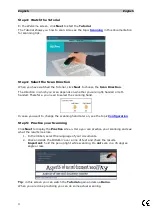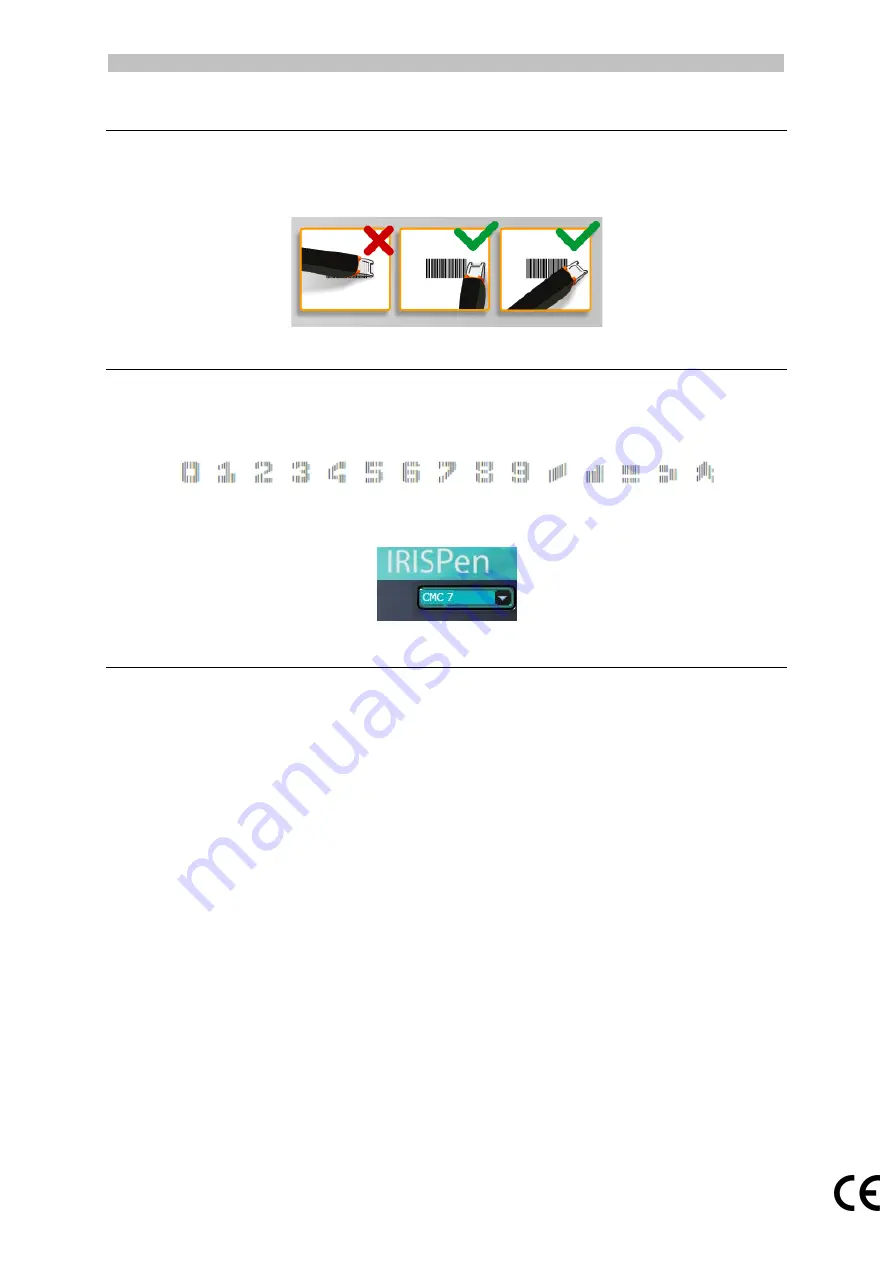
English English
5.1.5 Scanning Barcodes
1.
Select Barcode from the language list.
2.
Click and slide the IRISPen
TM
horizontally over a barcode.
Or slide the pen diagonally over a barcode.
5.1.6 Scanning Checks
With IRISPen
TM
Executive 7 you can also scan the so-called MICR lines you find at the
bottom of cheques.
Note that IRISPen
TM
recognizes the CMC7 MICR code.
Example of CMC7 MICR code
To scan such codes, select CMC7 from the language list on the ribbon.
5.2 Scanning Images
IRISPen
TM
Executive 7 can also scan lines of text as images to applications. This can
come in handy when scanning logos, signatures or mathematical formulas for instance.
Scan images to an application
1.
On the tab Scan to doc / app, select Scan as > Image. All other options are
then deactivated.
2.
Open the application to which you want to scan.
Note that the application must support images. E.g. Paint.
3.
Click with the mouse inside the open application.
4.
Click and slide the IRISPen
TM
over a line of text.
It appears as image in the application.
Scan images to the Images Collector
You can also scan images to the Images Collector in the IRISPen
TM
application.
1.
Click the tab Other Options.
2.
Click Images Collector.
3.
Click and slide the IRISPen
TM
over the line you want to scan.
Each line is added as a new image.
7