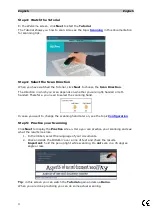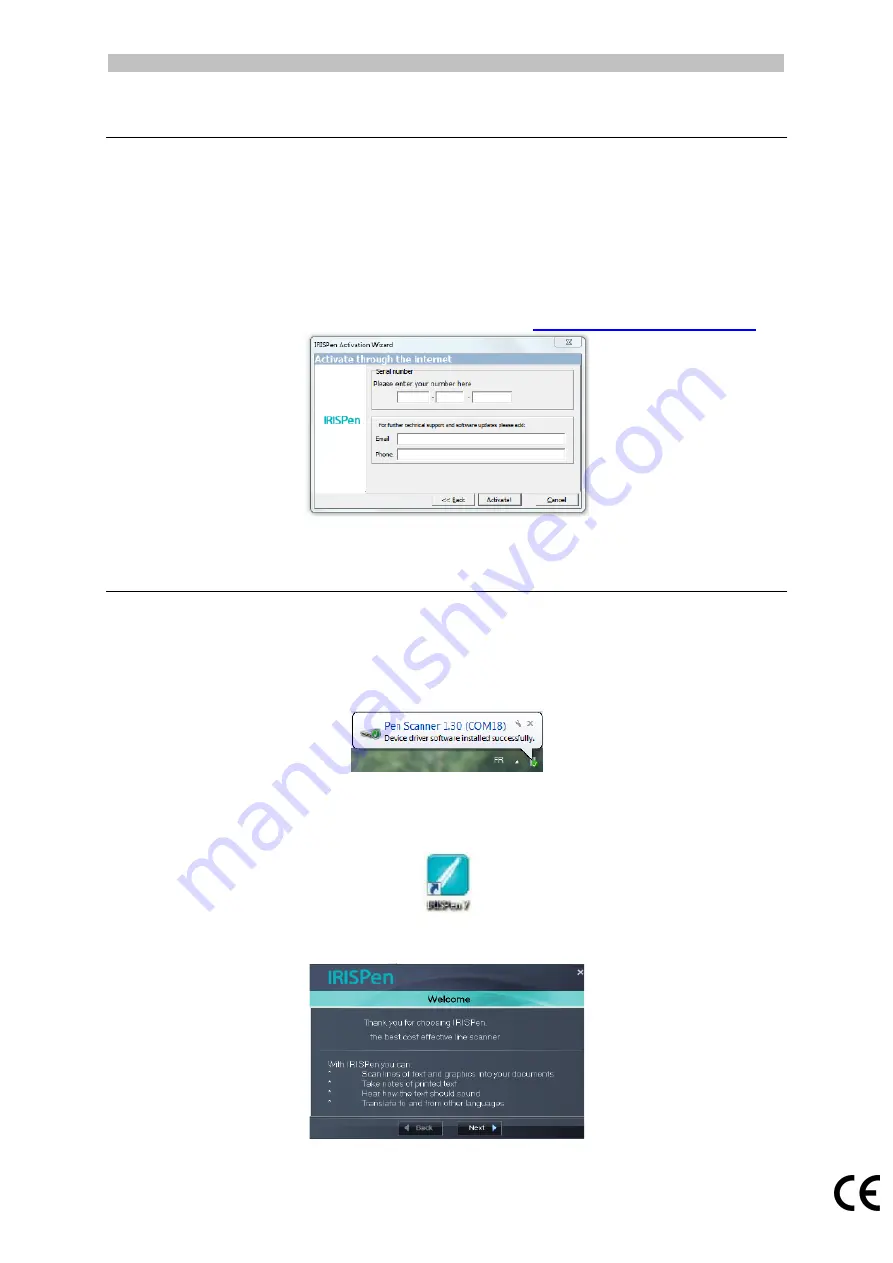
English English
3. Activation
When the installation is completed, you are asked to activate the application.
1.
Click Next in the screen that appears.
2.
Enter the serial number, and click Activate.
Notes:
•
You need an internet connection to do the activation.
•
You find the serial number on the back of the CD-ROM sleeve.
If you do not have the CD-ROM sleeve any more, contact I.R.I.S.
support to obtain the serial number:
3.
Click Finish to close the Activation Wizard.
4. Getting Started with the IRISPen
TM
Step 1: Connect the IRISPen
TM
Plug the IRISPen
TM
in a free USB port (USB 2.0 or higher). When you do this for the first
time, the driver is installed automatically. When the installation is complete a balloon
message appears in the bottom corner of the Desktop.
Step 2: Start the application
Double-click the IRISPen
TM
shortcut on the Desktop.
When you start IRISPen
TM
Executive 7 for the first time, a Welcome screen appears to
help you on your way.
3