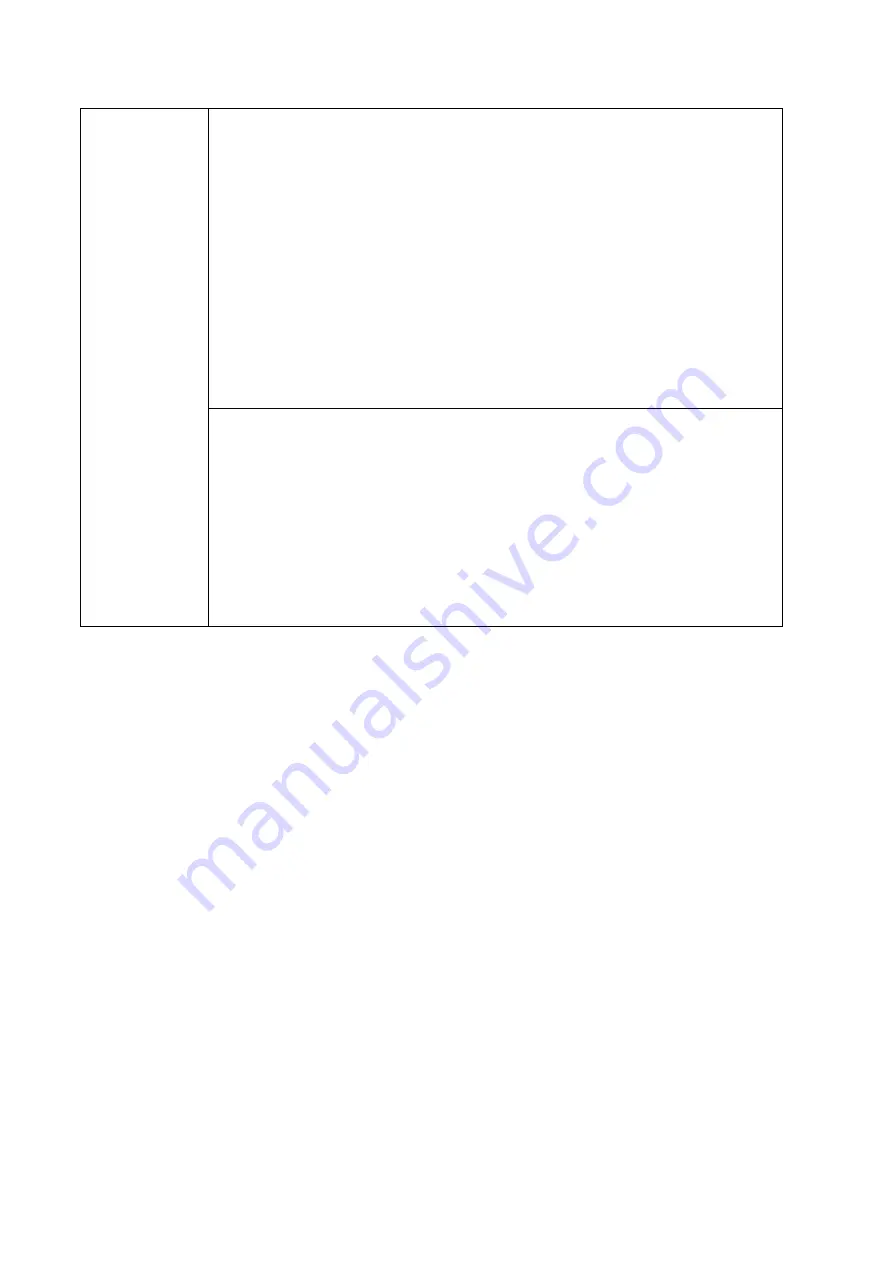
4
Additional advice
:
Use the machine in an environment with comfortable lighting. It is harmful
to your eyes to watch in a too bright or too dark environment.
Relax your eyes watching for a period of time.
Keep sufficient distance from the machine to protect your eyes and prevent
eyestrain.
Adjust the volume to an appropriate level, especially at night.
Use amplifier equipment as the audio input source with caution. If you
must use amplifier equipment, the input power should not exceed the
maximum of speaker power. Otherwise, the speaker can become
overpowered and damaged.
special remarks
:
The machine can only achieve zero energy consumption when no external
input power supply is connected. Therefore, it is recommended to
shutdown state when not using to reduce energy consumption.
On the premise of ensuring the viewing quality, energy consumption can
be reduced by reducing the brightness of the display.
This machine can be used with all kinds of built-in computers, which can
be upgraded or replaced according to your needs.
Содержание IQTouch HC900Pro
Страница 1: ...IQTouch HC900Pro User Manual ...
Страница 7: ...5 1 Product Overview 1 1 Appearance Introduction Front View Rear View ...
Страница 9: ...7 ...
Страница 13: ...11 2 Installation 2 1 Safety Precautions Installation Environment Installation Direction 2 2 Installation Step ...
Страница 19: ...17 Step3 Secure OPS to the machine by using the screws ...
Страница 41: ...39 Input Click icon to show the source channel list and the user can switch channel ...
Страница 72: ...70 ...































