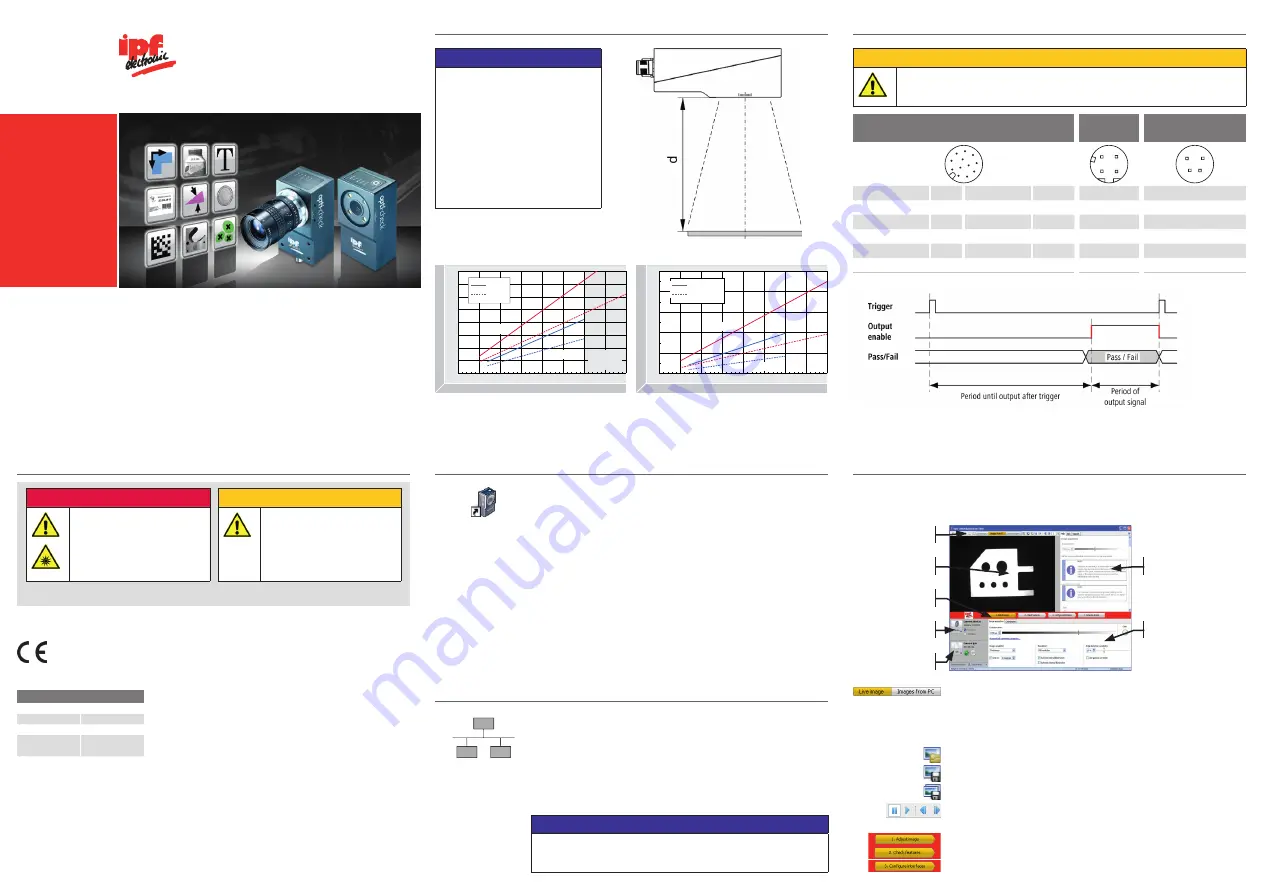
Mechanical setup
Installation and timing
Important safety instructions
Getting started
Application Suite
Place the enclosed CD in the CD drive and follow the instructions
on the screen. After successful installation, links to the
Application Suite are placed on the desktop.
You can now start the program. Connect the
opti-check
to the
Ethernet interface of your computer and log on both the
opti-
check
and your PC within the same network.
The duration of the output signals and the time of output are adjusted by software and
depend on the current job.
The
Application Suite helps you to create, manage and test jobs and to configure them
for Real-time mode.
By default, the use of DHCP is enabled. If a DHCP server is not
found within 15 seconds, the following network configuration is
used:
IP address:
192.168.0.250
Subnet mask:
255.255.255.0
Ethernet connection
Quick installation guide
opti-check
Conformity:
© ipf electronic gmbh, Kalver Str. 25-27, DE-58515 Lüdenscheid, Germany.
http://www.ipf.de · [email protected]
Revisions in the course of technical progress and any errors reserved.
Reproduction of this document in whole or in part is only permitted with previous written
consent from ipf electronic gmbh.
Printed in Germany. 01/14 (valid from v2.4-K11)
WARNING!
opti-check
emits bright, pulsed light
(Risk goup 1).
Bright, pulsed light can cause damage
to the eyes and seizures.
Never look directly into the pulsed
light from the LEDs!
ATTENTION!
For optimum electrical noise
immunity, the use of shielded
cables is recommended.
The appropriate cables can be
obtained from ipf electronic gmbh.
Detailed safety instructions can be found in technical documentation, chapter 3.
Image display
options
Display screen
Job bar
Device menu
Job menu
Commissioning is usually conducted in
Live image
mode or
Images from PC
on the basis of sample images. You can select the
mode with the buttons alternatively.
LOAD IMAGE
SAVE CURRENT IMAGE
START LIVE IMAGE RECORDING
NAVIGATING IN LOADED IMAGES
Jobs are created in three main steps, using the
Job bar
.
Help, info und support
window
Parameter area
NOTE
Separate mounting brackets are
available as accessories. For
reflective objects, the
opti-check
can be tilted approx. 5° to 15° to
avoid reflections.
The field of view and the minimum
module size for the OC5396XX /
OC5397XX depend on the lens
installed.
Working distance
opti-check
0
100
50
200
300
400
f = 16 mm
f = 10 mm*
Minimum module size [mm]
Working distance [mm]
Matrix code
Barcode
0.2
0.4
0.6
0.8
1.0
40
80
120
160
0
100
50
200
300
400
f = 16 mm
f = 10 mm*
Field of view [mm]
Working distance [mm]
External
illumination
recommended
Width
Height
NOTE
To avoid network malfunctions, ensure that each IP address is
unique within your network!
* on device
** Voltage outputs configurable by software
Operating conditions
Storage temp.
-20 °C ... +70 °C
Operating temp.
+5 °C ... +50 °C
Housing temp.
max. +50 °C
Humidity
0 % ... +90 %
(non-condensing)
Electrical connection*
M12 / 12-pin
4
6
5
7
9
1
2
8
3
11
10
12
1:
PWR (+18…30 VDC)
Brown
7:
OUT3
Black
2:
Ground
Blue
8:
IN3
Gray
3:
IN1 (Trigger)
White
9:
OUT4 / RS485+
Red
4:
OUT1
Green
10:
IN4
Violet
5:
IN2
Pink
11:
IN5
Gray-Pink
6:
OUT2
Yellow
12:
OUT5 / RS485-
Red-Blue
Electr. connection illumination*
M8 / 4-pin (XC only)**
1
2
4
3
1:
+24 V bzw. +48 V Flash
2:
+12 V bzw. +24 V Flash
3:
Ground
4:
Flash Sync
Ethernet*
M12 / 4-pin
3
2
1
4
1:
TD+
2:
RD+
3:
TD-
4:
RD-
ATTENTION!
Incorrect voltage will destroy the device:
Pin 1: Power (+18…30 VDC)
Pin 2: Ground
Minimum modul sizes
(OC5392XX / OC5393XX / OC5394XX / OC5395XX)
Fields of view
(OC5391XX / OC5392XX / OC5393XX / OC5394XX / OC5395XX)
* Working distances > 400 mm possible


