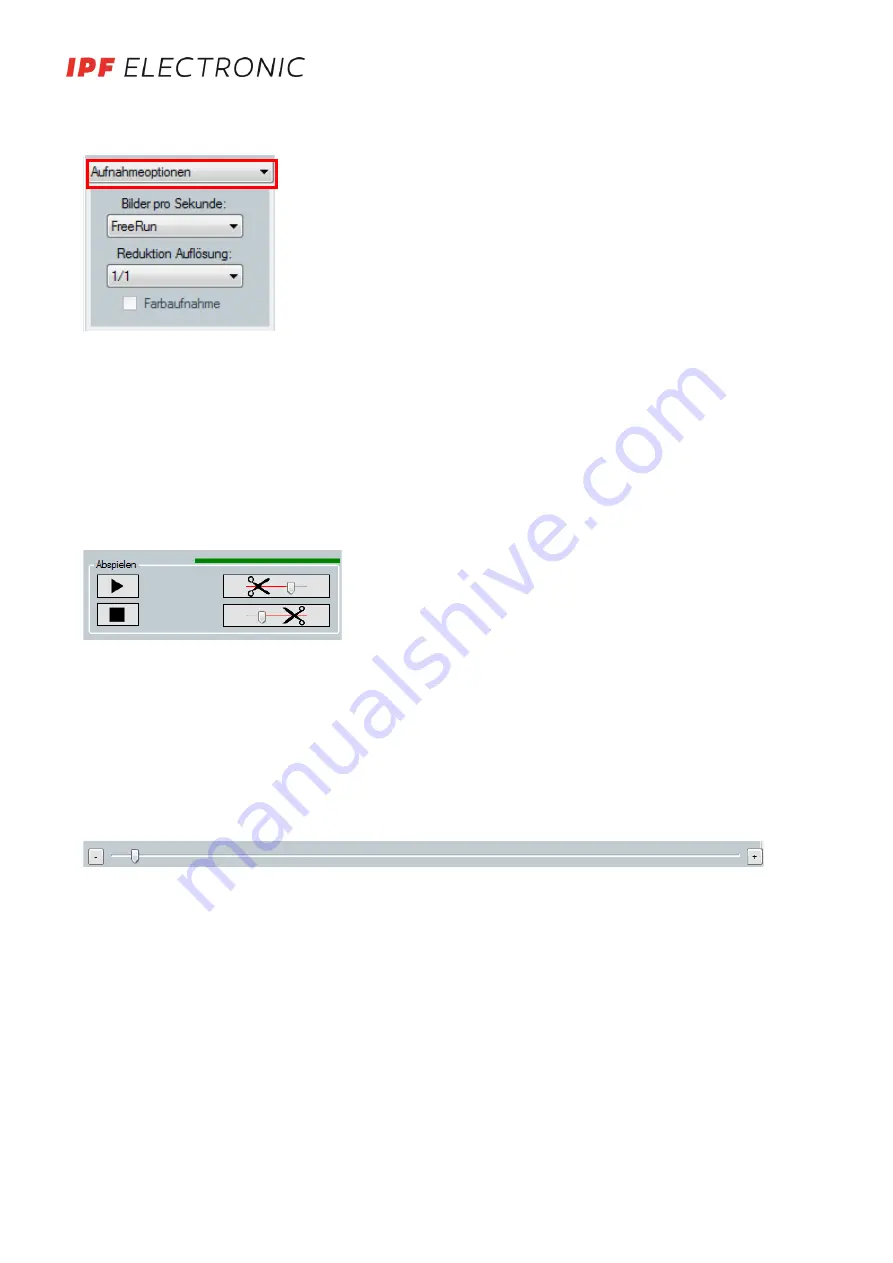
Further recording options can be selected with the <Advanced options> button::
1. Reducing the frame rate
If the maximum frame rate is not required, the frame rate can be reduced to reduce the data
2. Reducing the resolution causes a reduction of data for the same size picture, i.e. it compresses a certain
amount of pixels to one pixel.
3. With a color camera, it can be switched to color mode using this option. The picture size and with it the
amount of data is higher in color mode!
The sharpness of color images is less effective and visible than with grayscale recordings!
7.3.
Play back
The option to play back recordings is found in the Save/load window - see the following description.
1. Button for starting the play back process
After starting, can be switched to pause mode using this button
o
Cut option is activated (point 3)
o
Single-step mode is activated (see below)
2. Stops the play back immediately
3. The length of the recording can be adjusted here to keep only the important parts
Move to the desired location using the track bar (see below) and then delete the images before and after this
point by pressing the corresponding button.
Cutting is also possible with an already saved recording!
1. The cursor can be moved to the desired location immediately after starting the play back process
The images can be switched between individually in pause mode using the "<" or ">" buttons
2. Active in pause mode: Makes it possible to switch from image to image with a mouse click
1
2
3
1
2
3
2
1
MANUAL • Subject to alteration! Version:
September 2019
ipf electronic gmbh • Rosmarter Allee 14 • 58762 Altena
│
Tel +49 2351 9365-0 • Fax +49 2351 9365-19
│
[email protected] • www.ipf-electronic.com
8














