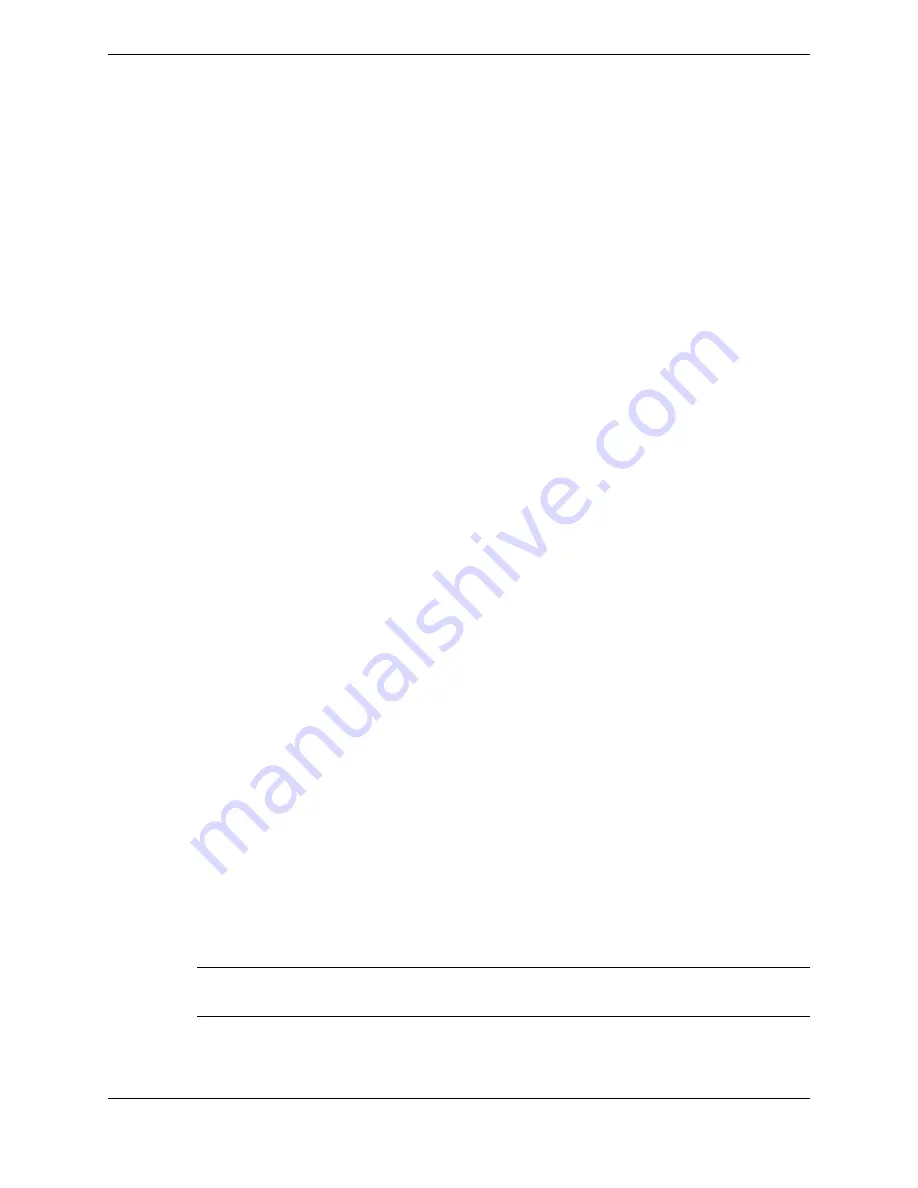
2. To unmark a preferred POC, tap the blue check mark next to the point of contact.
The check mark turns gray (inactive).
7.8
Create a new personal contact
You can create a new personal contact record from Directory or from a call event in Call History. The
new contact record is stored in your Personal Directory.
Prerequisites for Directory: Tap the Add icon (+) in the Directory application header bar. The Create a
New Contact modal dialog is displayed. Fields with an asterisk (*) are required.
In the Create a New Contact modal dialog:
1. Enter information in the NAMES section.
2. Enter information in the POINTS OF CONTACT section. If necessary, scroll to see all fields.
a)
Media Type
: Private Line, Speed Dial, Intercom, Email, Instant Message (IM), Chat, Intercom
Group, Other.
b)
Icon Type
: Home, Work, Mobile, None.
c) Field name varies depending on the Media Type. Enter the appropriate data. For example, enter the
contact's resource AOR for a private line, or the extension for an intercom.
d)
Call this number by default
: checkbox is checked. Tap to clear the checkbox as appropriate. This
field indicates the preferred point of contact.
3. Optionally, tap
Add another Point of Contact
to add information for another point of contact.
4. Optionally, enter information in the ADDRESSES section.
5. Optionally, enter descriptive text in the NOTES section.
6. After you have entered data in all of the required fields, the
Save
button becomes enabled. Tap
Save
to save your changes.
7.9
Edit a personal contact
Update a personal contact's details in your Personal Directory.
Prerequisite: Perform the steps in
on page 86.
1. Tap the
EDIT
button from the Contact details view.
The Edit Contact modal dialog is displayed.
2. Update contact information as needed. Required fields are marked with an asterisk (*). Contact
information includes:
•
First name, last name, company name
•
Points of contact (media type, icon type, value for this media type)
•
Addresses (home, business, other)
•
Notes
Note
The device does not verify the validity of either intercom or ICM group numbers in Points of Contact.
3. After you have entered data in all of the required fields, the
Save
button becomes available. Tap
Save
to save your changes.
88
7.8: Create a new personal contact
August 26, 2019
IPC Proprietary
Содержание B02200769
Страница 2: ...Copyright 2011 2019 IPC Systems Inc All Rights Reserved...
Страница 8: ...8 August 26 2019 IPC Proprietary...
Страница 10: ...10 August 26 2019 IPC Proprietary...
Страница 14: ...14 Preface August 26 2019 IPC Proprietary...
Страница 68: ...68 4 12 CLI August 26 2019 IPC Proprietary...
Страница 82: ...82 6 3 Remove a fixed button August 26 2019 IPC Proprietary...
Страница 90: ...90 7 10 Delete a personal contact August 26 2019 IPC Proprietary...
Страница 116: ...116 8 11 Managing calls August 26 2019 IPC Proprietary...
Страница 126: ...126 9 4 Hoot channels and Open Connexions August 26 2019 IPC Proprietary...
Страница 165: ...Figure 76 Call Handling 11 4 Call Handling 165 IPC Proprietary Unigy 4 3 IQ MAX TOUCH Turret User Guide...
Страница 170: ...Figure 79 Device Volume Settings 170 11 6 Device Volume settings August 26 2019 IPC Proprietary...
Страница 178: ...178 12 3 Enter Chinese characters on the turret August 26 2019 IPC Proprietary...
Страница 185: ......
Страница 186: ...Part Number B02200769 Release 00 IPC Systems Inc 777 Commerce Drive Fairfield CT 06825 5500 USA...






























