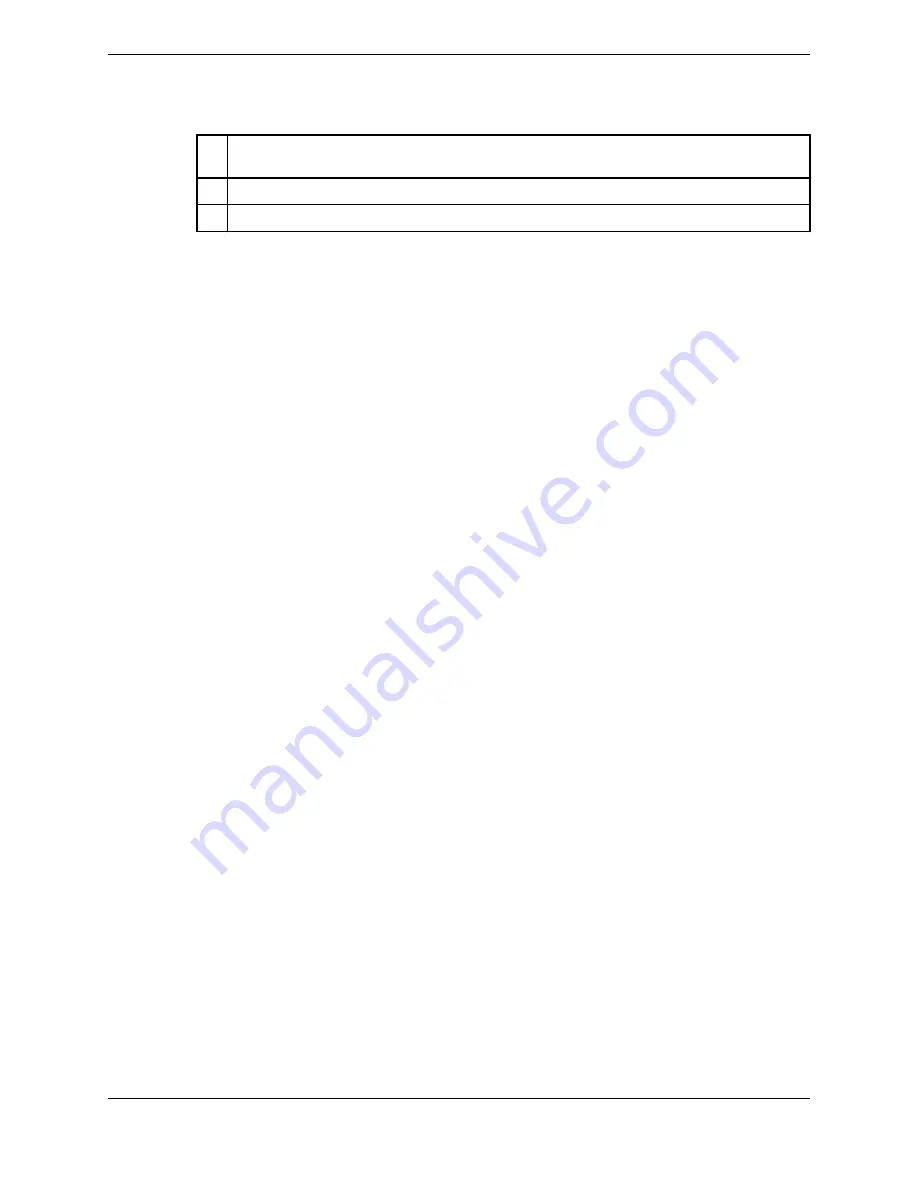
5
Points of contact – a blue check mark indicates default or preferred point of contact. A blue star
icon indicates this point of contact is a Favorites button.
6
Addresses
7
Notes
4. From the Contact details view, your options include:
•
Tap a point of contact entry to make a call using that point of contact.
•
Tap the star icon to create a Favorites button for the point of contact or remove a Favorites button.
•
Tap the check mark to set preferred point of contact.
•
If this is a personal contact, tap the
EDIT
button to edit the personal contact's details or delete the
personal contact.
While in the Contact details view, you can also browse contacts, navigate directories, filter contacts,
and search for a contact.
5. Tap
CLOSE
to dismiss the contact details view.
7.6
Create or remove a Favorites button from Directory
Create a Favorites button for a contact or remove a Favorites button for a contact from Directory.
Prerequisite: Perform the steps in
on page 86.
1. To create a Favorites button for the contact's point of contact:
a) In the Contact details view, tap the gray star icon for a point of contact. Gray indicates that the
point of contact is not a Favorite.
The Favorites application opens with the Choose Buttons selection mode, temporarily overlaying
Directory.
b) Choose an empty button for the contact, or replace an existing button.
c) Follow the prompts to complete the task.
d) Tap
Save
.
The button is created or replaced accordingly.
2. To remove the Favorites button for the contact's point of contact:
a) In the Contact details view, tap the blue star icon for a point of contact. Blue indicates that the
point of contact is a Favorite.
b) Tap
Remove
on the confirmation dialog.
The button is removed from Favorites.
7.7
Set or change the preferred point of contact for a personal contact
Set or change the preferred point of contact (POC) for a personal contact in Directory. A contact can
have only one preferred POC.
Prerequisite: Perform the steps in
on page 86.
In the Contact details view:
1. To set a preferred POC, tap the gray check mark next to the point of contact.
The check mark turns blue.
7.6: Create or remove a Favorites button from Directory
87
IPC Proprietary
Unigy 4.3
IQ/MAX TOUCH Turret User Guide
Содержание B02200769
Страница 2: ...Copyright 2011 2019 IPC Systems Inc All Rights Reserved...
Страница 8: ...8 August 26 2019 IPC Proprietary...
Страница 10: ...10 August 26 2019 IPC Proprietary...
Страница 14: ...14 Preface August 26 2019 IPC Proprietary...
Страница 68: ...68 4 12 CLI August 26 2019 IPC Proprietary...
Страница 82: ...82 6 3 Remove a fixed button August 26 2019 IPC Proprietary...
Страница 90: ...90 7 10 Delete a personal contact August 26 2019 IPC Proprietary...
Страница 116: ...116 8 11 Managing calls August 26 2019 IPC Proprietary...
Страница 126: ...126 9 4 Hoot channels and Open Connexions August 26 2019 IPC Proprietary...
Страница 165: ...Figure 76 Call Handling 11 4 Call Handling 165 IPC Proprietary Unigy 4 3 IQ MAX TOUCH Turret User Guide...
Страница 170: ...Figure 79 Device Volume Settings 170 11 6 Device Volume settings August 26 2019 IPC Proprietary...
Страница 178: ...178 12 3 Enter Chinese characters on the turret August 26 2019 IPC Proprietary...
Страница 185: ......
Страница 186: ...Part Number B02200769 Release 00 IPC Systems Inc 777 Commerce Drive Fairfield CT 06825 5500 USA...






























