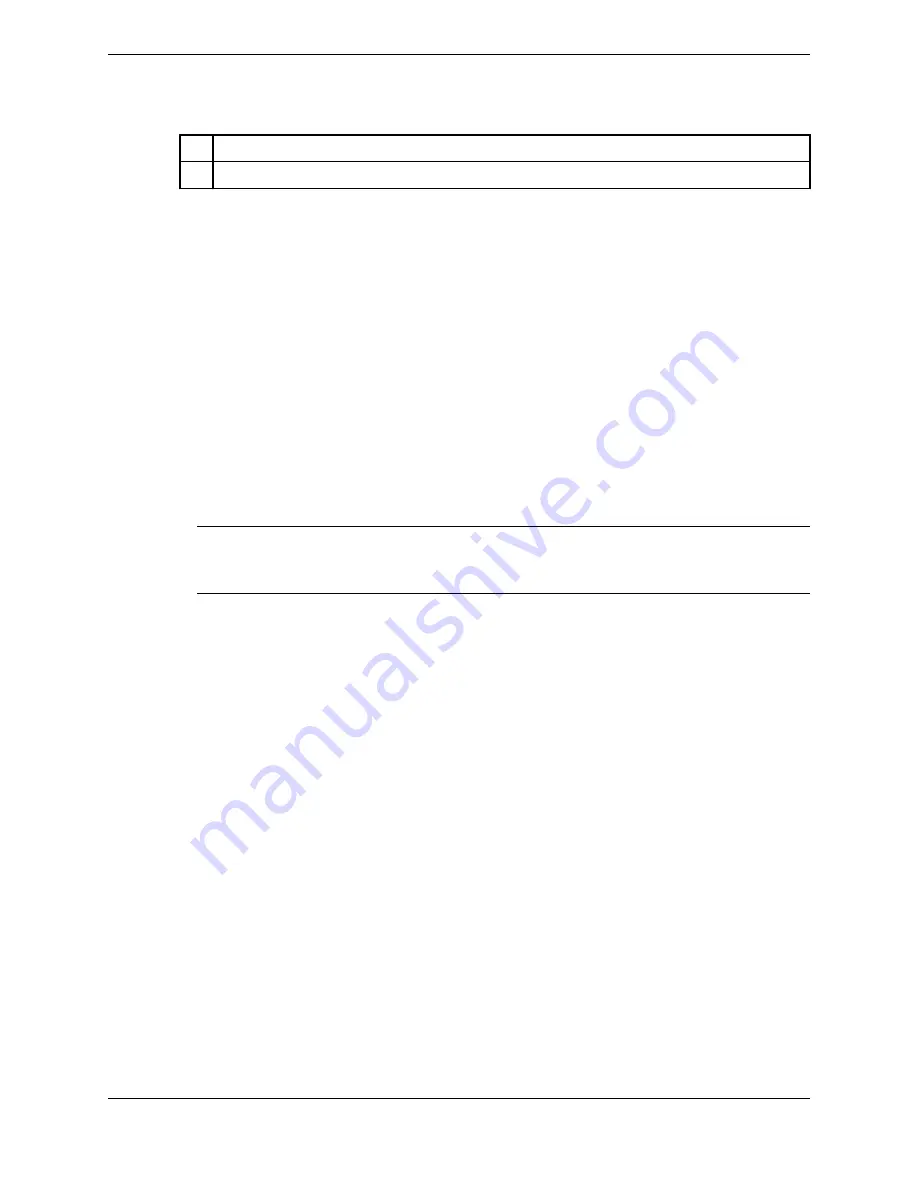
7
Points of contact icons
8
Contact details button - display Contact details view
There are several layers of contact data in Unigy:
•
Enterprise directory
: A collection of contacts within the Unigy system and any system-defined
counterparties. The Enterprise directory is created and maintained by a Unigy administrator only
through the Unigy Management System.
The default name for the Enterprise directory is
Default Directory
but this name can be changed by
the administrator.
•
Directory categories
: Categories can be used to organize the Enterprise directory. Categories are
configured through the Unigy Management System. If a Unigy administrator adds or removes
directory categories, you must log off then log on to see the changes.
•
Personal directory
: A personalized set of contacts that is only for the use of the end user logged into
the device. These contacts are called personal contacts. A Personal directory can include a
personalized subset of the Enterprise directory, plus any personal contacts that the user adds.
Personal contacts are maintained by an administrator through the Unigy Management System or by
the end user on the device.
Note
The Personal directory has a flat structure, is not synchronized with the Enterprise directory, and
cannot be viewed by other users.
You can browse, sort, filter, and search the directory. You can also add, edit, and delete personal contacts
in your Personal directory directly from the turret.
7.1
Search feature
The search feature is available in Call History and in Directory. In Directory, the search feature lets you
look for contacts that are stored on the turret. The Search field is always visible in the application.
For more information on search behavior, see
7.2
Browse contacts and navigate directories
Browse and sort contacts in the Directory. Navigate directories and directory categories.
1. Tap the Directory icon in the Navbar.
The Directory application is displayed. For an illustration, see
on page 83.
2. Swipe to scroll through the list of all contacts and find the desired contact.
For information about a user's availability, see
3. Tap a field in the list header to sort contacts by that field:
•
Name (default sort)
•
Company
4. Tap the Browse icon to navigate directories and directory categories.
The Browse directories drawer is opened.
5. Tap a directory to display contacts in that directory. By default, the following are displayed:
84
7.1: Search feature
August 26, 2019
IPC Proprietary
Содержание B02200769
Страница 2: ...Copyright 2011 2019 IPC Systems Inc All Rights Reserved...
Страница 8: ...8 August 26 2019 IPC Proprietary...
Страница 10: ...10 August 26 2019 IPC Proprietary...
Страница 14: ...14 Preface August 26 2019 IPC Proprietary...
Страница 68: ...68 4 12 CLI August 26 2019 IPC Proprietary...
Страница 82: ...82 6 3 Remove a fixed button August 26 2019 IPC Proprietary...
Страница 90: ...90 7 10 Delete a personal contact August 26 2019 IPC Proprietary...
Страница 116: ...116 8 11 Managing calls August 26 2019 IPC Proprietary...
Страница 126: ...126 9 4 Hoot channels and Open Connexions August 26 2019 IPC Proprietary...
Страница 165: ...Figure 76 Call Handling 11 4 Call Handling 165 IPC Proprietary Unigy 4 3 IQ MAX TOUCH Turret User Guide...
Страница 170: ...Figure 79 Device Volume Settings 170 11 6 Device Volume settings August 26 2019 IPC Proprietary...
Страница 178: ...178 12 3 Enter Chinese characters on the turret August 26 2019 IPC Proprietary...
Страница 185: ......
Страница 186: ...Part Number B02200769 Release 00 IPC Systems Inc 777 Commerce Drive Fairfield CT 06825 5500 USA...






























