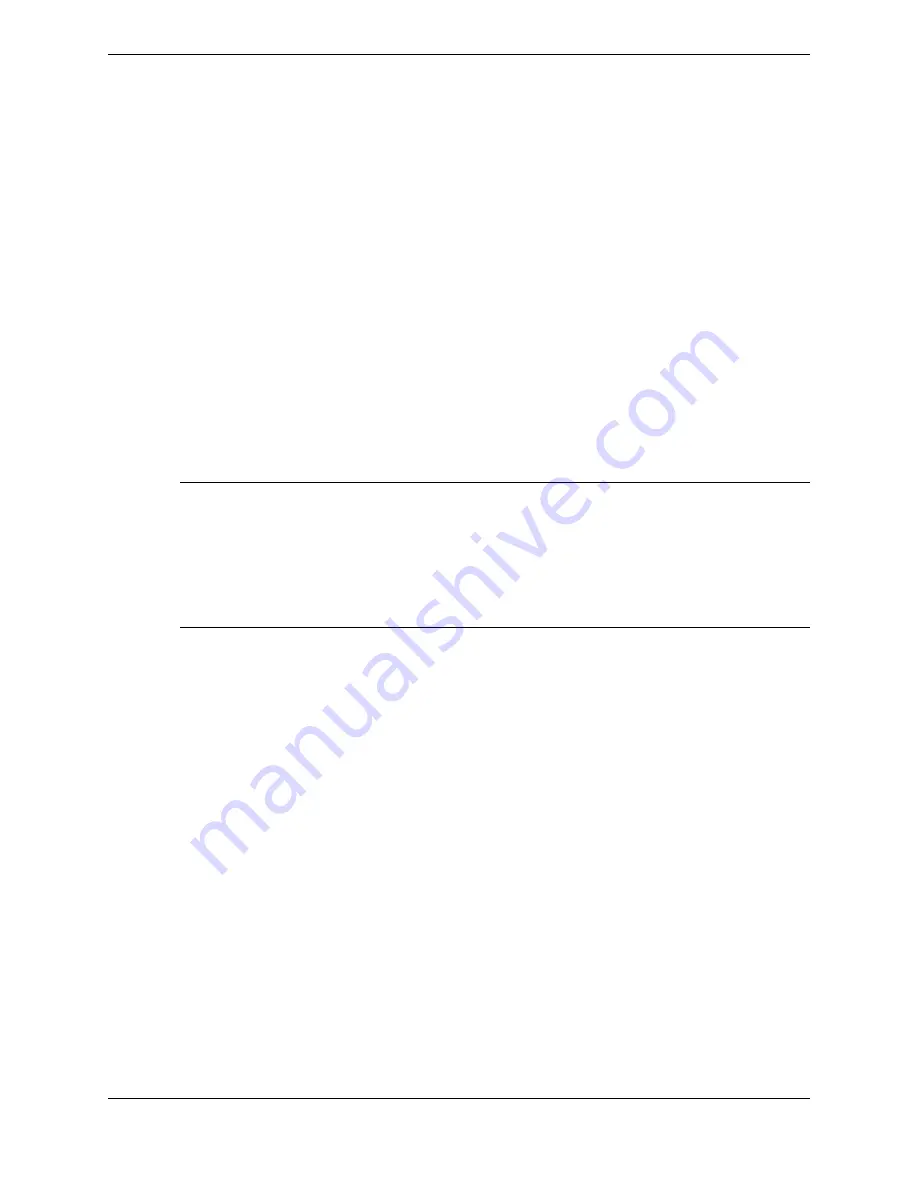
Once a conference broadcast is established, additional lines can be added or removed using the
Conference
button on the turret dial pad.
9.3
Simplex broadcast
A simplex broadcast is an instant conference call that broadcasts to as many as 24 lines simultaneously.
Only the broadcast initiator can transmit; other parties can only listen and cannot talk to the initiator or
to each other. It uses one-way audio.
A simplex broadcast connects multiple parties with a single button press. Only the following types of
lines can be included in the broadcast:
•
Automatic ringdown (ARD)
•
Manual ringdown (MRD) configured to auto-signal
•
Manual ringdown (MRD) with the speaker on at the distant end
If a line in the broadcast is not configured to signal, the speaker must be on at the distant end to be
included in the conference, because there is no way to dial or signal the far end when a preset or simplex
broadcast button is pressed.
Note
•
Once a broadcast call is established, additional lines cannot be added or removed. The original set of
lines cannot be removed except by ending the call.
•
Privacy is not available for broadcast calls.
•
A simplex broadcast is different than all the other conference types in that no one can barge into the
call. Handsets and speakers are both rejected when they try to barge in.
Simplex broadcast must be enabled for an end user group or a specific end user through Unigy
administration.
When you have user privileges to create simplex/preset broadcasts, you can create a simplex broadcast
button in your Favorites.
You must have line buttons on your Button Sheet for the lines you want to add before you can create a
simplex broadcast button that includes those lines.
Simplex broadcast does not support unsupervised conferences. Conferences placed on hold are
supervised conferences, even if unsupervised conference is enabled for all of the zones in the enterprise.
If a conference starts as a preset or simplex broadcast conference, when hold is activated, the system
places all lines in the call on individual hold (I-Hold).
Simplex broadcast calls are available for turrets, IQ/MAX Sync, and IQ/MAX Omni.
9.3.1
Configure simplex broadcast
Add simplex broadcast buttons to your turret so you can set up a simplex broadcast (one way connect -
talk only) conference call to multiple call parties simultaneously.
A simplex broadcast can consist of up to 24 call parties. Call parties must be lines that are also assigned
to buttons in your Favorites.
1. If the Favorites application is not already displayed, tap Favorites in the Navbar.
2. Tap an unassigned or empty button.
A contextual menu is displayed with the button types.
9.3: Simplex broadcast
123
IPC Proprietary
Unigy 4.3
IQ/MAX TOUCH Turret User Guide
Содержание B02200769
Страница 2: ...Copyright 2011 2019 IPC Systems Inc All Rights Reserved...
Страница 8: ...8 August 26 2019 IPC Proprietary...
Страница 10: ...10 August 26 2019 IPC Proprietary...
Страница 14: ...14 Preface August 26 2019 IPC Proprietary...
Страница 68: ...68 4 12 CLI August 26 2019 IPC Proprietary...
Страница 82: ...82 6 3 Remove a fixed button August 26 2019 IPC Proprietary...
Страница 90: ...90 7 10 Delete a personal contact August 26 2019 IPC Proprietary...
Страница 116: ...116 8 11 Managing calls August 26 2019 IPC Proprietary...
Страница 126: ...126 9 4 Hoot channels and Open Connexions August 26 2019 IPC Proprietary...
Страница 165: ...Figure 76 Call Handling 11 4 Call Handling 165 IPC Proprietary Unigy 4 3 IQ MAX TOUCH Turret User Guide...
Страница 170: ...Figure 79 Device Volume Settings 170 11 6 Device Volume settings August 26 2019 IPC Proprietary...
Страница 178: ...178 12 3 Enter Chinese characters on the turret August 26 2019 IPC Proprietary...
Страница 185: ......
Страница 186: ...Part Number B02200769 Release 00 IPC Systems Inc 777 Commerce Drive Fairfield CT 06825 5500 USA...






























