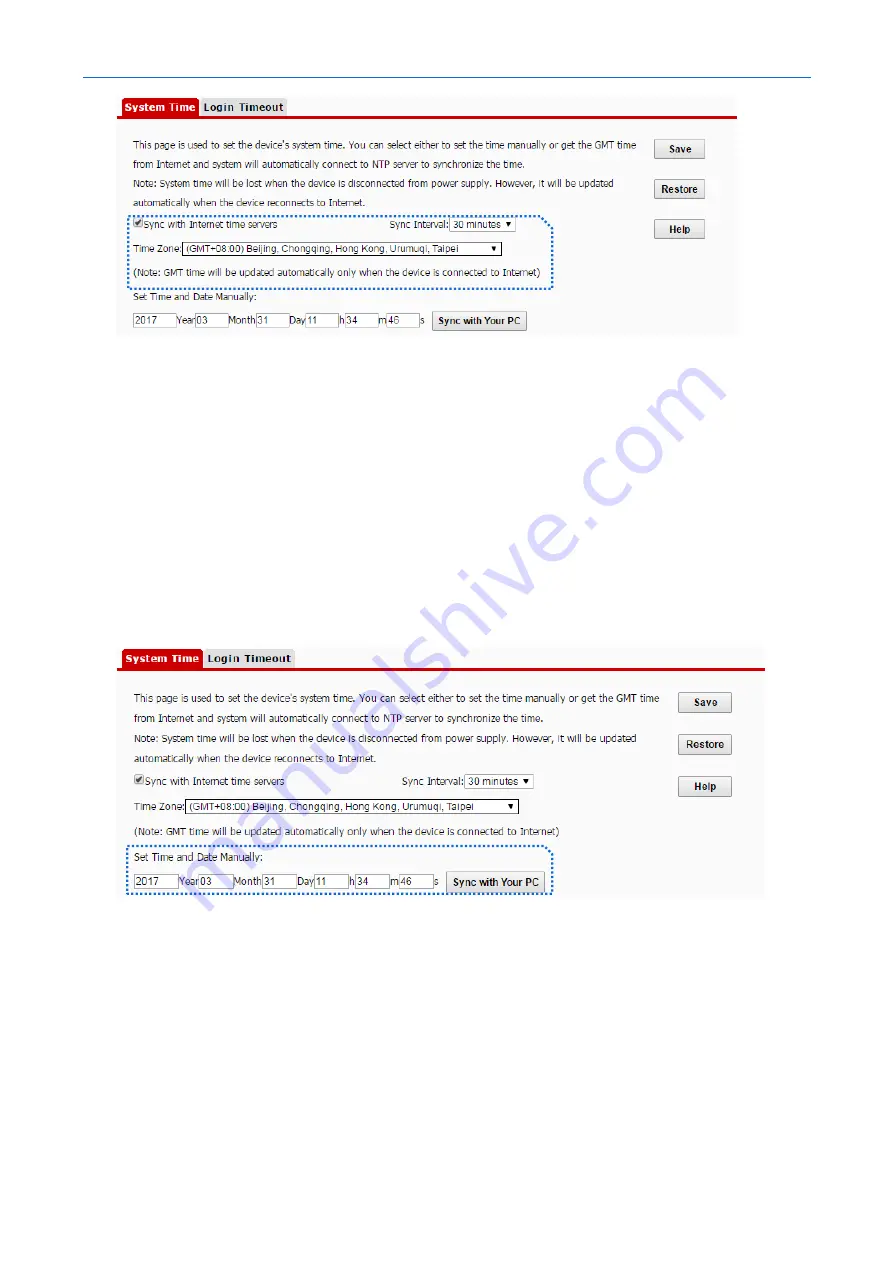
300 Mbps In-Wall Access Point
User Guide
---End
Set Time and Date Manually
You can manually set the system time of the AP. If you choose this option, you need to set the system time
each time after the AP reboots.
Procedure:
1.
Choose
Tools
>
Time and Date
>
System Time
.
2.
Enter a correct date and time, or click
Sync with Your PC
to synchronize the system time of the AP
with the system time (ensure that it is correct) of the computer being used to manage the AP.
3.
Click
Save
.
---End
10.2.2
Login Timeout
If you log in to the web UI of the AP and perform no operation within the login timeout interval, the AP
logs you out for network security. The default login timeout interval is 5 minutes.
Procedure for setting the login timeout interval:
1.
Choose
Tools
>
Time and Date,
and click the
Login Timeout
tab.
2.
Change the login timeout interval as required.
c
c
Содержание W30AP
Страница 1: ......
Страница 50: ...300 Mbps In Wall Access Point User Guide Select Ethernet and click Next Select Group and click Add...
Страница 55: ...300 Mbps In Wall Access Point User Guide Click Add Click Manually create a network profile...
Страница 59: ...300 Mbps In Wall Access Point User Guide Select User or computer authentication and click OK Click Close...
Страница 89: ...300 Mbps In Wall Access Point User Guide 3 Click Save End...
Страница 102: ...300 Mbps In Wall Access Point User Guide End...






























