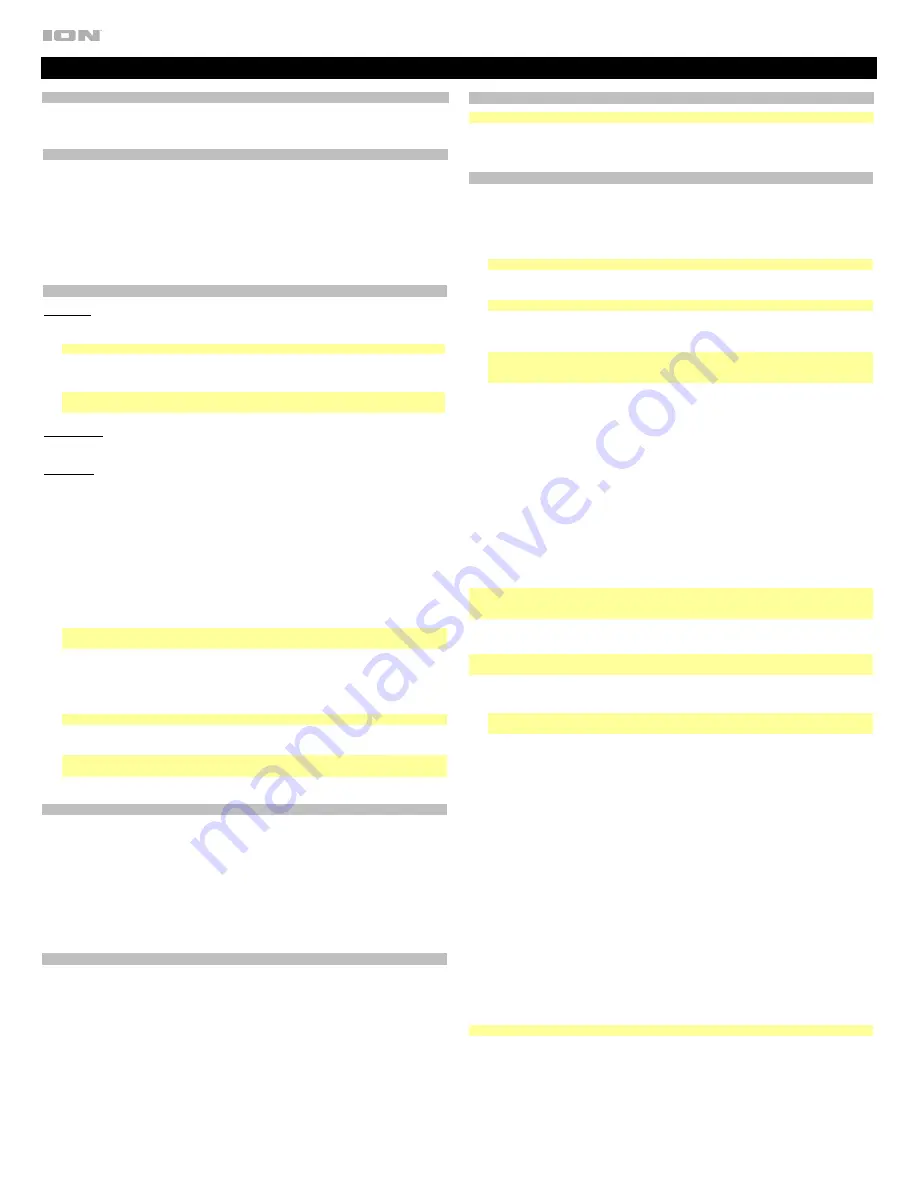
Manual Version 1.3
Surf FM Quickstart Guide
Box Contents
Surf FM
Quickstart Guide/Safety & Warranty Information
Micro-USB Charging Cable
Support
IMPORTANT:
For the full
User Guide
, visit
For the latest information about this product (documentation, technical specifications, system
requirements, compatibility information, etc.) and product registration, visit
.
For additional product support, visit
Technical Specifications
Output Power:
26 W (peak)
Frequency Response:
70 Hz – 18 kHz
Bluetooth:
Profile:
A2DP, HFP, AVRCP
Module:
Bluetooth 5.0
Range:
Up to 82 ft. (25 m) *
* Bluetooth range is affected by walls,
obstructions, and movement. For optimal
performance, place the product in the center of
the room so it is unobstructed by walls, furniture,
etc.
Trademarks & Licenses
ION Audio is a trademark of inMusic Brands, Inc., registered in the U.S. and other countries. The
Bluetooth
word mark and logos are owned by the Bluetooth SIG, Inc. and any use of such marks by
ION Audio is under license. All other product names, company names, trademarks, or trade names
are those of their respective owners.
Water Resistance Class:
IP67
Battery:
Battery Life:
Up to 20 hours
Recharge Time:
Up to 4 hours
Aux Input:
3.5 mm (1/8”) line-level
USB Charging Port:
+5 V, 2 A
Dimensions
(WxDxH)
:
10.3” x 5.9” x 6.4” /
262 x 150 x 163 mm
Weight:
2 lbs. / 0.9 kg
Important Notes
•
Surf FM is IP67 waterproof, submersible up to 3 ft. (1 m) for 30 minutes, and dust-/dirt-/sand-
proof.
•
If the speaker fills with water,
the sound will be muffled until the water has drained from the
speaker.
•
If Surf FM is exposed to saltwater, we recommend that you rinse it with tap water to maintain
long term performance of your product.
•
Reposition Surf FM in the upright position for the best sound experience. Surf FM will continue
to float in the position that it was placed or tossed into the water (e.g., if placed on its side,
Surf FM will continue to float on its side).
Operation
Pairing or Disconnecting a Bluetooth Device
1.
Turn on your Bluetooth device.
2.
Power on Surf FM and it will automatically go into pairing mode to search for Bluetooth
devices. You will know you are in pairing mode when the Bluetooth icon is slowly flashing.
3.
Navigate to your Bluetooth device’s setup screen, find “Surf FM” and connect.
Note:
If your Bluetooth device prompts for a pairing code, enter “0000”.
4.
Press and hold the Bluetooth button to disconnect a paired Bluetooth device.
5.
To connect to another Bluetooth device, repeat step 3.
Note:
Maximum range will be achieved when using devices with Bluetooth 5.0.
Stereo-Link™: Linking Two Speakers Together Wirelessly
1.
Power on both Surf FMs.
Note:
In order to use Stereo-Link Mode, you cannot have a Bluetooth device connected. If one
speaker is connected to a Bluetooth device, break the connection by pressing and holding
the
Bluetooth/FM
button.
2.
With no Bluetooth device connected (blue LEDs on both speakers will blink), on one Surf FM
double-press the
Bluetooth/FM
button until you hear a short 3-tone melody; repeat this for
the second Surf FM. The melody will indicate the Surf FMs are searching for each other to link
as their blue LEDs begin to blink fast.
3.
Wait about 10-30 seconds for the Surf FMs to find each other. Once “linked”, one Surf FM will
say “Paired” (if the voice prompts are enabled). Now that the two speakers are “linked,” one
speaker’s blue LED will be solid, while the other speaker’s blue LED will blink slowly to
indicate it’s ready to pair the stereo-linked speakers to your Bluetooth device (e.g., your
phone).
4.
When the Surf FMs are wirelessly linked to play in stereo, on your Bluetooth device turn on
Bluetooth, and connect to “SURF FM”.
5.
Once your smartphone is paired, you will hear “Paired” (if the voice prompts are enabled) and
audio can now play out of both speakers in stereo.
•
In Stereo-Link Mode: UI Controls on both speakers will be active.
•
To exit Stereo-Link Mode, double-press the
Bluetooth/FM
button until the speaker goes
back into pairing mode saying “Ready to Pair”.
•
In Stereo-Link Mode, press
Power
to turn off both speakers.
Note:
If a Surf FM is in Stereo-Link Mode when you power it off, when you power it back on, it will
revert back to single mode, and be ready to pair to a Bluetooth device if it does not find another
Surf FM to link to within 15 seconds. To re-enter Stereo-Link Mode, follow Steps 1 – 5 above.
Using the Phone
Note:
You must power on and pair Surf FM with your Bluetooth device before using it to listen to
music or as a speakerphone.
When you have an incoming call, Surf FM’s speaker will play a ringtone.
1.
To answer the call, press Surf FM's
Call Receive/End
button.
Note:
If you get an incoming call during music playback, the music will pause until you end the
call.
2.
Speak into the microphone and adjust the call volume using the
–
and
+
buttons.
3.
To end the call, press the
Call Receive/End
button.
4.
To reject an incoming call, press and hold the
Call Receive/End
button.
Selecting a Radio Station:
1.
Press the
Bluetooth/FM
button.
2.
Select a radio station using the
<
/
>
buttons.
Saving a Preset:
1.
Press the
Bluetooth/FM
button to choose FM Radio. The
FM LED
will illuminate solid green.
2.
Press and release the
<
/
>
buttons to select a FM radio station that you want to save as a
preset. A voice prompt will be heard identifying the selected station.
3.
Press and hold the
Bluetooth/FM
button for 3 seconds to enter Preset Creation mode.
4.
Press and release the
<
/
>
buttons to select from one of the 6 preset locations. For each button
press of
<
or
>
, the unit will say the active preset number (for example, “two”). Once the
desired save location is reached, press and release the
Bluetooth/FM
button to save the
station preset. The
FM LED
will show 4 quick green flashes to confirm a preset is saved and
then exit Preset Save mode and return to FM mode.
Selecting a Preset:
To select from the 6 Preset stations, press and release
Play/Pause
in FM radio mode. The tuner will
jump to the next preset location and say the name of the preset location (for example, “three”), and
resume playing the FM station audio.
Note:
When audio tones are playing, the FM signal will be temporarily muted.
Features
Rear Panel
1.
Auxiliary Input:
Open the bottom cover to access the Aux input. This stereo 3.5 mm (1/8”)
input can be used to connect a CD player, MP3 player, or other audio source.
Note:
Bluetooth sources and the Aux input cannot be used at the same time.
2.
Micro USB Port:
Open the bottom cover to access the USB port. Use the included USB
cable to connect this to a USB port on your computer or phone charger to recharge Surf FM's
battery.
Note:
When the
bottom cover is open, the unit will not be water resistant. Make sure Surf FM
and connections are dry before charging. Never charge when the unit is wet.
Bottom Panel
Tripod Mount:
Attach a tripod to this 1/4” (6.35 mm) threaded mount.
Front Panel
1.
Bluetooth Button/FM Mode:
Press and hold this button to disconnect a paired Bluetooth
device. Press this button to enter FM mode.
2.
Bluetooth LED:
This blinks when Bluetooth pairing or illuminates solid when connected to a
Bluetooth device.
3.
Call Receive / Call End / Play / Pause:
Press to play or pause a track from a connected
Bluetooth device. Press and hold this button for 2 seconds to enable your connected
smartphone's voice assistant (e.g. Siri
®
®
, etc), and then speak into the microphone.
When Bluetooth-paired, press and release this button to answer a phone call. The phone’s
ringtone will be heard through Surf FM’s speaker until the call is answered. When the call has
been
disconnected, Surf FM will resume playing music. To reject an incoming call, press and
hold this button.
4.
Power On/Off Switch:
Press and hold this button to turn Surf FM on/off. While Surf FM is
connected to a power source, it does not need to be powered on to
charge the battery.
Note:
Surf FM will power off after 15 minutes if there is a Bluetooth connection but no audio
signal is being received.
5.
FM LED/Charging Indicator:
The red LED will slowly blink when the battery needs charging.
The LED is solid
red when the battery is charging.
When the power is on and the battery is fully
charged, the red LED will be off. The LED is solid green when in FM mode.
6.
Volume Up:
Press this to increase the speaker volume on Surf FM.
7.
Volume Down:
Press this to decrease the speaker volume on Surf FM.
Note:
Double tap the
Power
button to enable or disable voice prompts.
8.
Next Track:
Press and release this button to skip to the next Bluetooth track.
9.
Previous Track:
Press and release this button once to go to the beginning of the track.
Note:
With some apps, pressing the
Previous Track
button or
Next Track
button may go to
another playlist or music genre.
10.
Microphone:
Talk into this after receiving a call.



