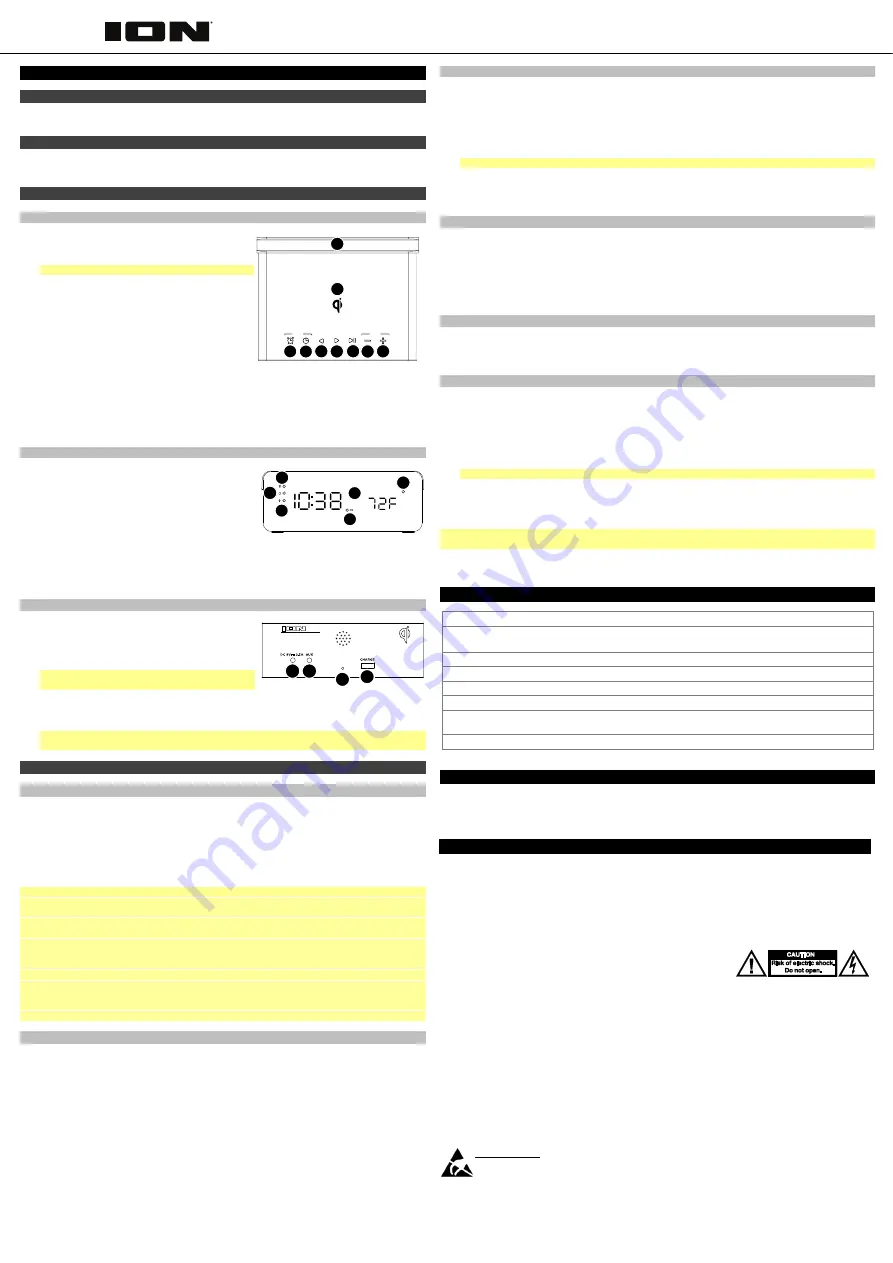
Quickstart Guide (English)
Box Contents
Charge Time Plus
Power Adapter
Quickstart Guide / Safety and Warranty Manual
Support
For the latest information about this product (documentation, technical specifications, system requirements,
compatibility information, etc.) and product registration, visit
ionaudio.com
.
Features
Top Panel
1.
Qi Charging Pad:
Place your Qi-compatible device here
to wirelessly charge it.
2.
Phone Cradle:
Use this slot to rest a phone upright.
Note:
Resting tablets in the cradle is not recommended.
3.
Alarm Button:
Press and hold this button for 2 seconds
to adjust the alarm time. Tap this button to briefly
display the current alarm time.
4.
Clock Button:
Press and hold this button for 2 seconds
to adjust the time.
5.
Left Button (
◄
):
Tap this button to skip to the previous
track on a connected device. To turn off the alarm, first
tap the
Alarm
button to show the current alarm time that
is set, and while that is showing, tap the (
◄
) or (
►
)
buttons to toggle the Alarm on or off.
6.
Right Button (
►
):
Tap this button to skip to the next track on a connected device. To set the clock
format to
12 Hour
or
24 Hour
, hold both the (
◄
) and (
►
) buttons for 2 seconds.
7.
Play/Pause Button:
Tap this button to play, pause, or resume audio from a connected device. Press
and hold this button to disconnect a Bluetooth device.
8.
Minus Button (-):
Tap or hold this button to decrease the volume.
9.
Plus Button (+):
Tap or hold this button to increase the volume.
Front Panel
1.
Bluetooth LED:
This LED will be lit solid when a
Bluetooth device is connected.
2.
Alarm LED:
This LED will be lit solid when an alarm is
enabled.
3.
Qi LED:
When a Qi-compatible device is charging, this
LED will be lit solid green. If a charging connection
cannot be established, the LED will flash. If the charging
area cannot detect a Qi-compatible device at all, the
LED will not be lit.
4.
Display:
Shows the current time, alarm time, sleep sound timer, or temperature.
5.
PM LED:
This LED will be lit to indicate PM time.
6.
Microphone:
This microphone will pick up your voice when receiving calls on a connected device.
Rear Panel
1.
Power Input:
Use the included power adapter to
connect this input to a power outlet.
2.
Aux Input:
This stereo 1/8” (3.5 mm) input can be used
to connect a CD player, MP3 player, or other audio
source.
Note:
Only one audio source (Bluetooth or Aux) can play
at a time.
3.
Temperature Gauge:
This gauge will take the current
temperature to show on the display.
4.
USB Charge Port:
Connect a device's charge cable here to charge it. You can simultaneously charge
one device using the wireless Qi pad and one device using the wired charge port.
Note:
Playing music may reduce the rate of charging per device. Using both the USB charge port and
Qi charging pad simultaneously may reduce the rate of charge.
Operation
Using the Qi Charging Pad
To wirelessly charge your Qi-compatible device,
place it on Charge Time Plus in the Qi charging area.
When a successful charging connection is made, the
Qi LED
will be lit green and remain solid to indicate the
device is charging.
If the charging area cannot establish a charging connection with a device, the
Qi LED
will flash green to alert
you. Depending on the device, it may be necessary to move the device to a specific location on the top
panel of Charge Time Plus to successfully connect. This is normal for Qi charging pads.
If the charging area cannot detect any Qi-compatible device, the
Qi LED
will not be lit.
Note:
•
Do not leave non-Qi compatible devices in the charging area for extended periods, as this may reduce
the lifetime of the Qi charging capabilities.
•
Do not place metallic objects, magnetic objects, or credit cards on the Qi landing pad. These will
interfere with the Qi charging.
•
Some thick protective cases may inhibit the device from Qi charging.
•
If your phone vibrates, it might shift off the Qi landing pad. It is encouraged to turn off ‘vibrate’ while Qi
charging.
•
Qi charging may not engage if the device is simultaneously connected to a USB port.
•
It is normal for your phone to get warmer while charging. To extend the lifespan of your battery, if the
battery gets too warm, certain phones may have software designed to limit charging above 80
percent.
•
It is recommended to charge in a cool location to optimize charging times.
Using the Alarm
To set the alarm:
1.
Press and hold the
Alarm
button for 2 seconds. The hours' digits on the display will flash.
2.
Tap the
Left
(
◄
) and
Right
(
►
) buttons to set the desired hour.
3.
Tap the
Alarm
button to switch to the minutes' digits, which will flash on the display.
4.
Tap the
Left
(
◄
) and
Right
(
►
) buttons to set the desired minutes.
5.
Press and hold the
Alarm
button to confirm the alarm time.
To briefly display the alarm time,
tap the
Alarm
button at any time.
To enable or disable the alarm,
tap the
Alarm
button, and then immediately tap the
Left
(
◄
) or
Right
(
►
)
button.
When the alarm is sounding:
•
Press and hold the
Alarm
button to turn off the alarm. This does not disable or "snooze" the alarm; the
alarm time will be saved and repeat at the same time the following day.
•
Press the
Minus
(
-
)
or the
Plus
(
+
)
button to snooze the alarm. The alarm will repeat again after 9
minutes.
Setting the Sleep Sounds
1.
Press and hold the
Alarm
and
Clock
buttons to enter the ambient sound selection mode. The front panel of the
clock (where the temperature is usually) will change to show the duration that the sound will play (0 =
continuous, 15, 30, 45, or 60 minutes).
2.
Select from one of the five sounds using the
Left
(
◄
) and
Right
(
►
) buttons.
3.
Adjust the duration settings by tapping the
Clock
button repeatedly to cycle through the options. The area
where the temperature usually is will show the number that represents which sound you are on.
4.
To turn off a sound while it is playing, press and hold the
Alarm
and
Clock
buttons.
Note
: When sleep sounds are playing, Bluetooth pairing will be disconnected.
While a sleep sound is playing, the time will be displayed, and the sleep sound number will be displayed in the area
where the temperature usually is. If the sound is on a timer, once the time has expired, that area will show the
temperature again.
Adjusting the Display
Brightness:
Press the
Minus
(
-
) and
Plus
(
+
) buttons at the same time to cycle through the brightness settings for
the display: low, medium, and high.
Clock Format:
Press and hold the
Left
(
◄
) and
Right
(
►
) buttons to toggle between the
12
/
24
clock format.
Temperature:
Press the
Alarm
and
Clock
buttons at the same time to toggle between
Celsius
and
Fahrenheit
temperatures.
Receiving Phone Calls
If your phone is connected via Bluetooth, Charge Time Plus can receive calls through the built-in microphone. When
there is an incoming call, you will hear a ringing through the speakers. Tap
Play/Pause
to answer an incoming call.
To end a phone call, tap the
Play/Pause
button. To reject an incoming call, press and hold
Play/Pause
.
Connecting a Bluetooth Device
To connect a Bluetooth device:
1.
Turn on your Bluetooth device.
2.
If it is not already on, turn on Charge Time Plus by connecting the power input to a power outlet using the
included power adapter.
3.
If you have previously paired a Bluetooth device, Charge Time Plus will reconnect automatically.
If you have not connected a device previously, Charge Time Plus will automatically enter pairing mode.
4.
Navigate to your Bluetooth device’s setup screen, find
Charge Time Plus
and connect.
Note:
If your device requires a passcode or PIN, enter
0000
.
5.
The
Bluetooth LED
will light up solid when it is "paired."
If your Bluetooth device is not able to connect to Charge Time Plus, press and hold the
Play/Pause
button to
break previous Bluetooth connections and reset the Bluetooth module.
6.
Start playback from your Bluetooth device.
IMPORTANT:
If a device is connected to the
auxiliary input
, Bluetooth pairing will be turned off. Disconnect the
device to re-enter Bluetooth pairing mode.
To disconnect a connected Bluetooth device,
press and hold the
Play/Pause
button.
Technical Specifications (English)
Output Power
20 W (2 x 10 W peak)
Bluetooth Specifications
Version
: 5.0
Range
:
Up to 50 feet / 15.25 meters
Types of Ambient Sounds
Babbling brook, ocean waves, rain, rain with forest sounds, wind.
USB Charging Port
+5 V, 1 A
Qi Charging Rate
10 W
Power Adapter
9 VDC, 2.5 A, center-positive
Dimensions
(width x depth x height)
7.3” x 5.7” x 2.8” / 185 x 145 x 70 mm
Weight
1.55 lb. / 0.70 kg
Trademarks & Licenses (English)
ION Audio is a trademark of ION Audio, LLC, registered in the U.S. and other countries. The
Bluetooth
word mark and logos are
owned by the Bluetooth SIG, Inc. and any use of such marks by ION Audio is under license. The ‘Qi’ symbol is a trademark of
the Wireless Power Consortium. All other product names, company names, trademarks, or trade names are those of their
respective owners.
ionaudio.com/support
For technical support.
Para soporte técnico.
ionaudio.com/warranty
For complete warranty information.
Para información completa sobre la garantía
.
Charge Time Plus
Manual Version 1.2
SOUNDS
SNOOZE
1
2
5
3 4
7
6
8 9
1
2
4
5
6
3
1 2
3
4
CHARGE TIME PLUS
iSP99SA
Safety Instructions (English)
1.
Read these instructions. Keep these instructions. Heed all warnings. Follow all instructions.
2.
Do not defeat the safety purpose of the
polarized or grounding-type plug (if applicable). A polarized plug has two blades with one wider than the other. A grounding type plug has two
blades and a third grounding prong. The wide blade or the third prong is provided for your safety. If the provided plug does not fit into your
outlet, consult an electrician for replacement of the obsolete outlet.
3.
Protect the power cord from being walked on or pinched particularly at
plugs, convenience receptacles, and the point where they exit from the apparatus.
4.
Unplug this apparatus during lightning storms.
5.
Power
Sources (if applicable): This product should be connected to a power supply only of the type described in these operating instructions, or as
marked on the unit.
6.
(If applicable) When moving or not using the appliance, secure the power cord (e.g., wrap it with a cable tie). Be careful
not to damage the power cord. Before using it again, make sure the power cord has not been damaged. If the power cord has been damaged
at all, bring the unit and cord to a qualified service technician for repair or replacement as specified by the manufacturer.
7.
Warning
(if
applicable)
:
Excessive sound pressure (high volumes) from headphones can cause hearing loss.
8.
Warning
(if applicable)
:
Please refer to any important information (e.g., electrical, safety, etc.) printed on the exterior bottom enclosure or
rear panel before installing or operating the product.
CAUTION:
TO REDUCE THE RISK OF ELECTRIC SHOCK, DO NOT REMOVE ANY COVER. NO
USER-SERVICEABLE PARTS INSIDE. REFER SERVICING TO QUALIFIED SERVICE
PERSONNEL ONLY.
NOTICE CONCERNING FCC REGULATIONS:
You are cautioned that changes or modifications not expressly approved by the part
responsible for compliance could void the user’s authority to operate the equipment. This equipment has been tested and found to comply
with the limits for a Class B digital device, pursuant to part 15 of the FCC rules. These limits are designed to provide reasonable protection
against harmful interference in a residential installation. This equipment generates uses and can radiate radio frequency energy and, if not
installed and used in accordance with the instructions, may cause harmful interference to radio communications. However, there is no
guarantee that interference will not occur in a particular installation. If this equipment does cause harmful interference to radio or television
reception, which can be determined by turning the equipment off and on, the user is encouraged to try to correct the interference by one or
more of the following measures: (a) reorient or relocate the receiving antenna; (b) move this unit; (c) increase the separation between the
equipment and receiver; (d) connect the equipment into an outlet on a circuit different from that to which the receiver is connected; (e) be sure
that all cables are properly shielded, using a choke or ferrite where appropriate; (f) consult the dealer or an experienced radio/television
technician for help.
This device complies with Part 15 of the FCC rules. Operation is subject to the following two conditions: (
1
) this device may not cause harmful
interference, and (
2
) this device must accept any interference received, including interference that may cause undesired operation.
This device complies with Innovation, Science and Economic Development Canada’s licence-exempt RSSs. Operation is subject to the
following two conditions: (1) This device may not cause interference; and (2) This device must accept any interference, including interference
that may cause undesired operation of the device.
FCC Radiation Exposure Statement
:
This equipment complies with FCC radiation exposure limits set forth for an uncontrolled environment.
This equipment should be installed and operated with a minimum distance of 20 cm between the radiator and your body.
ESD / EFT Warning:
This unit may contain a microcomputer for signal processing and control functions. In very rare situations,
severe interference, noise from an external source, or static electricity may cause it to lock up. In the unlikely event that this should
happen, turn off the unit, wait at least five seconds, and then turn it back on again.
In an environment with radio frequency interference, the unit may malfunction and resume normal operation after removal of the interference.
For best audio quality, avoid using this device in a high RF-radiated environment.


