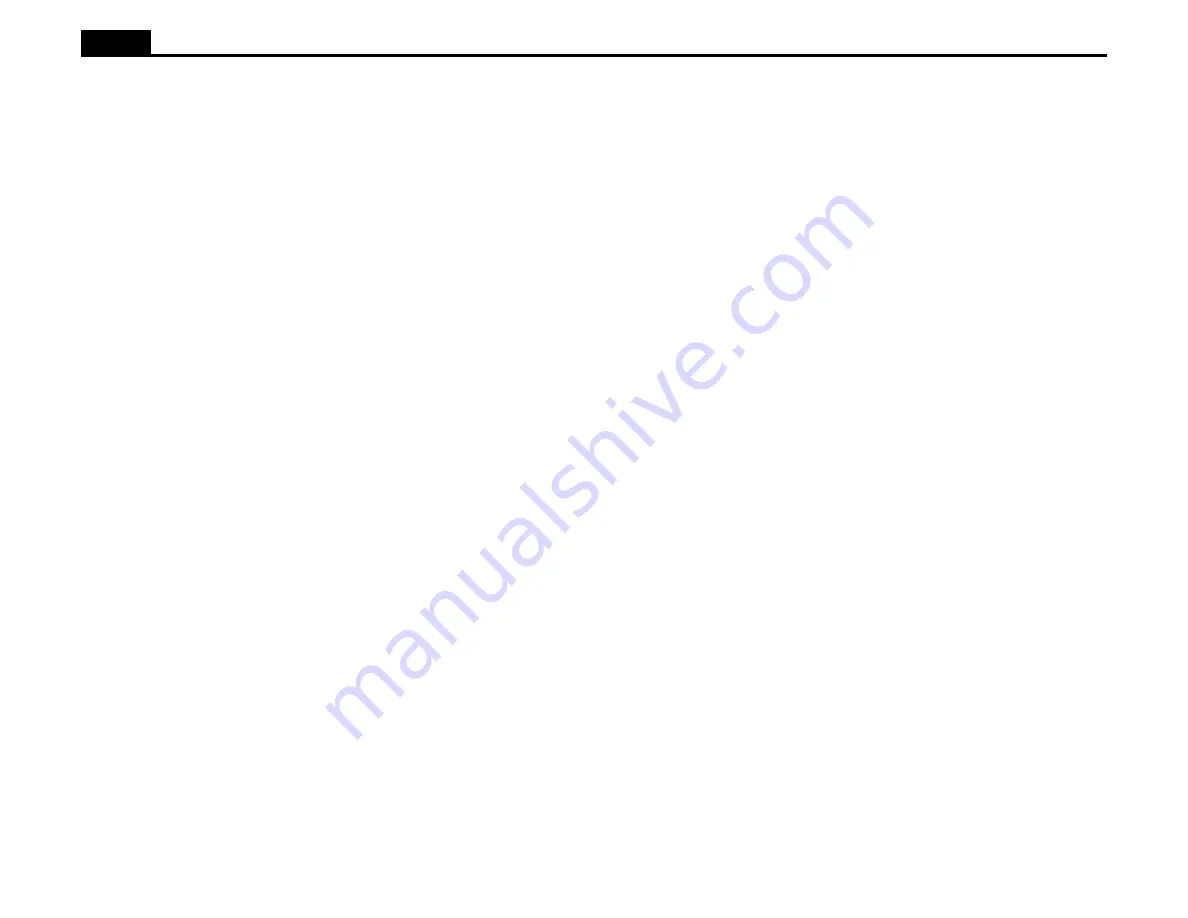
17
Ioline
How to Pounce
Use the pounce feature with high quality paper. Ioline recommends 20 lb.
paper that lies flat. A pounce tool and a pounce blade (available from Ioline)
are also required.
1. Select Pounce in the Ioline Control Center. Make sure that Tag Board
Cutout is turned off. Put the signcutter in Start mode (green LED on).
Update the signcutter with the Send Settings (temporary or permanent)
buttons.
2. Slide the paper roll onto a media roller (use the roller as an axle). Ioline
does not recommend using two media rollers to cradle paper rolls.
3. Enable Autoloop or create a service loop of material.
4. Set the Speed knob to maximum. Set the Acceleration to 0.5 g. Perfor-
mance will vary with different paper types. Experiment with lower set-
tings if required.
5. Turn the Force knob to maximum (default is 200 grams).
6. Install the pounce tool and blade like a standard blade holder. Note: there
is no foot on the pounce blade assembly.
7. With the red light ON, press the Test Cut key for 3 seconds. The signcut-
ter will pounce a 1.9 inch x 7.1 inch design.
8. Increase or decrease the force on the Force Knob as needed for a com-
plete puncture through the paper. If the pounce blade picks up the paper
and jams, try setting the force and/or acceleration to lower settings.
9. The Pouncing cut is intermittent - short pounce cut followed by a longer
uncut segment. The default length is 40 mils (.04 inches) for the cut and
600 mils (.6 inches) for the blank. The lengths of the cuts and blanks are
adjustable with the Control Center. Perform test cuts to determine the
proper settings for these parameters. See the section describing the Ioline
Control Center for more details on adjusting the cut and blank settings.
Hint: Try wider blank spacing for larger images.
Stencil Cutting
Stencil material (Tag Board) is handled much the same as vinyl with the
important exception of using much higher force.
1. Select Tag Board Cutout in the Ioline Control Center. Make sure that
Pounce is turned off. Put the signcutter in Start mode (green LED on).
Update the signcutter with the Send Settings (temporary or permanent)
buttons.
2. Slide the paper roll onto a media roller (use the roller as an axle). Ioline
does not recommend using two media rollers to cradle tag board rolls.
3. Enable Autoloop or create a service loop of material.
4. Install a blade holder in the carriage.
5. Perform test cuts to establish blade exposure and force settings. See the
section Adjusting Blade Exposure and Force for the proper procedure.
Note: Most tag board cuts are made at or near maximum force (400 grams).
Check the Control Center for the maximum force setting. Adjust as nec-
essary. See the Suggested Settings in Table 1 for more details.
6. A Tag Board Cut is intermittent - a long cut length followed by a short
uncut segment. The default length is 2000 mils (2.0 inches) for the cut
and 60 mils (.06 inches) for the blank. The lengths of the cuts and blanks
are adjustable with the Control Center. Perform test cuts to determine the
proper settings for these parameters. See the section describing the Ioline
Control Center for more details on adjusting the cut and blank settings.




























