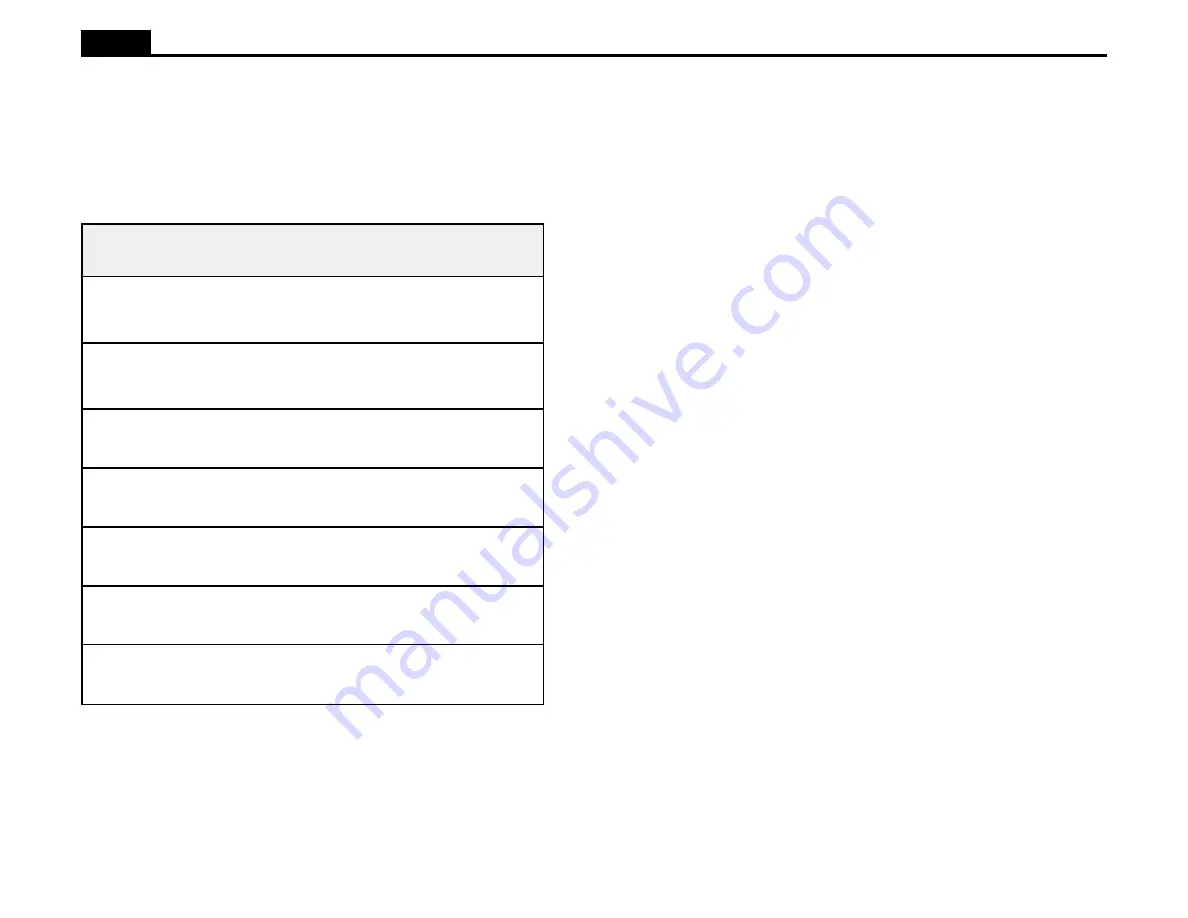
15
Ioline
Guidelines for Plotting Pens
Ioline has determined guidelines for plotting with a plotter pen. Refer to the
table below for recommended settings for a variety of pen types. Use Test Cut
and gradually increase these settings until the best value is found for the pen
being used. Remember that force values are for starting reference only. These
settings may vary due to manufacturer, color, age, and temperature of the
material.
Table 2. Plotter Pen Guidelines.
r
e
p
a
P
n
e
P
d
e
e
p
S
e
c
r
o
F
s
m
a
r
g
s
t
n
e
m
m
o
C
-
y
a
L
r
e
p
u
S
I
M
B
t
n
e
l
a
v
i
u
q
e
r
o
™
t
a
l
F
d
n
o
b
y
t
i
l
a
u
q
h
g
i
h
e
l
y
t
s
-
P
H
t
n
i
o
p
l
l
a
b
m
u
m
i
x
a
M
0
8
-
0
6
/
p
u
n
e
p
s
m
5
1
n
e
p
s
m
5
1
s
y
a
l
e
d
n
w
o
d
"
d
n
u
o
R
®
C
I
B
c
i
t
S
t
n
i
o
p
l
l
a
b
m
u
m
i
x
a
M
0
0
2
-
0
8
1
"
d
r
o
f
n
a
S
e
i
p
r
a
h
S
m
u
m
i
x
a
M
0
0
1
-
0
7
"
e
l
y
t
s
-
P
H
p
i
t
r
e
b
i
f
m
u
i
d
e
M
0
0
1
-
0
7
_
_
_
p
i
t
c
i
t
s
a
l
P
_
_
_
_
_
_
t
o
N
d
e
d
n
e
m
m
o
c
e
R
_
_
_
p
i
t
c
i
m
a
r
e
C
_
_
_
_
_
_
t
o
N
d
e
d
n
e
m
m
o
c
e
R
_
_
_
/
k
n
i
d
i
u
q
i
L
p
i
t
l
a
t
e
M
_
_
_
_
_
_
t
o
N
d
e
d
n
e
m
m
o
c
e
R
Cutting Long Signs
To cut long signs it is necessary for the signcutter to be properly calibrated
and to make sure the pinchwheels are correctly spaced. Additionally, some
system settings must be adjusted to achieve the best results. Use the Ioline
Control Center to make system changes. When cutting long signs, it becomes
increasingly important for the material to be aligned properly and for the set-
tings to be properly adjusted. These suggestions can help produce fine quality
long signs.
1. Use a stand or cradle. The use of a stand or cradle takes advantage of the
signcutter platen design. When the material is draped over the platen it
can benefit from its natural tendency to curl downward.
2. Build a material slide. Cut two cardboard pieces the width of the stand
large enough to lean against the signcutter stand legs. This prevents the
material from going under the machine and getting buckled with material
from the other side.
3. Check the material roll. Place the roll of material to the right of the
material cradle or media rollers. Make sure the roll is tightly wrapped and
even along the sides.
4. Load the material straight. See the previous sections Loading the Ma-
terial and Aligning the Material and Pinchwheels to properly load the
signcutter.
5. Lower Acceleration. Using the Ioline Control Center program, set the
acceleration to 0.5 g or less. Lower acceleration will help with overall
accuracy, especially in the transition between frames.
6. Use Autoloop. Autoloop will gently pull a set amount of material from
the roll. This helps the material feed into the signcutter more accurately
and keeps it from “jerking” from the roll. Autoloop also helps to set up
the drive track in the backing of the material which helps keep the mate-
rial aligned. Autoloop is enabled in the Control Center. Set Autoloop to
ON and set the Loop Size to the default of 30 inches. Setting the panel
size in the sign making software to the same length as the Loop Size
might help tracking accuracy. If Autoloop is OFF, maintain a service loop
of material behind the signcutter to prevent, “jerking,” material from the
roll.
7. Speed. Set the Speed knob to 50 percent or less. Moving the material at a
slower speed helps to keep it more stable and prevents it from kinking or
buckling.






























