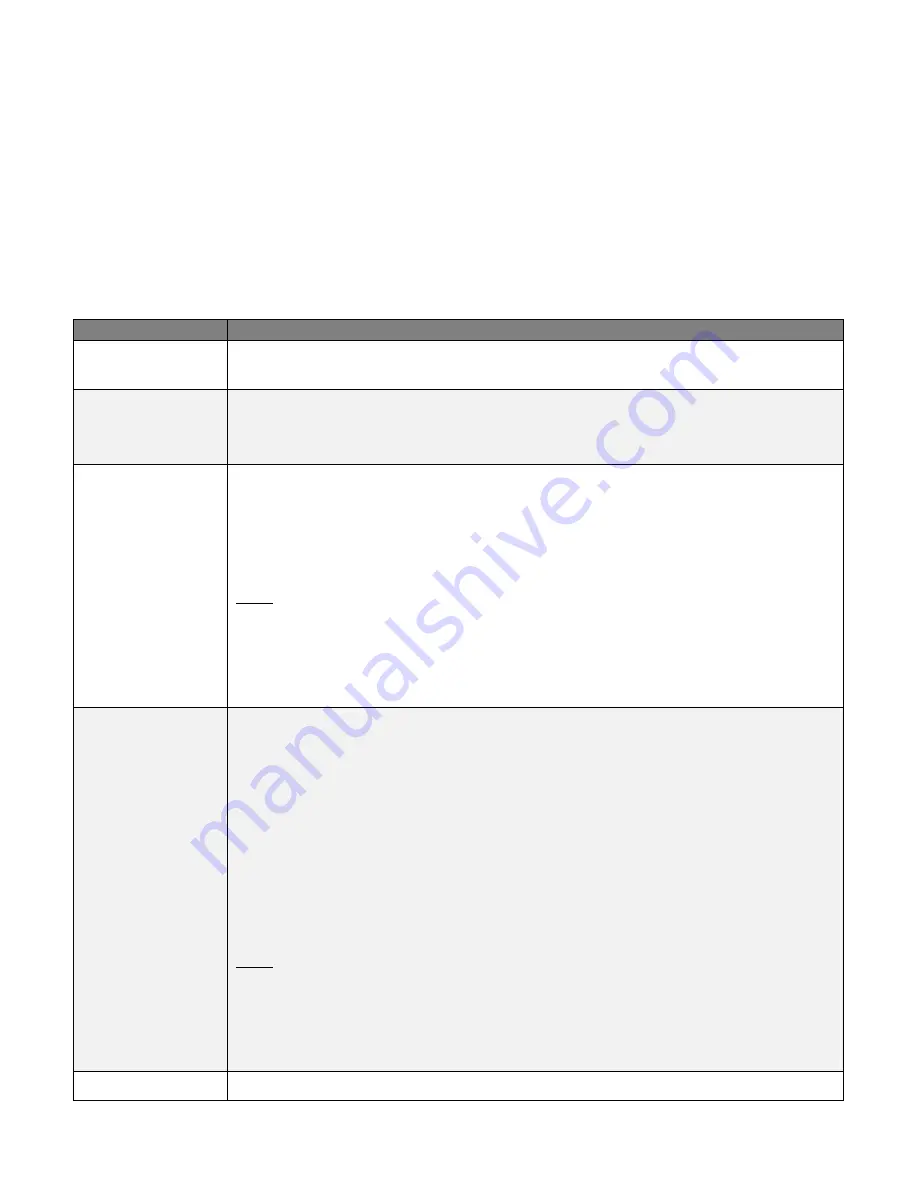
11
•
Please verify if you are using qualified Keyboard, Mouse, or CAC reader
•
Please verify if your keyboard, mouse, or CAC reader has failed
•
For USB CAC Card readers (USB authentication devices), please make sure that the USB CAC cable has been
securely connected and the CAC function on the Secure KVM switch is enabled.
•
Please verify if the USB CAC reader has been authorized for the corresponding port
LED Display
In addition to the Power LED, IOGEAR Secure KVM Switch has built-in Port LEDs (Online and Selected), keyboard
lock keys (Num Lock / Caps Lock /Scroll Lock) LEDs and CAC LEDs on the front panel to indicate Port / Keyboard /
CAC reader operating status. A Video LED is located on the rear panel to indicate the video connection operating
status. These LEDs also serve as notification alarm for Secure KVM Switch security issues.
LED
Indication
Power LED
Power LED is located on the front panel
Power LED lights blue to indicate that the KVM switch is powered on.
Video LED
Video LED is located on the rear panel next to each video connector.
Video LED lights green when the video connection is established.
Video LED flashes when a non-qualified monitor is connected.
Port LED
Port LEDs located on the front panel are to indicate the Port selection or connection
status.
Online – Port LED lights dim orange to indicate that the computer attached to its
corresponding port is connected and powered on.
Selected – Port LED lights bright orange to indicate that the computer attached
to its corresponding port has the KVM focus.
Note:
1. Port and CAC LEDs will flash constantly when a chassis intrusion is detected. See
Chassis Intrusion Detection
section for details.
2. Port and CAC LEDs also indicate the Secure KVM self-test status. See
Operation
section
for further details
CAC LED
CAC LEDs located on front panel are to indicate CAC reader selection or connection
status:
Online
– CAC LED lights dim green to indicate that the computer attached to the
corresponding port has a USB CAC reader cable connection established and that CAC
function is enabled.
Selected
– CAC LED lights bright green to indicate that the CAC function is enabled and
the computer attached to the corresponding port has the CAC focus
None
– No light indicates that the cable is not connected or CAC has been disabled
Warning
– CAC LED flashes to indicate that a non-qualified USB Smart card / CAC reader
is connected when the corresponding port has the focus.
Note:
1. CAC function of each port can be enabled or disabled by pressing the port selection
button for more than 3 seconds (This is a toggle function). Please refer to
Operation
section for details.
2. Port and CAC LEDs will flash constantly when a chassis intrusion is detected. See
Chassis Intrusion Detection
section for further details.
Num Lock LED
Num Lock LED lights green to indicate Num Lock is enabled






































