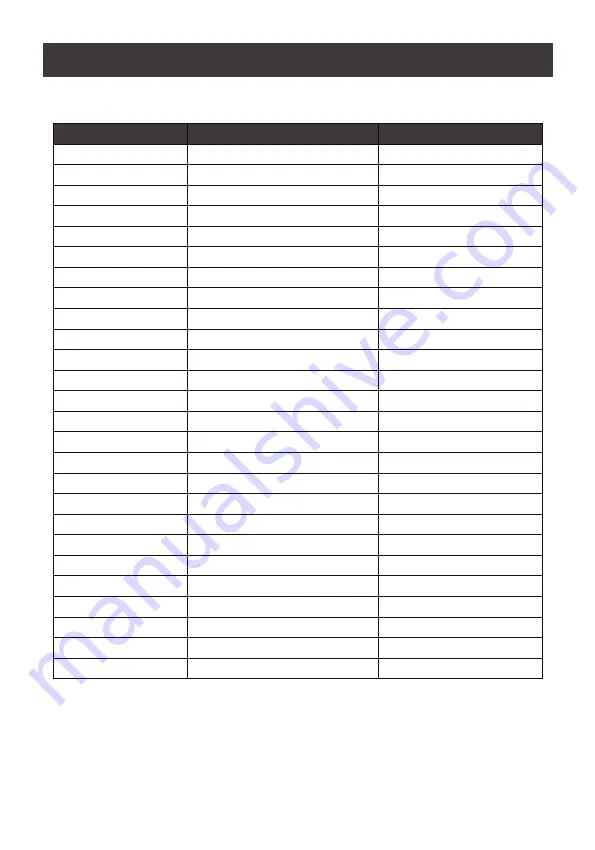
31
English
Display
Definition
ENA
(page 29-30)
Enable
DIS
Disable
ESC
Escape
HLS
High Loss
LLS
Low Loss
AO
Active Open
AC
Active Close
EAT
Estimated Autonomy Time
RAT
Running Autonomy Time
SD
Shutdown
OK
OK
ON
ON
BL
Battery Low
OL
Overload
OI
Over Input Current
NC
Battery No Connect
OC
Overcharge
SF
Site Wiring Fault
EP
EPO
TP
Temperature
CH
Charger
BF
Battery Fault
BV
Bypass Out Range
FU
Bypass Frequency Unstable
BR
Battery Replace
EE
(page 29-30)
EEPROM error
LCD Display Wording Index
Содержание GBB1000N
Страница 2: ......
Страница 52: ... 2020 IOGEAR ...
















































