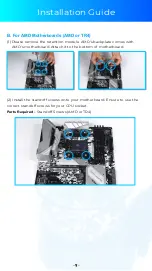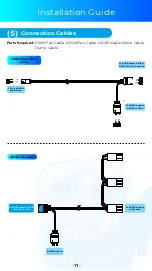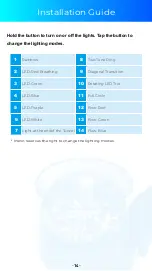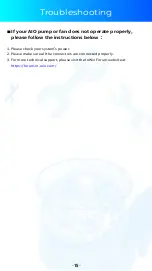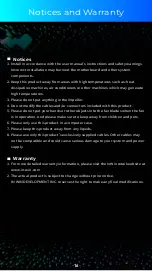Отзывы:
Нет отзывов
Похожие инструкции для NR24

DT330 Series
Бренд: Data Translation Страницы: 60

U5-24-500W
Бренд: Ubiquiti Страницы: 23

Purpose
Бренд: CAP-XX Страницы: 8

INT40G2SR44
Бренд: Garland Страницы: 43

Extra-X
Бренд: Velopex Страницы: 7

SUPERLOADER DLT MAGAZINE
Бренд: Tandberg Data Страницы: 6

RCO-3000 Series
Бренд: C&T Solution Страницы: 96

SmartMesh IA-510 D2511
Бренд: Dust Networks Страницы: 30

MEC-COM-2032i
Бренд: Cervoz Страницы: 22

Quadro M6000 Sync
Бренд: Nvidia Страницы: 8
SiliconDrive SSD-P16G(I)-3100
Бренд: Silicon Systems Страницы: 108

KPM36Y002
Бренд: Giacomini Страницы: 2

IPNVR004BPOE
Бренд: Comelit Страницы: 19

MiniLink
Бренд: Microtek Страницы: 25

NVF-2400S
Бренд: netsys Страницы: 164

A2-400
Бренд: Spirent Страницы: 22

PCI-1232
Бренд: Smacq Technologies Страницы: 22

Kontron CP3005 Series
Бренд: S&T Страницы: 115