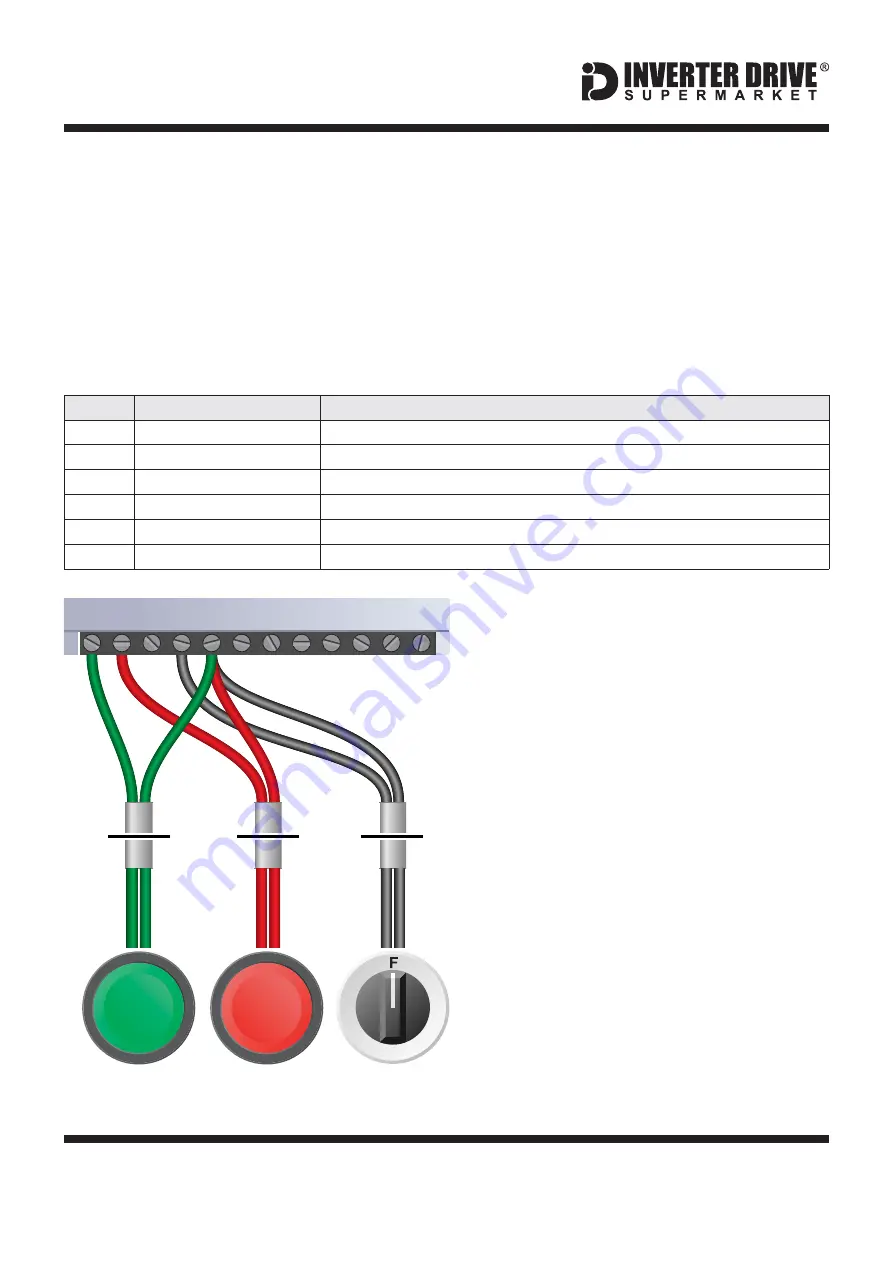
Easy Start Guide
Page 13
This guide has been produced by The Inverter Drive Supermarket Ltd.
All content, including but not limited to graphics, text and procedures copyright
The Inverter
Drive Supermarket and must not be reproduced or altered without prior written permission.
©
13. How to configure “3-Wire” control with Run/Stop
pushbuttons and Forward/Reverse selection
The parameters described in Section 5 enable
Run/Stop operation via the red and green
buttons on the Inverter.
If this is unsuitable for the application, remote
switches can be used instead.
This section explains how to enable 3-wire
control with Run and Stop via pushbuttons and
Forward/Reverse via a selector switch.
Ensure the Inverter is in “Remote” mode
before continuing.
Parameter
Description
How to set
P000
Parameter Access
Set to
to allow parameters to be changed
5
P230
Remote Command Selection
Set to
to use the Inverter terminals (as opposed to keypad)
1
P263
Digital input 1 (T1) function
Set to
for 3-wire control “Start” on T1 (ignore E24 error, will clear when P264 is set)
14
P264
Digital input 2 (T2) function
Set to
for 3-wire control “Stop” on T2
14
P265
Digital input 3 (T3) function
Set to 1 for reset on T3 (or set to 1, 3, 6, 11, 12, 13 or 15 as required but no other values)
0
P266
Digital input 4 (T4) function
Set to
for forward/reverse selection on T4
0
13.1 Parameters to change for remote 3-wire control
13.2 Connecting the Switches
A wiring diagram is shown in the illustration
opposite.
For “Run” and “Stop”, two suitable
pushbuttons should be installed. The “Run”
pushbutton should include a Normally Open
contact between terminals 5 (COM) and 1
(DI1) and the “Stop” a Normally Closed contact
between terminals 5 (COM) and 2 (DI2).
For “Forward/Reverse” a suitable 2 position
NO (
) switch should be installed
between terminals 5 (COM) and 4 (DI4).
A momentary connection between 5 (COM)
and 1 (DI1) will start the motor. It will continue
to run until the connection between 5 (COM)
and 2 (DI2) is broken.
Terminal 5 (COM) is a common
connection for terminals 1-4, 6 and 8 and has
no other function.
Normally Open
Note that the Forward/Reverse switch only
selects the direction of rotation - it will not start
or stop the motor. If the application only
requires the motor to turn in one direction, the
Forward/Reverse switch can be omitted.
1
2
1
4
Pushbutton
Normally Open
“Run”
R
Pushbutton
Normally Closed
“Stop”
Switch, 2 Position
Normally Open
“Forward / Reverse”
1
3
WEG CFW-08 Series Inverter
1 2 3 4 5 6 7 8 9 10 11 12
COM
DI1 DI2
DI4
1
4
3
2
















