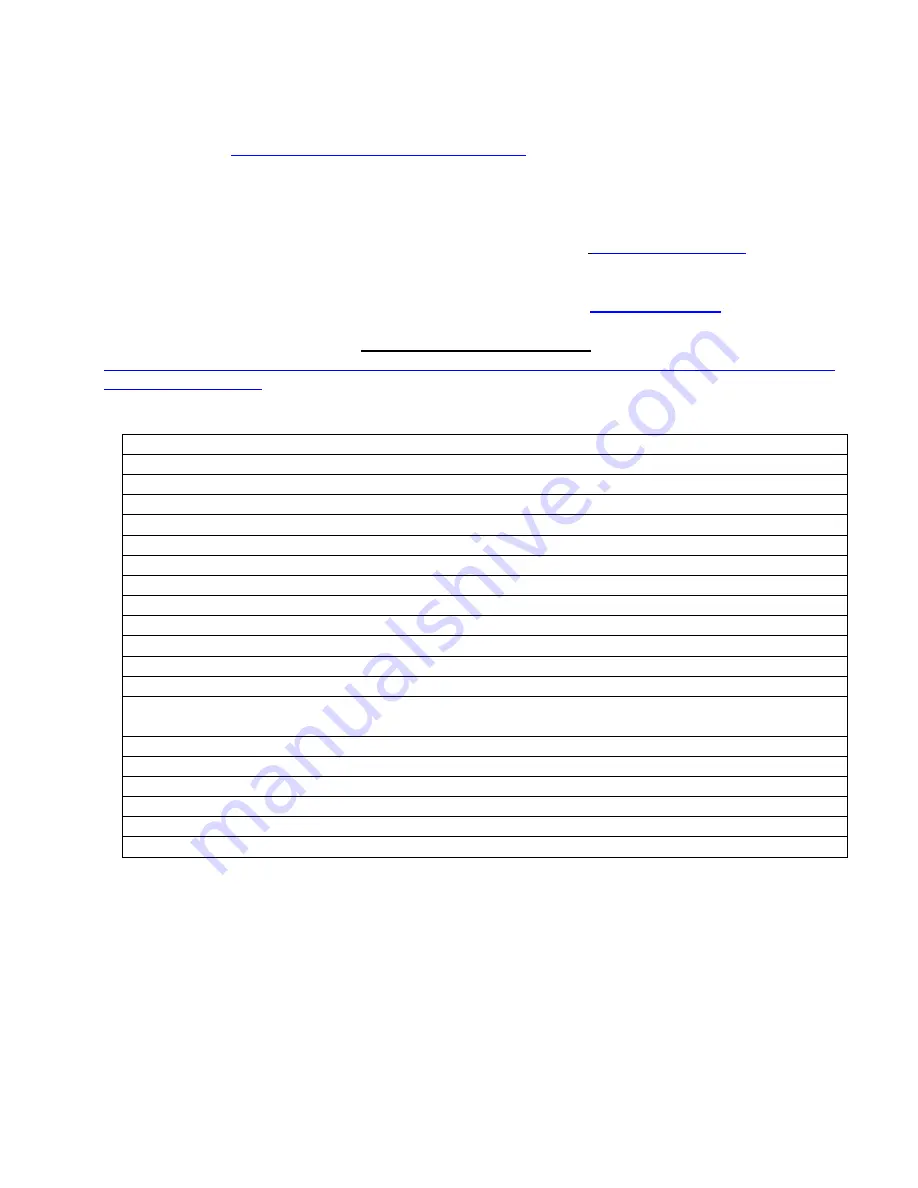
USBOSDM2 Ver. 1.0.0
Page 27 Application Software User Manual
(4)
Windows’ default
“MPEG Audio Decoder”
(as part of quartz.dll) can often fail to properly decode
MPEG1 files’ audio: resulting in Windows’ MediaPlayer giving corrupted sound on playing MPEG1 files –
this can be fixed by making MediaPlayer to use a different MPEG Audio Codec Filter, such as the free
“
MADFilter.ax
” (
http://sourceforge.net/projects/maddxshow/
) for Windows XP and Vista, or the Microsoft
MPEG-1/DD Audio Decoder Filter “
msmpeg2adec.dll
” for Windows Vista/7, etc.: after registering these
filters using regsvr32.exe, set their Merit value (using free tools such as RadLight Filter Manager or GSpot
etc.) higher than the Merit value 0x03680001 of the default MPEG Audio Decoder, then reboot Windows.
(5)
To use third-party DirectShow-enabled software such as VideoLan(
http://ww.videolan.org
) etc. to
access the uncompressed analogue video on PC, click the “
Disable M2B Device
” button on the
Device
Setup
Window to disable the DirectShow graph built by
USBOSDM2
application
software
.
Note in this
application software only one
M2B
device can be disabled at a time ---
USBOSDM2 SDK
will be needed
to disable multiple
M2B
devices and use DirectShow filters: details can be found at the “
Using DirectShow
Filters with the SDK
” section of the
USBOSDM2 SDK User Manual
(http://www.inventa.com.au/Product%20Release%20and%20Comment/USBOSDM2%20SDK%20User%2
0Manual%201.0.0.pdf)
.
20. Hardware Specification
Host Interface: 2 X USB2.0 Type B Sockets
Power Supply: through USB Cables
Video Input: 5 X Composite (RCA), 1 X SVideo (4-Pin Mini-DIN)
Video Output (for Real-time Monitoring): 2 X Composite (RCA)
Audio Input: 4 X Line-in 3.5mm Stereo Mini Socket, 2 X Microphone 3.5mm Stereo Mini Jack
Audio Output: 2 X Line-out 3.5mm Stereo Mini Socket
Encoded Video Formats: MPEG2, MPEG1 MP@ML, Program Stream / System Stream
Constant Bit Rate (CBR) and Variable Bit Rate (VBR) Encoding
Video 4:2:2 to 4:2:0 Conversion
Video Inverse telecine (3:2 pulldown)
Video Encoding Frame Rates: 25 fps, 29.95 fps
Video Encoding Bit Rates: 1.00 Mbps ~ 25.00 Mbps
Video Encoding Resolution in Pixels: PAL: 352X288,480X576,720X576,
NTSC: 352X240,480X480,720X480
Video Encoding Aspect Ratio: 4:3
Audio Encoding Format: MPEG1 Layer 2
Audio Sampling Rates: 32KHz, 44.1KHz, 48Khz
Audio Encoding Bit Rates: 192Kbps, 224Kbps, 256Kbps, 320Kbps, 384Kbps
Device Dimension: Top Width 138mm, Bottom Width 168mm, Depth 120mm, Height 40mm

































