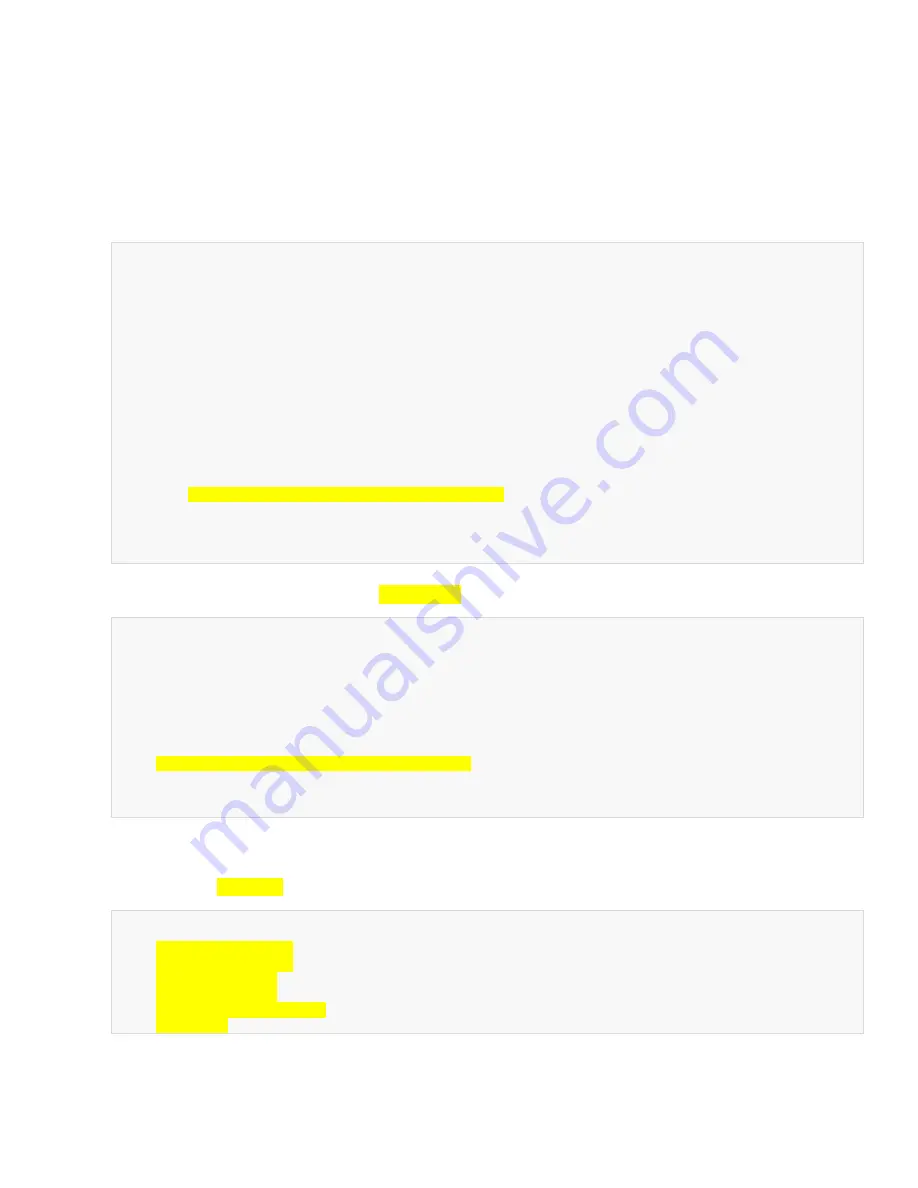
IS-1500 User Guide
Thales Visionix, Inc.
MNL- 0024 (D)
Page 53 of 59
6.2
Configuring sfHub to Connect to a HObIT
By default, sfHub is configured to connect to an InertiaCam sensor. Some settings in sfHub.info need to be changed in order to
connect to a HObIT sensor.
1.
If they are currently running, close the sfHub and sfStudio programs.
2.
Open sfHub.info.
3.
Under the Master subsection of General settings, find the sensorType variable.
General
{
appMode 1
; (1) Tracking (2) Playback (3) Configuration Utility
numSensors 1
; (1) Min (4) Max
verbosity 0
; (0) Low (1) Med (2) High
Master
{
; (1) sfCore 3DOF
; (2) sfCore 6DOF
; (3) NFT + Fid
; (4) NFT + GPS
; (5) NFT + GPS + Fid
trkMode 3
sensorType
2
; (1) HObIT (2) InertiaCam
initState 1
; (1) Streaming, (0) Paused
logData
1
; (1) Enable data logging
}
}
4.
To change sfHub to connect to a HObIT, set sensorType
1
.
Master
{
; (1) sfCore 3DOF
; (2) sfCore 6DOF
; (3) NFT + Fid
; (4) NFT + GPS
; (5) NFT + GPS + Fid
trkMode 3
sensorType
1
; (1) HObIT (2) InertiaCam
initState 1
; (1) Streaming, (0) Paused
logData 1
; (1) Enable data logging
}
5.
If the trkMode parameter is set to any of the modes with NFT, when a HObIT is connected, the tracking mode will
automatically switch to sfCore 6-DOF and this step can be skipped. However, to specify that 3-DOF sfCore mode should be
used instead, set trkMode
1
.
Master
{
; (1) sfCore 3DOF
; (2) sfCore 6DOF
; (3) NFT + Fid
; (4) NFT + GPS
; (5) NFT + GPS + Fid
trkMode
1
6.
When the settings have been changed, save the file.





















