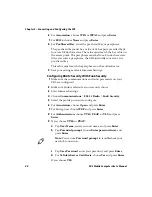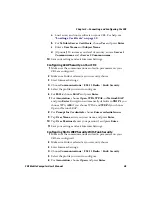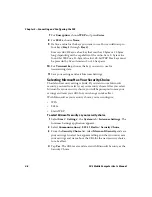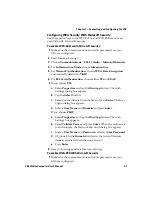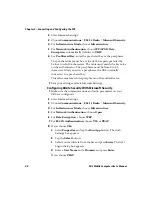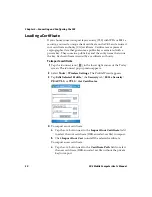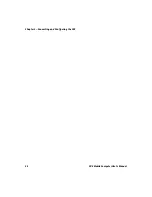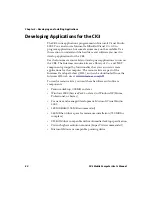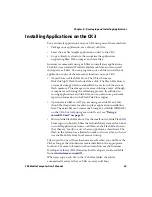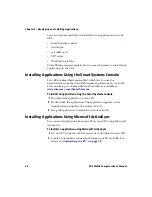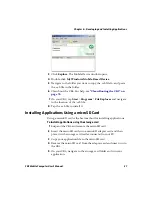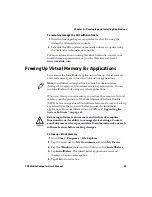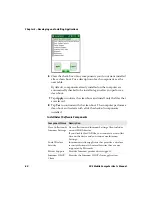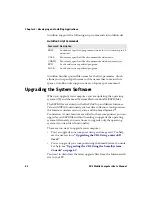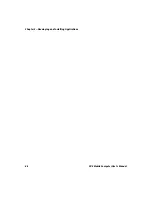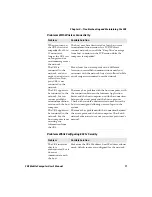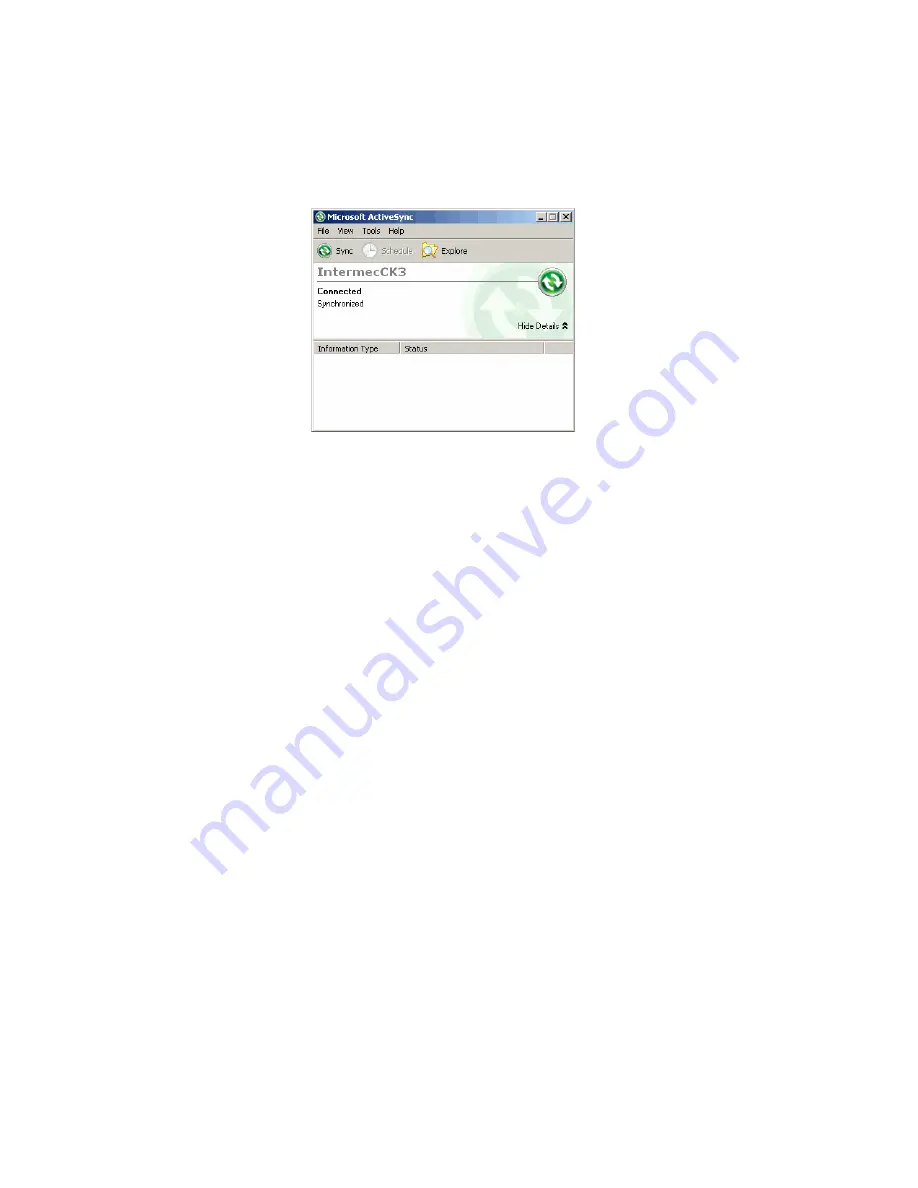
Chapter 3 — Developing and Installing Applications
CK3 Mobile Computer User’s Manual
57
3
Click
Explore
. The Mobile Device window opens.
4
Double-click
My Windows Mobile-Based Device
.
5
Navigate to the folder you want to copy the .cab file to, and paste
the .cab file in the folder.
6
Clean boot the CK3. For help, see
7
On your CK3, tap
Start
>
Programs
>
File Explorer
and navigate
to the location of the .cab file.
8
Tap the .cab file to install it.
Installing Applications Using a microSD Card
Using a microSD card is the best method for installing applications.
To install applications using the storage card
1
Suspend the CK3 and remove the microSD card.
2
Insert the microSD card into a microSD adapter card and then
place it in the storage card reader connected to your PC.
3
Copy your application file to the microSD card.
4
Remove the microSD card from the adapter card and insert it into
the CK3.
5
On your CK3, navigate to the storage card folder and run your
application.
Содержание CK3a
Страница 1: ...CK3 Mobile Computer CK3a CK3n User s Manual...
Страница 6: ...vi CK3 Mobile Computer User s Manual...
Страница 36: ...Chapter 1 Using the Computer 26 CK3 Mobile Computer User s Manual...
Страница 62: ...Chapter 2 Connecting and Configuring the CK3 52 CK3 Mobile Computer User s Manual...
Страница 76: ...Chapter 3 Developing and Installing Applications 66 CK3 Mobile Computer User s Manual...
Страница 89: ...79 A Specifications...
Страница 102: ...Appendix A Specifications 92 CK3 Mobile Computer User s Manual...
Страница 103: ...93 B Default Settings...
Страница 113: ...103 C Keypads and Keystrokes...
Страница 117: ...107 I Index...
Страница 124: ...Index 114 CK3 Mobile Computer User s Manual...
Страница 125: ......