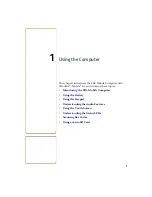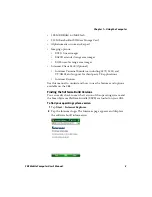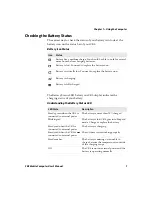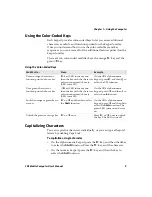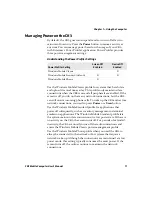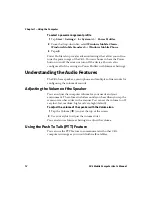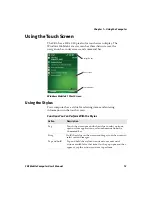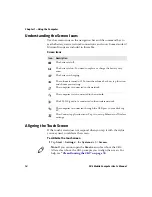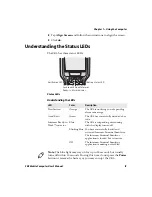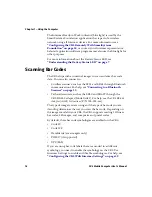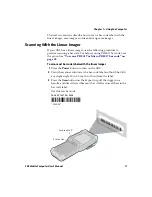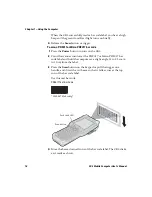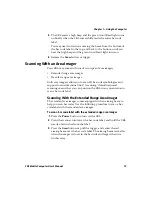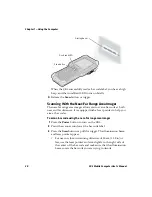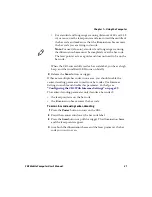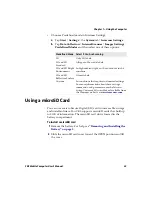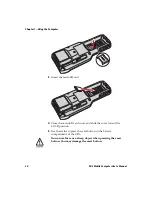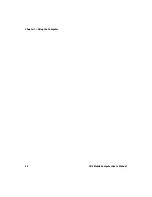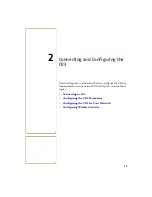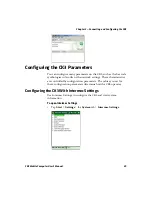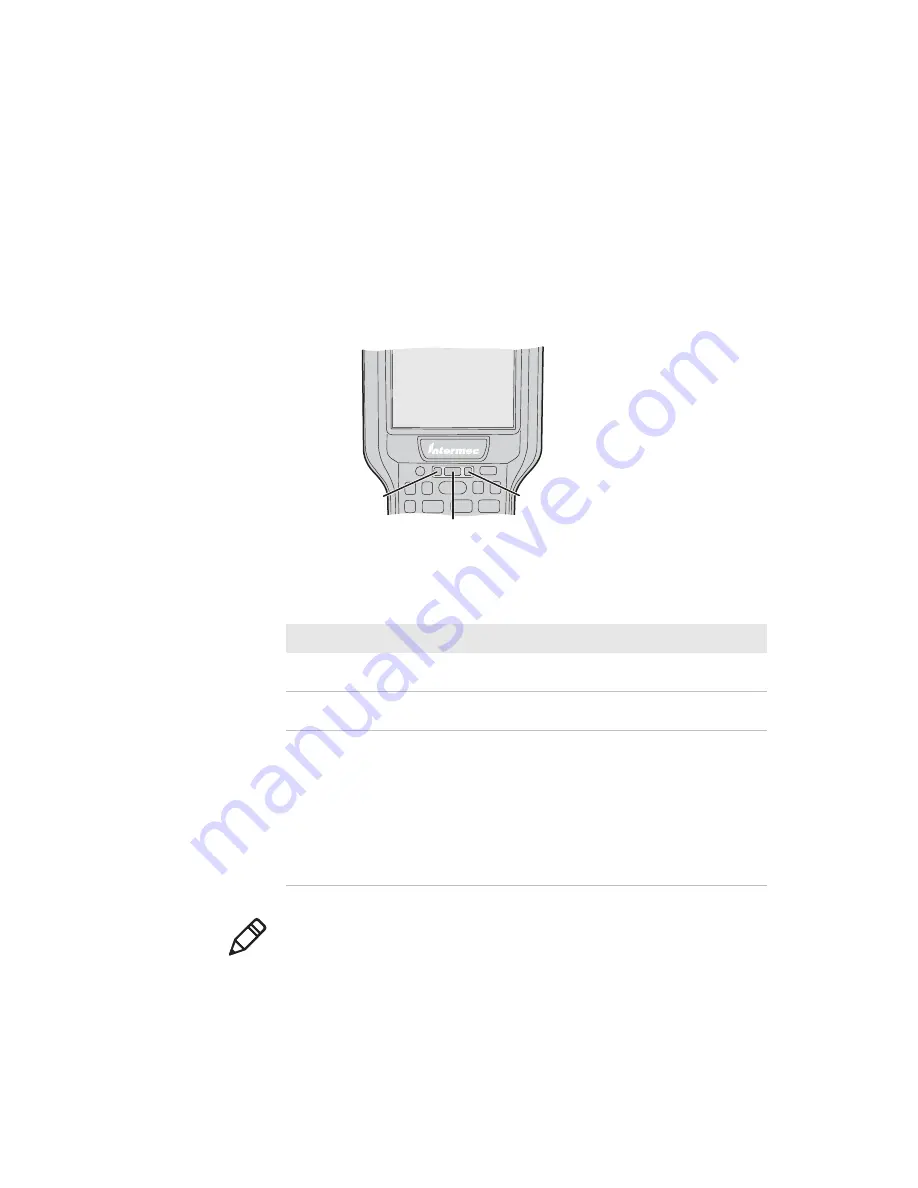
Chapter 1 — Using the Computer
CK3 Mobile Computer User’s Manual
15
2
Tap
Align Screen
and follow the instructions to align the screen.
3
Click
ok
.
Understanding the Status LEDs
The CK3 has three status LEDs.
Status LEDs
Understanding the LEDs
LED
Color
Description
Notification
Orange
The CK3 is notifying you of a pending
alarm or message.
Good Read
Green
The CK3 has successfully decoded a bar
code.
Intermec Ready-to-
Work™ indicator
Blue
The CK3 is suspending or resuming
with the display turned off.
Blinking blue You have successfully loaded and
activated Intermec Terminal Emulator.
The Intermec Terminal Emulator
application is loaded, but is inactive.
Off
The Intermec Terminal Emulator
application is missing or disabled.
Notification LED
Battery status LED
Good read LED and Intermec
Ready-to-Work indicator
Note:
The blue light may stay on for up to 30 seconds, but usually
turns off within 10 seconds. During this time, do not press the
Power
button or remove the battery, or you may corrupt the CK3.
Содержание CK3a
Страница 1: ...CK3 Mobile Computer CK3a CK3n User s Manual...
Страница 6: ...vi CK3 Mobile Computer User s Manual...
Страница 36: ...Chapter 1 Using the Computer 26 CK3 Mobile Computer User s Manual...
Страница 62: ...Chapter 2 Connecting and Configuring the CK3 52 CK3 Mobile Computer User s Manual...
Страница 76: ...Chapter 3 Developing and Installing Applications 66 CK3 Mobile Computer User s Manual...
Страница 89: ...79 A Specifications...
Страница 102: ...Appendix A Specifications 92 CK3 Mobile Computer User s Manual...
Страница 103: ...93 B Default Settings...
Страница 113: ...103 C Keypads and Keystrokes...
Страница 117: ...107 I Index...
Страница 124: ...Index 114 CK3 Mobile Computer User s Manual...
Страница 125: ......