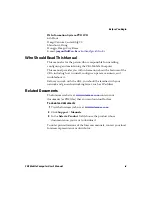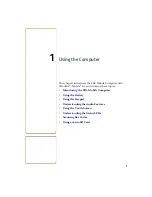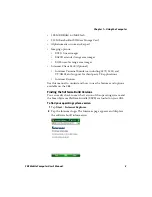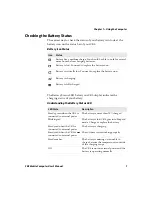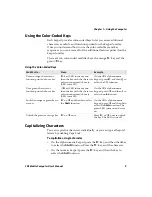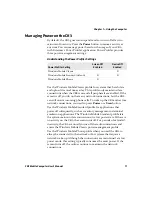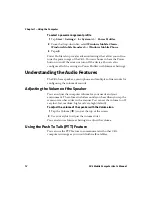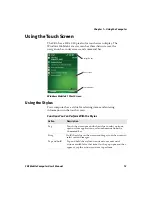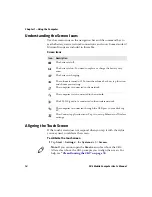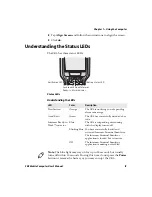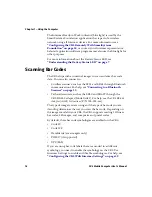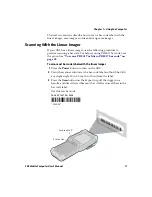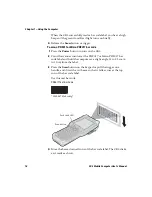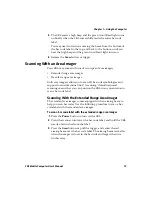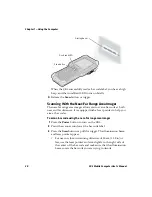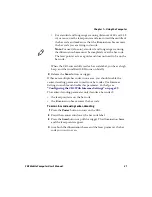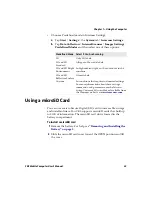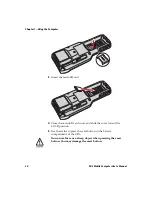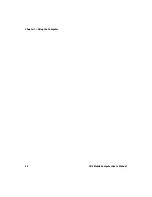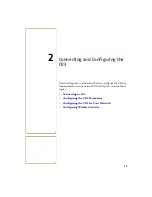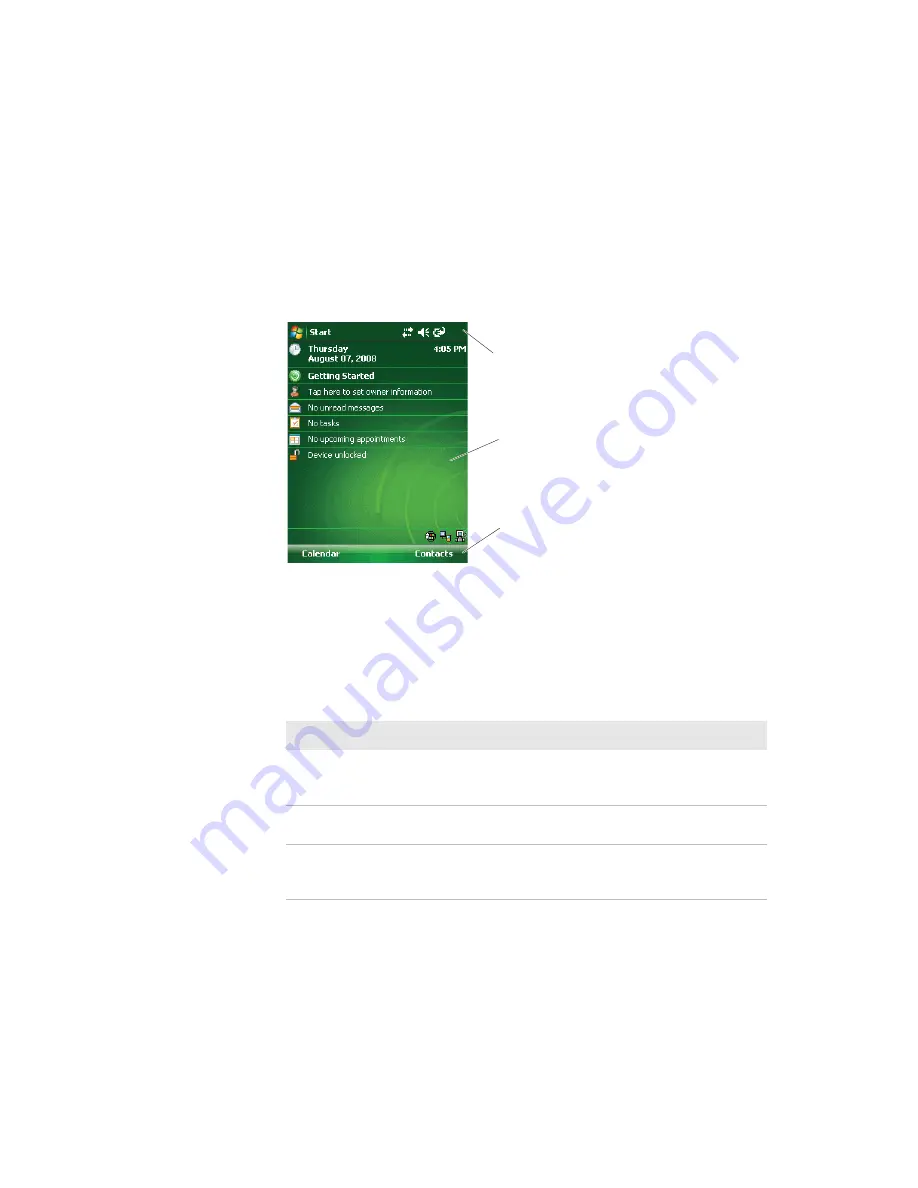
Chapter 1 — Using the Computer
CK3 Mobile Computer User’s Manual
13
Using the Touch Screen
The CK3 has a 240 x 320 pixel color touch screen display. The
Windows Mobile 6.1 start screen has three distinct areas: the
navigation bar, today screen, and command bar.
Windows Mobile 6.1 Start Screen
Using the Stylus
Your computer has a stylus for selecting items and entering
information on the touch screen.
Navigation bar
Today screen
Command bar
Functions You Can Perform With the Stylus
Action
Description
Tap
Touch the screen once with the stylus to select options,
open or close applications, or launch menus from the
Command bar.
Drag
Hold the stylus on the screen and drag across the screen to
select text and images.
Tap and hold
Tap and hold the stylus on an item to see a menu of
actions available for that item. On the pop-up menu that
appears, tap the action you want to perform.
Содержание CK3a
Страница 1: ...CK3 Mobile Computer CK3a CK3n User s Manual...
Страница 6: ...vi CK3 Mobile Computer User s Manual...
Страница 36: ...Chapter 1 Using the Computer 26 CK3 Mobile Computer User s Manual...
Страница 62: ...Chapter 2 Connecting and Configuring the CK3 52 CK3 Mobile Computer User s Manual...
Страница 76: ...Chapter 3 Developing and Installing Applications 66 CK3 Mobile Computer User s Manual...
Страница 89: ...79 A Specifications...
Страница 102: ...Appendix A Specifications 92 CK3 Mobile Computer User s Manual...
Страница 103: ...93 B Default Settings...
Страница 113: ...103 C Keypads and Keystrokes...
Страница 117: ...107 I Index...
Страница 124: ...Index 114 CK3 Mobile Computer User s Manual...
Страница 125: ......