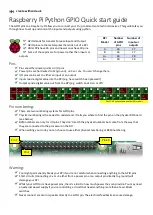Содержание RAX Systems
Страница 1: ...RAX Systems System Reference January 1999 DHA034800 ...
Страница 58: ...50 ...
Страница 64: ...56 ...
Страница 68: ...60 ...
Страница 1: ...RAX Systems System Reference January 1999 DHA034800 ...
Страница 58: ...50 ...
Страница 64: ...56 ...
Страница 68: ...60 ...