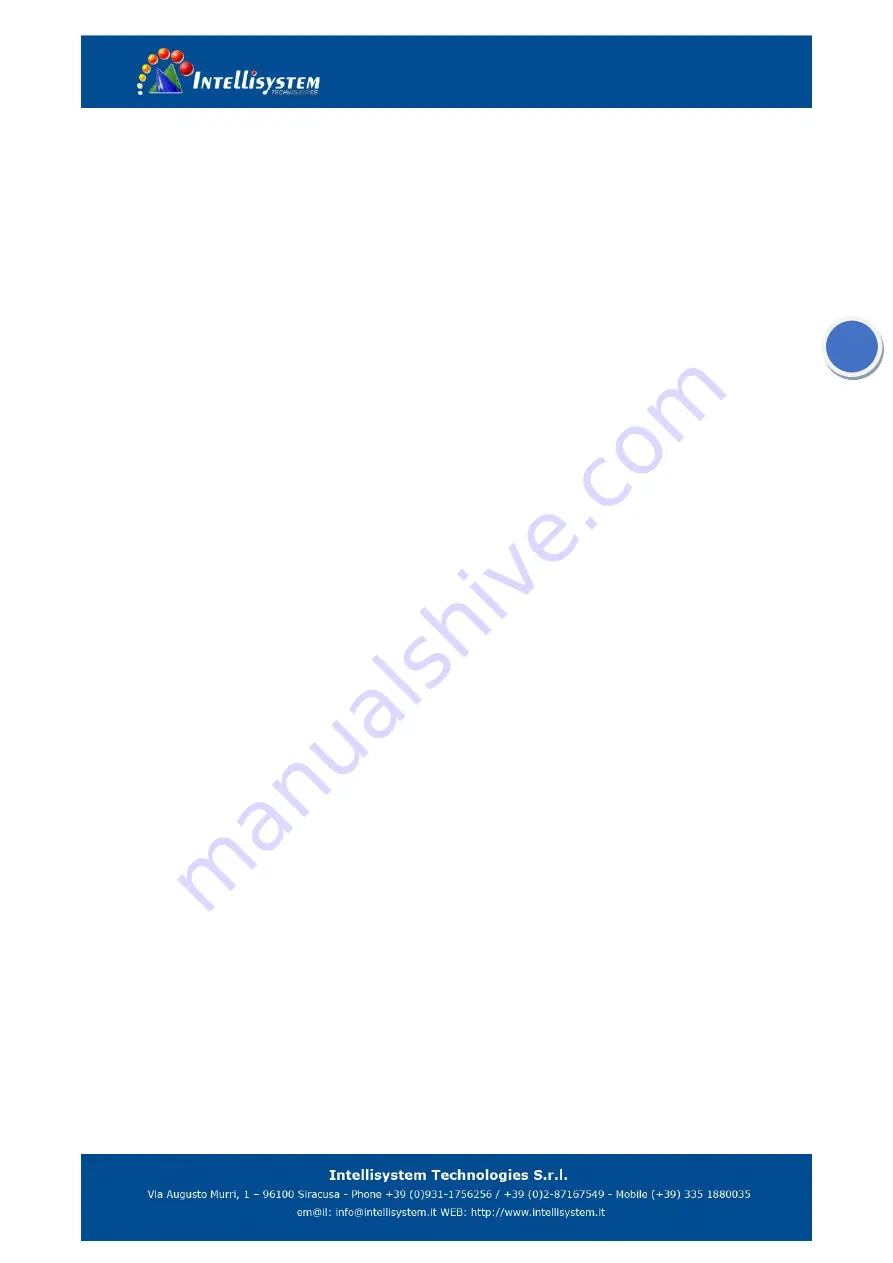
37
6
、
Camera Maintenance and Troubleshooting
6.1
、
Camera Maintenance
1) If camera is not used for long time, please turn off power adapter switch and AC plug.
2) Use soft cloth or tissue to clean the camera cover.
3) Use soft cloth to clean the lens; Use neuter cleanser if bad smeared. No use strong or corrosive cleanser or corrosive cleanser
avoiding scuffing.
6.2
、
Troubleshooting
1) No video output
—— a, Check whether the camera power supply is connected, the voltage is normal, the power indicator is lit.
b, Whether the machine could do self-inspection after restarted.
c, Check whether the video interface of camera and display is loosen
d, Check whether the video output cable is worn.
e, Check whether the camera video format is supported by the display.
2) No image sometimes
——a, Check whether the camera power supply is connected, the voltage is normal, the power indicator is lit.
b. Check whether the video output or video display interfaces are normal.
c. Check whether the video cable is damaged.
3) Image dithering when zoom-in or zoom-out
——a, Check whether the camera installation position is solid
b, Whether there is shaking machine or objects around the camera
4) Serial port cannot work.
——a, Check whether the camera serial device protocol, baud rate, address is consistent
b, Check whether the control cable is connected properly
c, Check whether the camera working mode is the normal operating mode.
5)
Web pages cannot log in
——a, Check whether the camera is showing normally.
b, Check whether the network cable is connected properly(Ethernet port indicator is flashing)
c, Check whether your computer is added the segment and the segment is consistent with the IP address of the camera
d, Click "Start" and select "Run" and then type “cmd” in the computer; Click "OK" then turn on a DOS command window to enter
ping 192.168.5.163. Press the Enter key to appear message as follows: Description network connection is normal


































