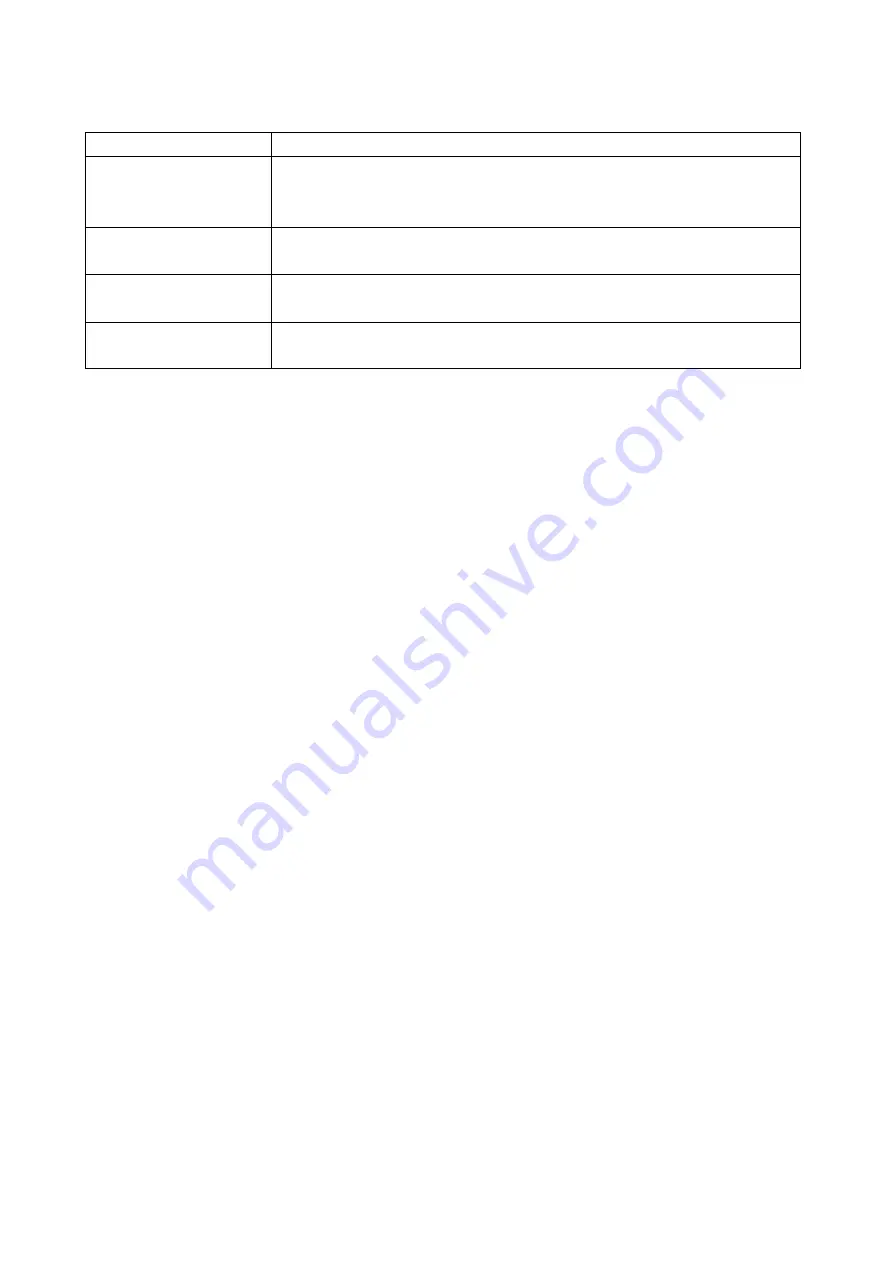
22
OSD MAIN SCREEN HEADINGS
Heading
Explanation
PN
This column lists the port numbers for all the CPU ports on the
installation. The simplest method to access a particular computer is to
move the highlight bar to it, then press [Enter].
QV
If a port has been selected for Quick View scanning, an arrowhead
symbol displays in this column to indicate so.
PC
The computers that are powered on and are on line have an arrowhead
symbol in this column to indicate so.
NAME
If a port has been given a name, its name appears in this column.
OSD FUNCTIONS
OSD functions are used to configure and control the OSD. For example, you can: rapidly switch to
any port; scan selected ports only; limit the list you wish to view; designate a port as a Quick View
Port; create or edit a port name; or make OSD setting adjustments.
F1 GOTO:
GOTO allows you to switch directly to a port either by keying in the port’s name or its port number.
To use NAME method, move highlight bar to “NAME”, press [Enter], input name of a port, then
press [Enter] to confirm.
To use PN method, move highlight bar to “PN”, press [Enter], input port number, then press [Enter]
to switch. If the port number is invalid, it will remind the user to input again.
To switch to other BANK, move highlight bar to “BANK”, press [Enter], input bank number, then
press [Enter] to switch to the specified bank. If the bank is invalid, it will remind the user to input
again.
Note: When keying name, if there is a matching name, the matched name will appear on the screen,
just press [Enter] to switch to that port.
To return to main menu, press [Esc].
F2 SCAN
The SCAN function can automatically scan from current selected port, the scan interval can be set
by users. When scanning, a small window on the screen indicates the current port number. Press
[Space] to stop scanning, and the KVM switches to the port last scanned.
F3 LIST
The LIST function lets you broaden or narrow the scope of which ports the OSD displays on the
main screen.
Many of the OSD functions only operate on the computers that have been selected for listing on the
Содержание 507295
Страница 7: ...7 DIMENSION 17inch...
Страница 8: ...8 19inch...
Страница 13: ...13 Structure Usage...
Страница 14: ...14...
Страница 15: ...15 Assembling Disassembling The device can be assembled and disassembled as following...
Страница 16: ...16...
Страница 18: ...18 4 Use the screws supplied with this package to attach the bars to the rear of the switch...


















