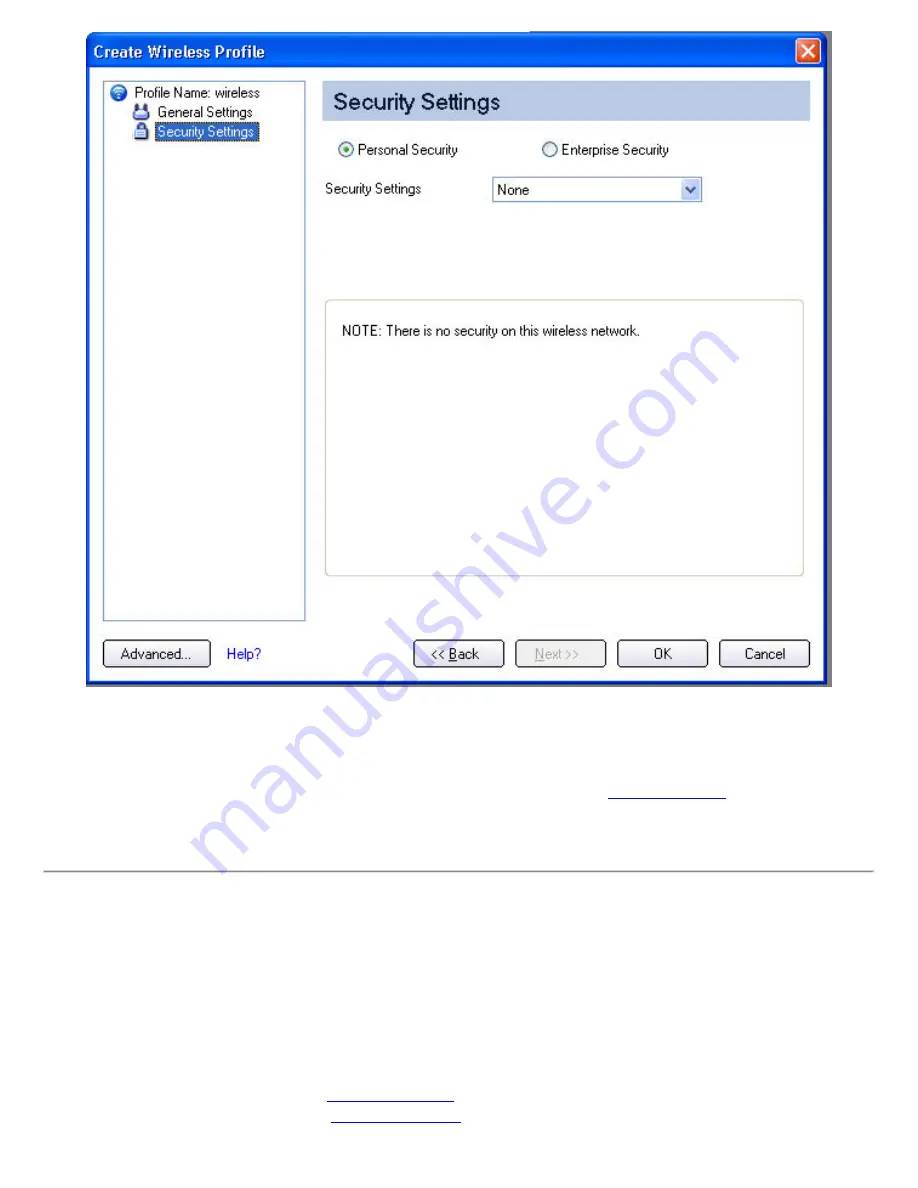
9. Click
OK
when you have completed the profile settings. To change or verify the profile settings, click
Back
.
10. If you are not currently connected to a network, Intel PROSet/Wireless detects that a new profile has
been added and automatically attempts to connect to this new profile.
11. If you want to manually connect to this profile, click
Connect
displays the
current connection status. The network name, transmit and receive speeds, and signal quality are
also displayed.
Edit an Existing Profile
To edit an existing profile:
1. Click
Profiles
on the Intel PROSet/Wireless main window.
2. Select the profile to edit in the Profiles list.
3. Click
Properties
to open the
Wireless Profile Properties General Settings
.
4. Click
Next
and
Back
to navigate through the Wireless Profile Properties' General and Security
Settings:
❍
General Settings
. See
❍
Security Settings
. See
5. Click
OK
to save the current settings and exit. Click
Cancel
to exit without saving changes.
Содержание Wireless WiFi Link 4965AGN
Страница 31: ...Back to Top Back to Contents Trademarks and Disclaimers ...
Страница 36: ...Back to Top Back to Contents Trademarks and Disclaimers ...
Страница 144: ...Back to Contents Trademarks and Disclaimers ...
Страница 152: ...Back to Top Back to Contents Trademarks and Disclaimers ...
Страница 174: ......
Страница 175: ......
Страница 183: ......






























