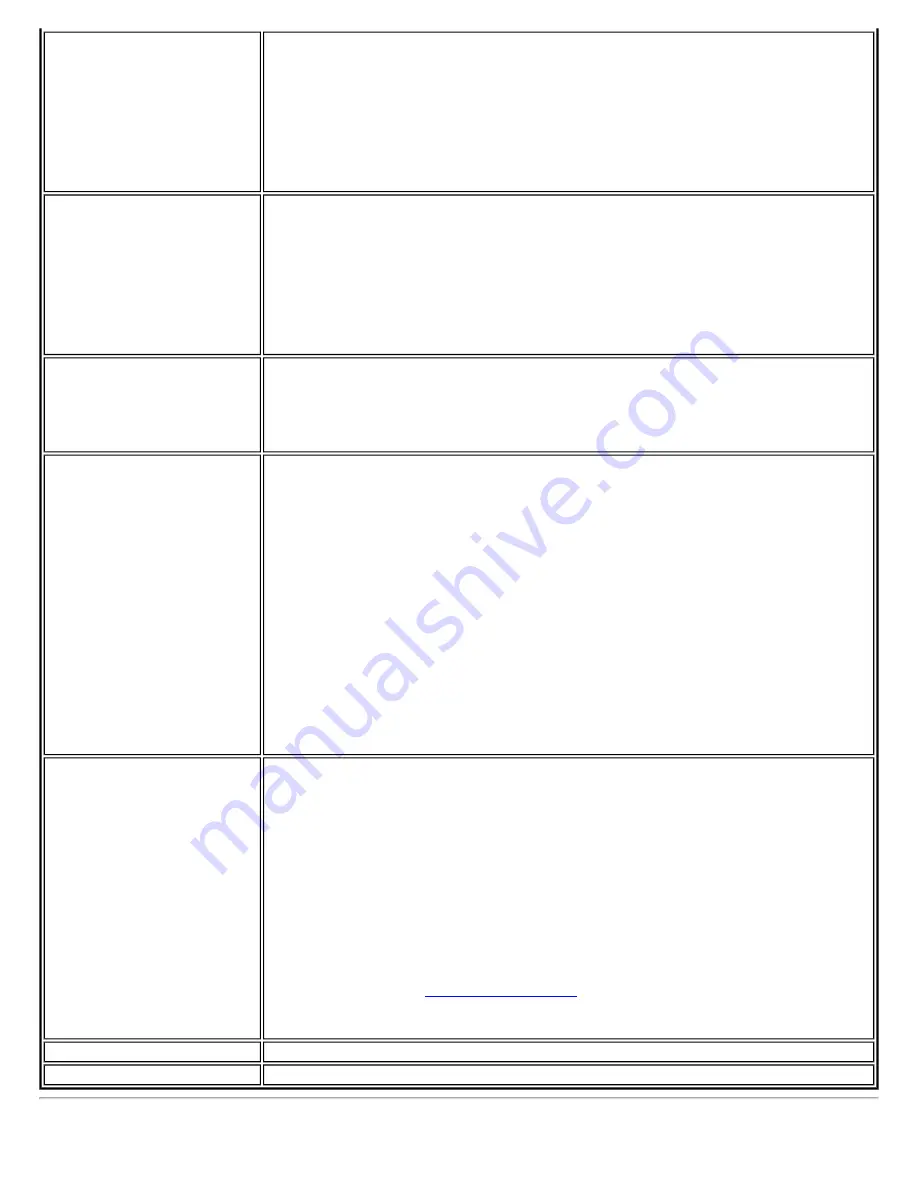
Preferred Band
Select the operating band. The selections are:
●
802.11n
●
802.11g
●
802.11a
●
802.11b
NOTE:
This setting is unavailable if the adapter is an Intel PRO/Wireless 3945ABG
Network Connection or Intel PRO/Wireless 2200BG Network Connection.
Roaming Aggressiveness
This setting allows you to define how aggressively your wireless client roams to
improve connection to an access point.
●
Default:
Balanced setting between not roaming and performance.
●
Lowest:
Your wireless client will not roam. Only significant link quality
degradation causes it to roam to another access point.
●
Highest:
Your wireless client continuously tracks the link quality. If any
degradation occurs, it tries to find and roam to a better access point.
Throughput Enhancement
Changes the value of the Packet Burst Control.
●
Enable:
Select to enable throughput enhancement.
●
Disable:
(Default) Select to disable throughput enhancement.
Transmit Power
Default Setting:
Highest power setting
Lowest Minimum Coverage:
Set the adapter to a lowest transmit power. Enable you
to expand the number of coverage areas or confine a coverage area. Reduce the
coverage area in high traffic areas to improve overall transmission quality and avoid
congestion and interference with other devices.
Highest Maximum Coverage:
Set the adapter to a maximum transmit power level.
Select for maximum performance and range in environments with limited additional
radio devices.
NOTE:
T he optimal setting is for a user to always set the transmit power at the lowest
possible level still compatible with the quality of their communication. This allows the
maximum number of wireless devices to operate in dense areas and reduce
interference with other devices that this radio shares radio spectrum with.
NOTE:
This setting takes effect when either Infrastructure or ad hoc mode is used.
Wireless Mode
Select which band to use for connection to a wireless network:
●
802.11a only:
Connect the wireless adapter to 802.11a networks only.
●
802.11b only:
Connect the wireless adapter to 802.11b networks only.
●
802.11g only:
Connect the wireless adapter to 802.11g networks only.
●
802.11a and 802.11g:
Connect the wireless adapter to 802.11a and 802.11g
networks only.
●
802.11b and 802.11g:
Connect the wireless adapter to 802.11b and 802.11g
networks only.
●
802.11a, 802.11b, and 802.11g:
(Default) - Connect to either 802.11a,
802.11b or 802.11g wireless networks.
NOTE:
These wireless modes (Modulation type) determine the discovered access
NOTE:
This setting is not applicable for a Windows Vista(TM) client.
OK
Saves settings and returns to the previous page.
Cancel
Closes and cancels any changes.
Содержание Wireless WiFi Link 4965AGN
Страница 31: ...Back to Top Back to Contents Trademarks and Disclaimers ...
Страница 36: ...Back to Top Back to Contents Trademarks and Disclaimers ...
Страница 144: ...Back to Contents Trademarks and Disclaimers ...
Страница 152: ...Back to Top Back to Contents Trademarks and Disclaimers ...
Страница 174: ......
Страница 175: ......
Страница 183: ......















































