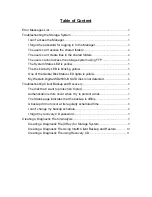The disk that I want to protect isn’t listed
Intel® Client Backup and Recovery does not support dynamic disks.
These types of disks are automatically filtered from the list of disks that
you can protect.
Intel® Client Backup and Recovery does not support USB disks.
Authentication errors occur when I try to protect a disk
y
When adding a storage system, make sure that you’re using the cor-
rect name or IP address of the storage system.
You can enter a storage system name only if that name is registered
with a DNS server on your network.
y
Make sure the computer is connected to the network and can other-
wise access the storage system.
To check the network connection, click
Start --> Run
and type cmd.
At the command prompt, type the following:
ping
IP_address
where
IP_address
is the IP address of the storage system. If you do
not see Reply from..., the problem is with your network.
y
If the storage system already exists, select it in the list of backup lo-
cations and then click
Remove
. Then click
Add
to add it again. This
resets the settings in the iSCSI initiator which might be causing the
authentication problem.
Note: When authentication errors occur, invalid backups might be created on
the storage system. To ensure that you don’t use up disk space un-
necessarily, be sure to delete any extraneous backups on the storage
system. Compare the Backup disk ID on the Status page in Intel®
Client Backup and Recovery with the Backup Disk ID on the Backups
page in the Manager to determine which backup is actually being used.
The Status page indicates that the backup is offline
y
Make sure the storage system is powered on.
y
Check the network connection to the storage system.
To do this, click
Start --> Run
and type cmd. At the command prompt,