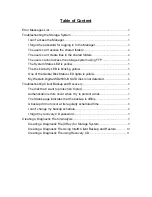3. Click
Save
to save the file using the default file name, or type the de-
sired file name in the
File name
text box and then click
Save
.
If desired, you can save the file in a different location.
Once the file has been created, you can send it to Technical Support.
Creating a Diagnostic File using Recovery CD
You can create a diagnostic file, in the event of a system failure, using
the recovery CD. To create a diagnostic file using the recovery CD, the
computer must have a floppy disk drive or a directly connected USB
disk.
To create a diagnostic file using the recovery CD:
1. Insert the recovery CD into the PC’s CD-ROM drive and boot from the
CD. Press Alt-F2 at any time after loading the NIC driver for the PC,
configuring the NIC and the computer. DO NOT initiate the recovery.
2. At the command line, enter the following command and then press
Enter:
xray
3. When prompted, insert a formatted floppy disk into the PC’s floppy
disk drive or attach a USB device to PC’s USB port and press Enter.
4. Select the media where you want to save the diagnostic file and press
Enter.
The screen indicates whether the process succeeded or failed.
Once the file has been created, you can copy it from the floppy disk or
USB device to another operational PC and send it to the Technical
Support.
5. To return to the recovery CD menu, press Alt+F1.