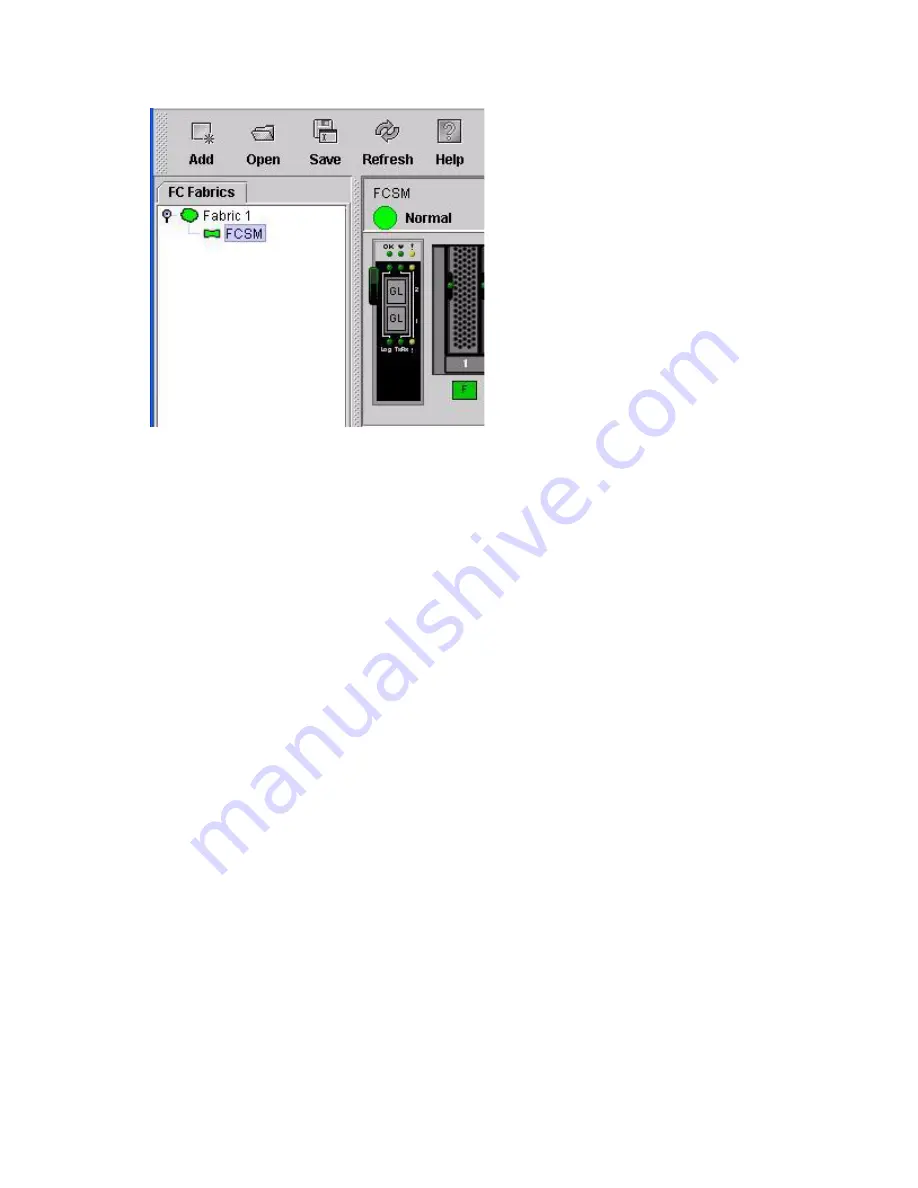
41
Figure 25. Fabric tree elements.
Each fabric tree entry has a small icon next to it that uses color to indicate the following operational status:
•
A green switch entry icon indicates that the switch module is in normal operation.
•
A red switch entry icon indicates that the switch module has a communications failure.
•
A blue switch entry icon indicates that the switch status is Unknown or that security is enabled on the
switch module, but security is disabled on the fabric management switch.
•
A amber icon indicates that a switch is operational with errors.
The fabric tree provides access to the Topology and Faceplate windows for any fabric or switch.
•
To open the Topology window from the fabric tree, click a fabric entry.
•
Top open the Faceplate window from the fabric tree, click a switch entry.
See the Intel
®
Blade Server Switch Module SBCEFCSW: Management and User’s Guide for information about
using the Faceplate and Topology windows.
Содержание SBCEFCSW
Страница 4: ...iv Intel Server Switch Module SBCEFCSW Installation Guide...
Страница 14: ...xiv Intel Server Switch Module SBCEFCSW Installation Guide...
Страница 22: ...8 Intel Server Switch Module SBCEFCSW Installation Guide...
Страница 30: ...16 Intel Server Switch Module SBCEFCSW Installation Guide...
Страница 34: ...20 Intel Server Switch Module SBCEFCSW Installation Guide...
Страница 56: ...42 Intel Server Switch Module SBCEFCSW Installation Guide...
Страница 58: ...44 Intel Server Switch Module SBCEFCSW Installation Guide...






















