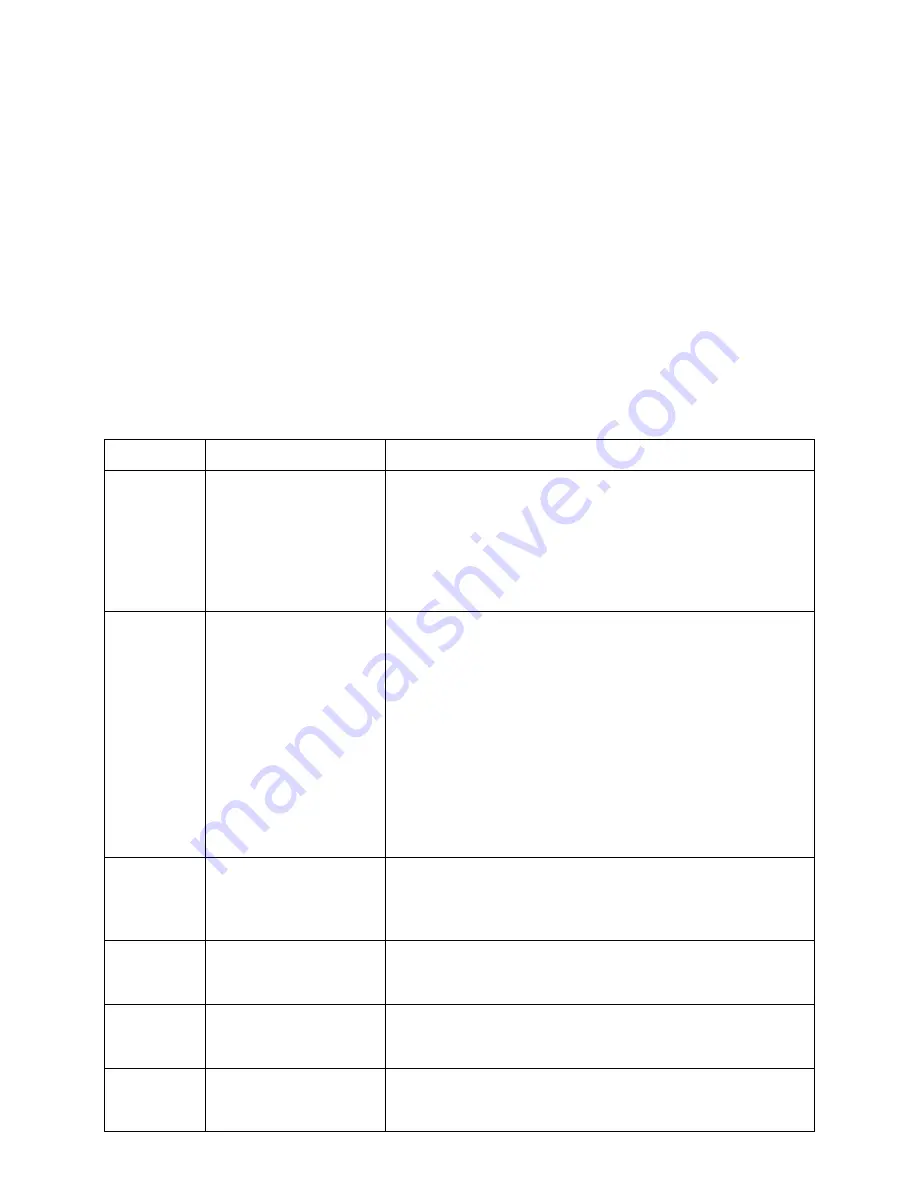
Intel
®
Server System R2000WT Product Family System Integration and Service Guide
72
4.2.2
No Access to the BIOS Setup Utility
If the BIOS Setup Utility is not accessible by hitting the <F2> key or other described access methods, it may
be necessary to restore the BIOS default settings. For information, see “Restoring the BIOS Defaults”.
4.2.3
Navigating the BIOS Setup Utility
The BIOS Setup Utility consists of several menu screens, each holding either informational fields and/or
configurable system setup options.
The bottom right portion of each menu screen provides a list of commands that are used to navigate through
the Setup utility. These commands are displayed at all times.
If no Administraor or User password is used, all available settings are configurable and can be set by anyone
with access to BIOS Setup.
System settings that are not configurable, because of security settings or configuration limits, will be greyed
out and are not accessible.
Table 3. BIOS Setup: Keyboard Command Bar
Key
Option
Description
<Enter>
Execute Command
The <Enter> key is used to activate submenus when the
selected feature is a submenu, or to display a pick list if a
selected option has a value field, or to select a subfield for
multi-valued features like time and date. If a pick list is
displayed, the <Enter> key selects the currently highlighted
item, undoes the pick list, and returns the focus to the parent
menu.
<Esc>
Exit
The <Esc> key provides a mechanism for backing out of any
field. When the <Esc> key is pressed while editing any field or
selecting features of a menu, the parent menu is re-entered.
When the <Esc> key is pressed in any submenu, the parent
menu is re-entered. When the <Esc> key is pressed in any
major menu, the exit confirmation window is displayed and the
user is asked whether changes can be discarded. If “No” is
selected and the <Enter> key is pressed, or if the <Esc> key is
pressed, the user is returned to where they were before <Esc>
was pressed, without affecting any existing settings. If “Yes” is
selected and the <Enter> key is pressed, the setup is exited and
the BIOS returns to the main System Options Menu screen.
↑
Select Item
The up arrow is used to select the previous value in a pick list,
or the previous option in a menu item's option list. The
selected item must then be activated by pressing the <Enter>
key.
↓
Select Item
The down arrow is used to select the next value in a menu
item’s option list, or a value field’s pick list. The selected item
must then be activated by pressing the <Enter> key.
←
→
Select Menu
The left and right arrow keys are used to move between the
major menu pages. The keys have no effect if a sub-menu or
pick list is displayed.
<Tab>
Select Field
The <Tab> key is used to move between fields. For example,
<Tab> can be used to move from hours to minutes in the time
item in the main menu.
Содержание R2000WT
Страница 16: ...Intel Server System R2000WT Product Family System Integration and Service Guide xvi Blank Page...
Страница 100: ...Intel Server System R2000WT Product Family System Integration and Service Guide 84 Figure 98 DIMM Fault LEDs...
Страница 117: ...Intel Server System R2000WT Product Family System Integration and Service Guide 101 Blank Page...
















































