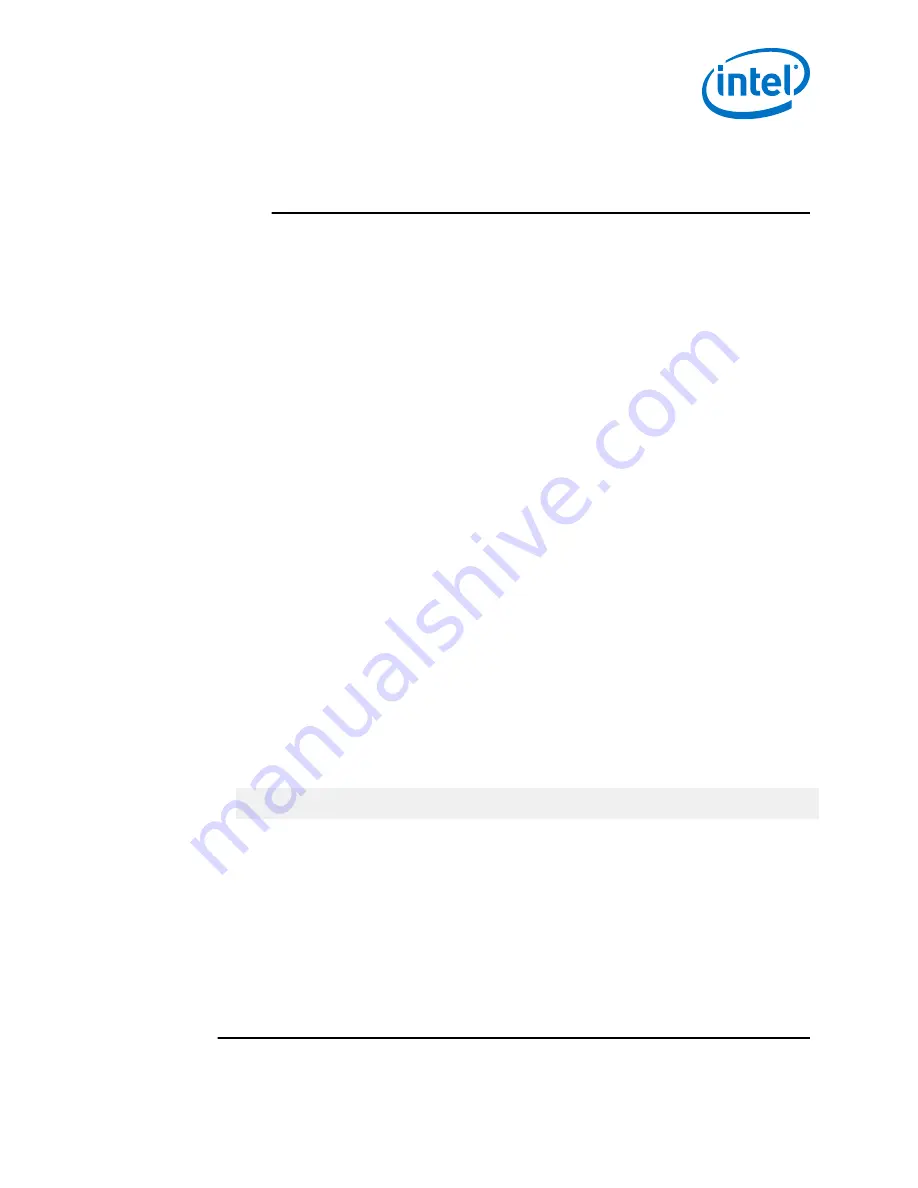
NOTE
For the Director switches, make certain the DC ON/OFF switch is illuminated.
If it is not, press the button to supply power. The switch is located in the lower
left corner on the chassis spine side.
5. The switch, power supply(s), and fan LEDs light up.
Setting Up the USB Console
1. Download the driver file
CDM v2.12.00 WHQL Certified.exe
www.ftdichip.com/Drivers/VCP.htm
2. Open the FTDI Drivers Folder and Right click on the
CDMv2.12 driver
file and
select Run As Administrator to install the necessary driver to access the USB
serial console of the switch.
3. Open Putty, under Category, select Serial and enter the following parameters:
•
Serial Line to connect to: <Enter COM>
•
Speed: 115200
•
Data Bits: 8
•
Stop Bits: 1
•
Parity: None
•
Flow Control: None
Bringing Up the System For the First Time
Start-up Procedures
1. Power up the switch.
2. From its flash image on the management module, the switch begins its boot
process.
3. Verify the IP address with the CLI command
showChassisIpAddr
command. The
system returns information similar to the following:
Chassis IP Address: 192.168.100.9 Net mask: 255.255.252.0
Changing the Switch IP Address and Default Gateway through
the CLI
The CLI can be accessed two ways:
•
Using the switch serial port:
— Edge switch (with optional management module): connects through the
USB serial port
— Director series: connects through the USB port on the SEEB modules
•
Through Ethernet, using Telnet or SSH
2.6
2.7
2.7.1
2.7.2
Installation—Intel
®
Omni-Path Fabric
Intel
®
Omni-Path Fabric Switches Hardware
June 2019
Installation Guide
Doc. No.: H76456, Rev.: 10.0
73






























