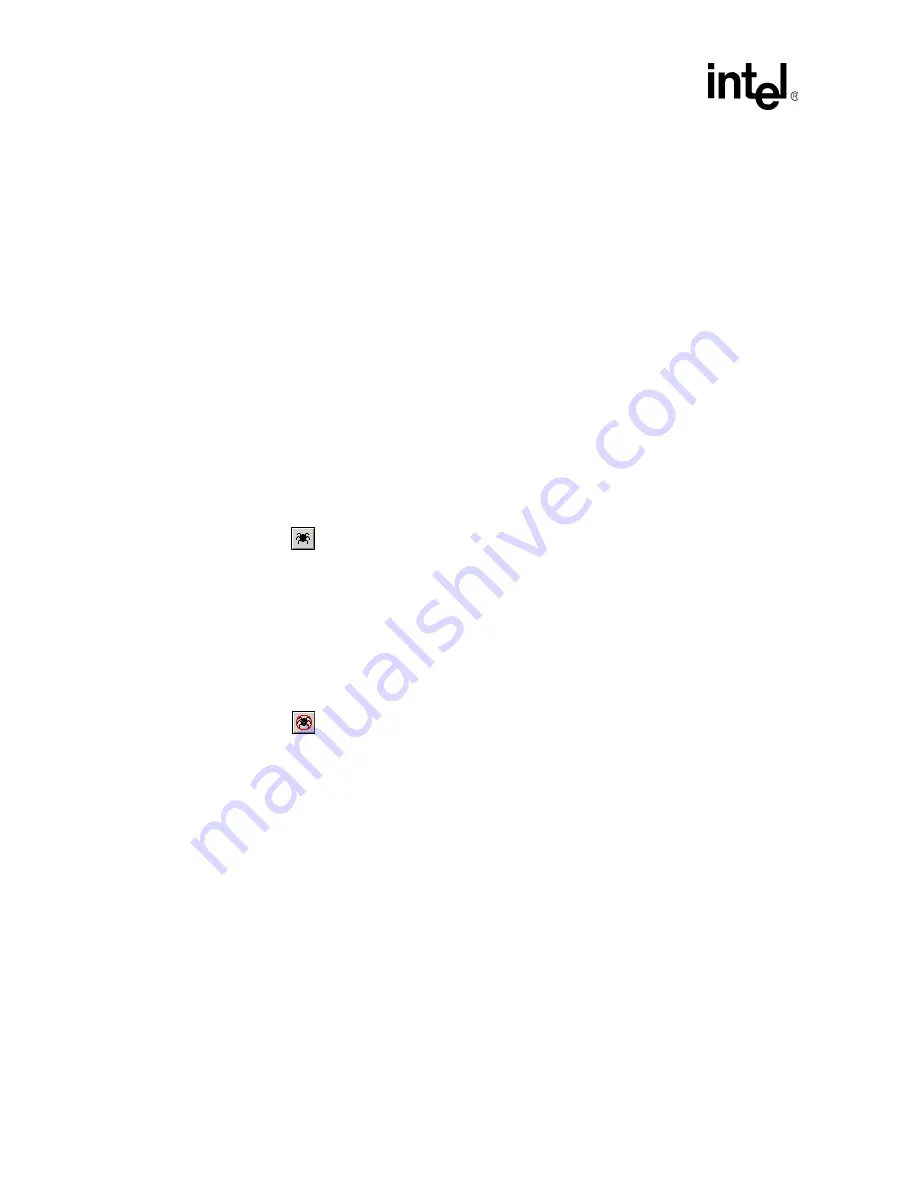
108
Development Tools User’s Manual
IXP2400/IXP2800 Network Processors
Developer Workbench
2.13.1.3
Portmapper
Portmapper is automatically installed as part of the IXA SDK installation process. To ensure that
Portmapper is installed and running:
1. On the Window’s task bar, click
Start
, point to
Settings
, and then click
Control Panel
.
2. Double-click
Administrative Tools
, and then double-click
Services
.
3. Look for the IXP2000 Portmapper. It should indicate that it has been “Started”.
4. If it is not running, select IXP2000 Portmapper, right-click and then click
Start
.
Note:
The executable is installed as C:\IXA_Portmapper\portmapper.exe.
2.13.2
Starting and Stopping the Debugger
Starting:
To enter debug mode:
On the
Debug
menu, click
Start Debugging
, or
Press F12, or
Click the
button.
Once the debugger begins, you can interact with it through the command line window and by using
the
Debug
menu and toolbar selections that become activated. (See
and
Stopping:
To exit debug mode:
•
On the
Debug
menu, click
Stop Debugging
, or
Press CTRL+F12, or
Click the
button.
Project debug settings such as breakpoints are automatically saved in a debug options file (.dwo)
when you save a project.
2.13.3
Changing Simulation Options
2.13.3.1
Marking Instructions
You can select how instructions are marked in a thread window when a thread execution is stopped,
such as at a breakpoint (see
To modify the instruction marker:
1. On the
Simulation
menu, click
Options
.
2. Click the
Markers
tab.
Note:
For more information on thread windows, see






























