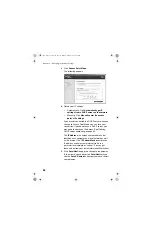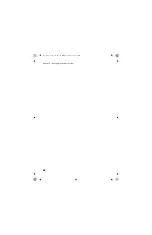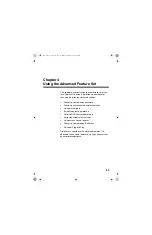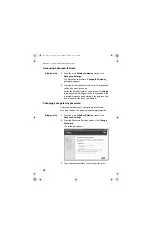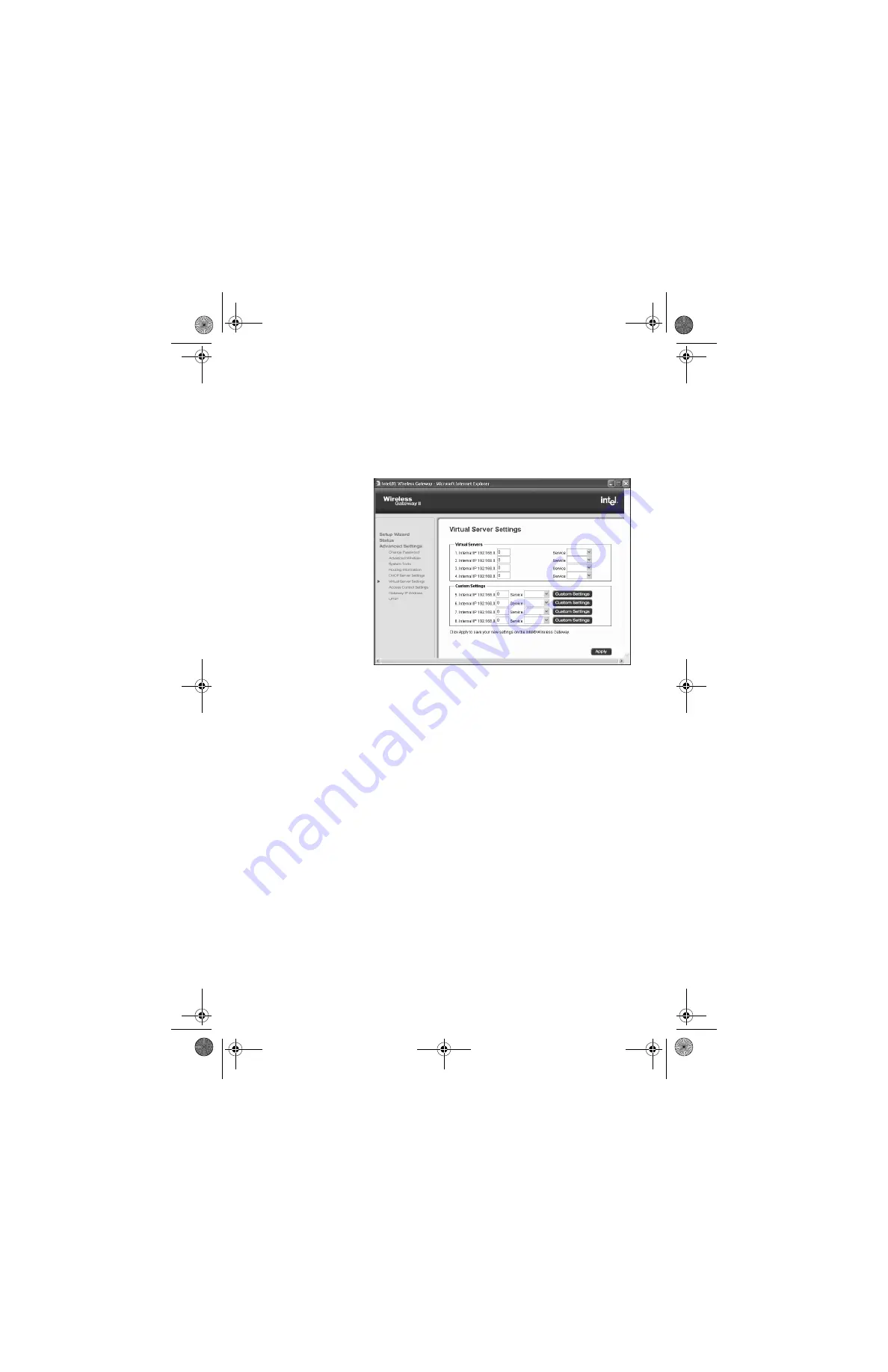
Chapter 4 – Using the Advanced Feature Set
48
Step-by-step
1
From the main Wireless Gateway screen, click
Advanced Settings
.
2
In the left column under Advanced Settings, click
Virtual Server Settings
.
The following appears.
3
Select a service, then type the address for that
service.
4
Click
Apply
to save the addresses in the gateway.
Custom Virtual
Server
Settings
Port forwarding is useful if you have a Web server
running on a computer on your local network. It allows
you to direct traffic to a specific computer on your
network automatically.
You may also need port forwarding to host some multi-
player games, for video phone applications, and for other
interactive applications.
Port forwarding only applies to unsolicited inbound traffic.
If you enter an address to access a Web page on the
Internet, the Web page is displayed on your browser.
This is known as solicited traffic.
user_guide_rg1210.book Page 48 Monday, April 22, 2002 2:20 PM