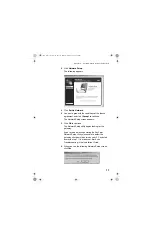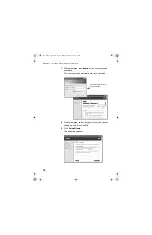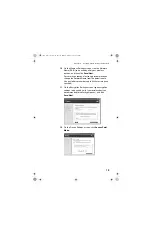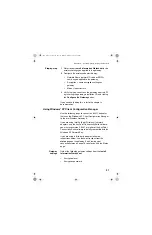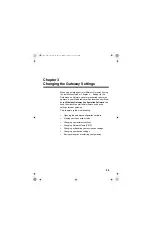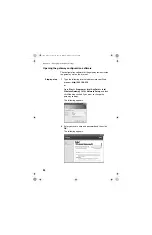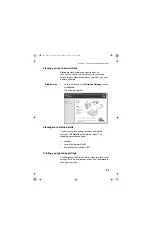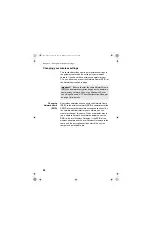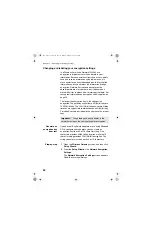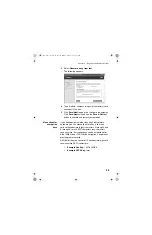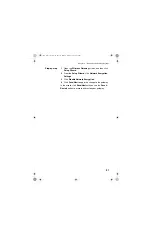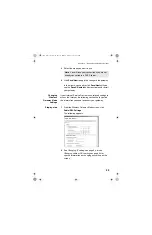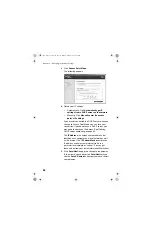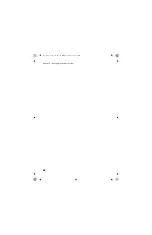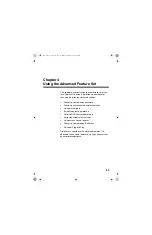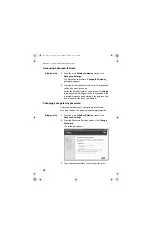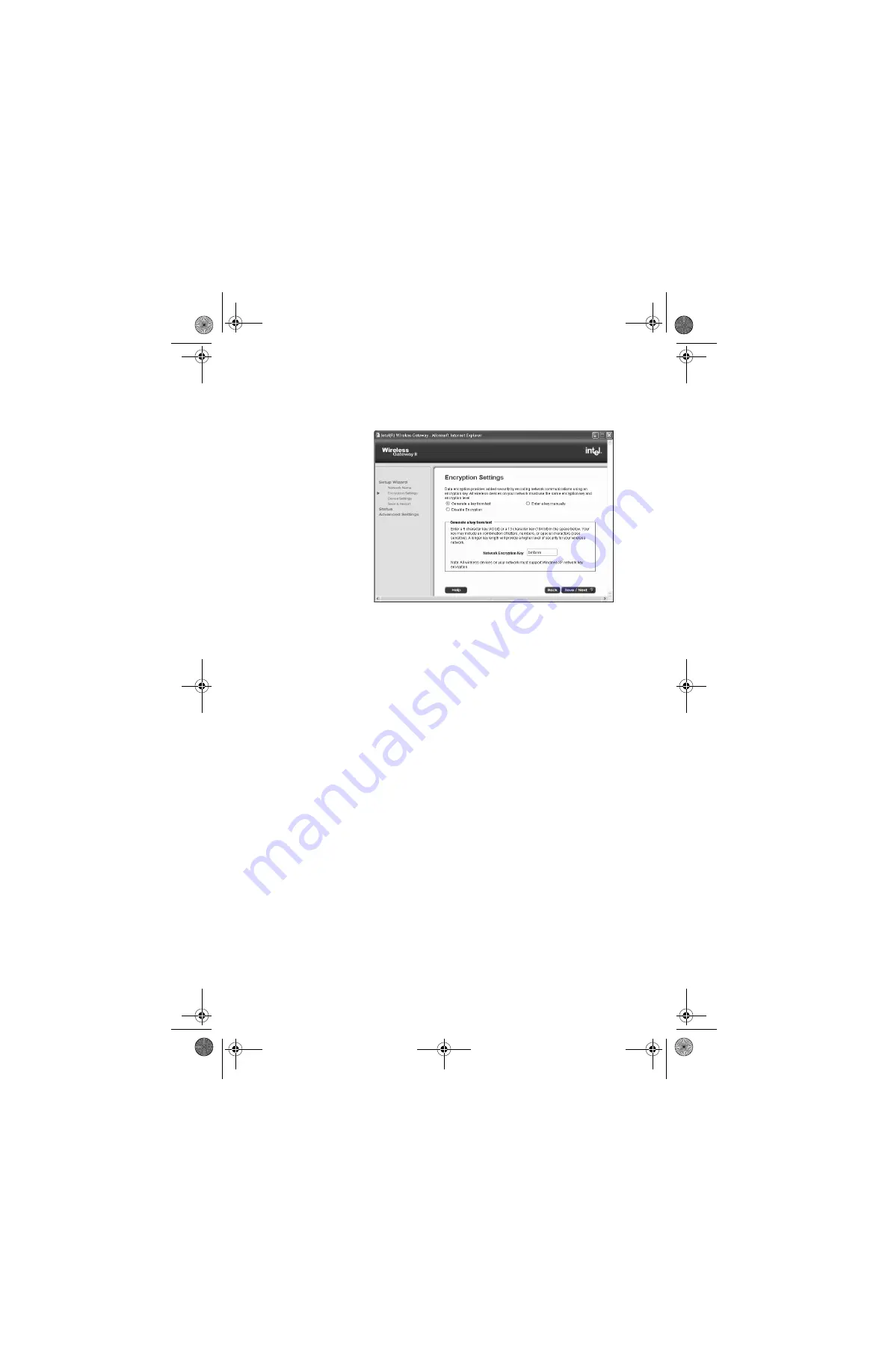
Chapter 3 – Changing the Gateway Settings
29
3
Select
Generate a key from text
.
The following appears.
4
Type 5 letters, numbers, or special characters (case
sensitive) in the box.
5
Click
Save/Next
to apply the change to the gateway.
Click
Save/Next
until you see the
Save & Restart
button to activate and restart your gateway.
Manually enter
encryption
keys
If you have equipment other than AnyPoint network
hardware, you can manually enter a key, either as a
series of hexadecimal digits (characters 0 through 9 and
A through E) or as ASCII characters (any character),
case-sensitive. Encryption keys can be established for
either 40(64)-bit or 104(128)-bit encryption. Longer keys
provide greater security.
A 40(64)-bit key can consist of 10 hexadecimal digits or 5
case-sensitive ASCII characters:
•
Example Hex Key:
1AC78 24DE5
•
Example ASCII Key:
Intel
user_guide_rg1210.book Page 29 Monday, April 22, 2002 2:20 PM