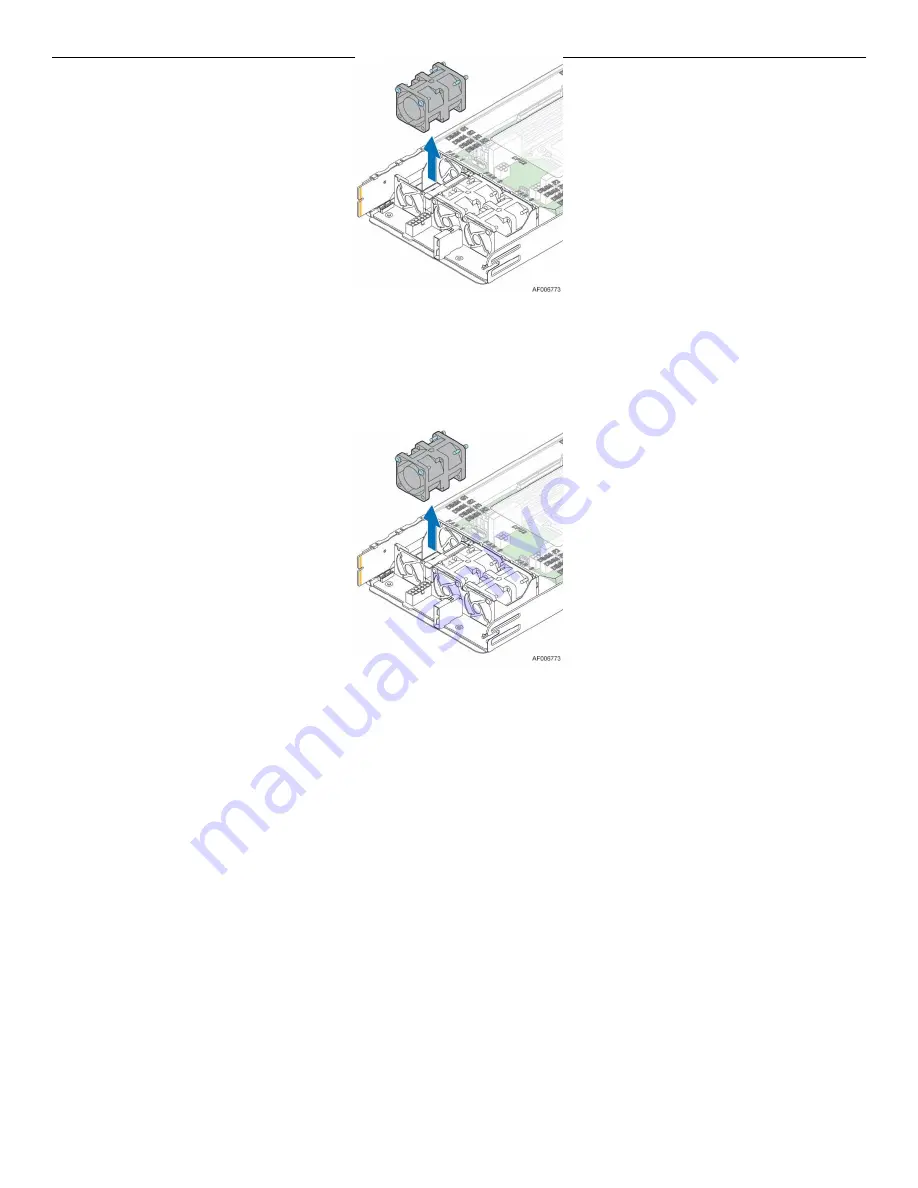
Intel® Server Board S2600TP and Intel® Compute Module HNS2600TP Product Family
35
Figure 70.
Removing the Fan
2.17.2
Installing the Fan
1.
Place the fan into the fan bracket.
2.
Connect the fan cable to the connector on the power docking board.
Figure 71.
Installing the Fan
2.18
Replacing the Backup Battery
The lithium battery on the server board powers the RTC for up to 10 years in the absence of power. When the
battery starts to weaken, it loses voltage, and the server settings stored in CMOS RAM in the RTC (for
example, the date and time) may be wrong. Contact your customer service representative or dealer for a list
of approved devices.
Warning:
Danger of explosion if battery is incorrectly replaced. Replace only with the same or equivalent
type recommended by the equipment manufacturer. Discard used batteries according to manufacturer's
instructions.
Advarsel:
Lithiumbatteri – Eksplosionsfare ved fejlagtig håndtering. Udskiftning må kun ske med batteri af
samme fabrikat og type. Levér det brugte batteri tilbage til leverandøren.
Advarsel:
Lithiumbatteri – Eksplosjonsfare. Ved utskifting benyttes kun batteri som anbefalt av
apparatfabrikanten. Brukt batteri returneres apparatleverandøren.
Varning:
Explosionsfara vid felaktigt batteribyte. Använd samma batterityp eller en ekvivalent typ som
rekommenderas av apparattillverkaren. Kassera använt batteri enligt fabrikantens instruktion.









































