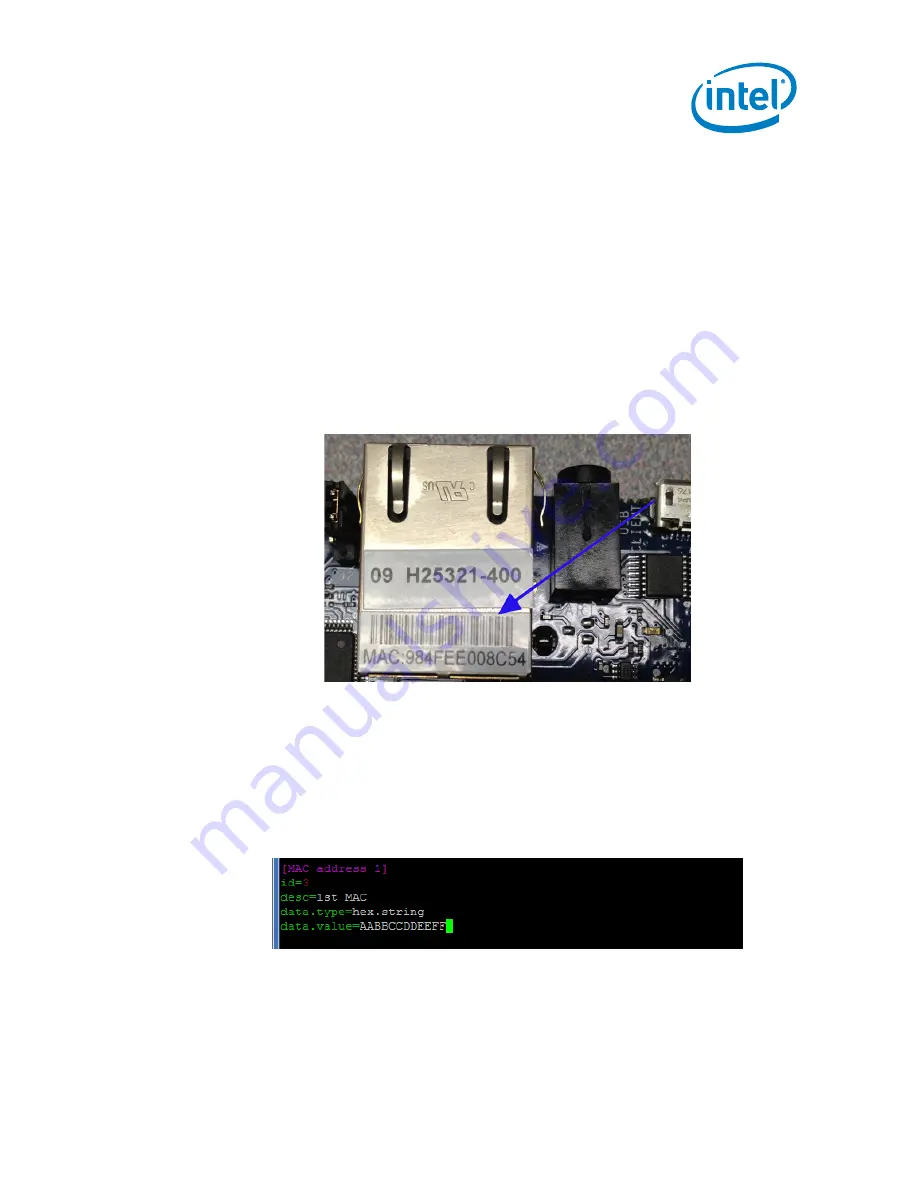
Programming the SPI Flash Firmware
A.1
Modifying the MAC Address of Wired Ethernet
Interface (eth0)
The procedure to modify the MAC address of the wired Ethernet interface requires
changes to the Target Device’s firmware. Follow the steps below to change and then
rebuild the firmware.
1.
Complete the steps in
Section
Section 5.2
2.
Find the MAC address of the Target Device. It is labelled on the Ethernet port.
See the following figure.
Figure 34. Location of MAC Address on Target Device Ethernet Port
3.
On the Host System, edit
galileo-platform-data.ini
.
This file is typically
under
$
HOME/Project
/
layers/wr-bsps/intel-quark/recipes-
support/spi-layout-tools/files/platform-data.
4.
Change the string
AABBCCDDEEFF
to match the MAC address of the Target
Device. See the figure below.
5.
Save and close the file.
Intel
®
Gateway Solutions for the IoT – Development Kit – DK50
October 2014
Getting Started Guide
Document Number: 330496-005
47






























