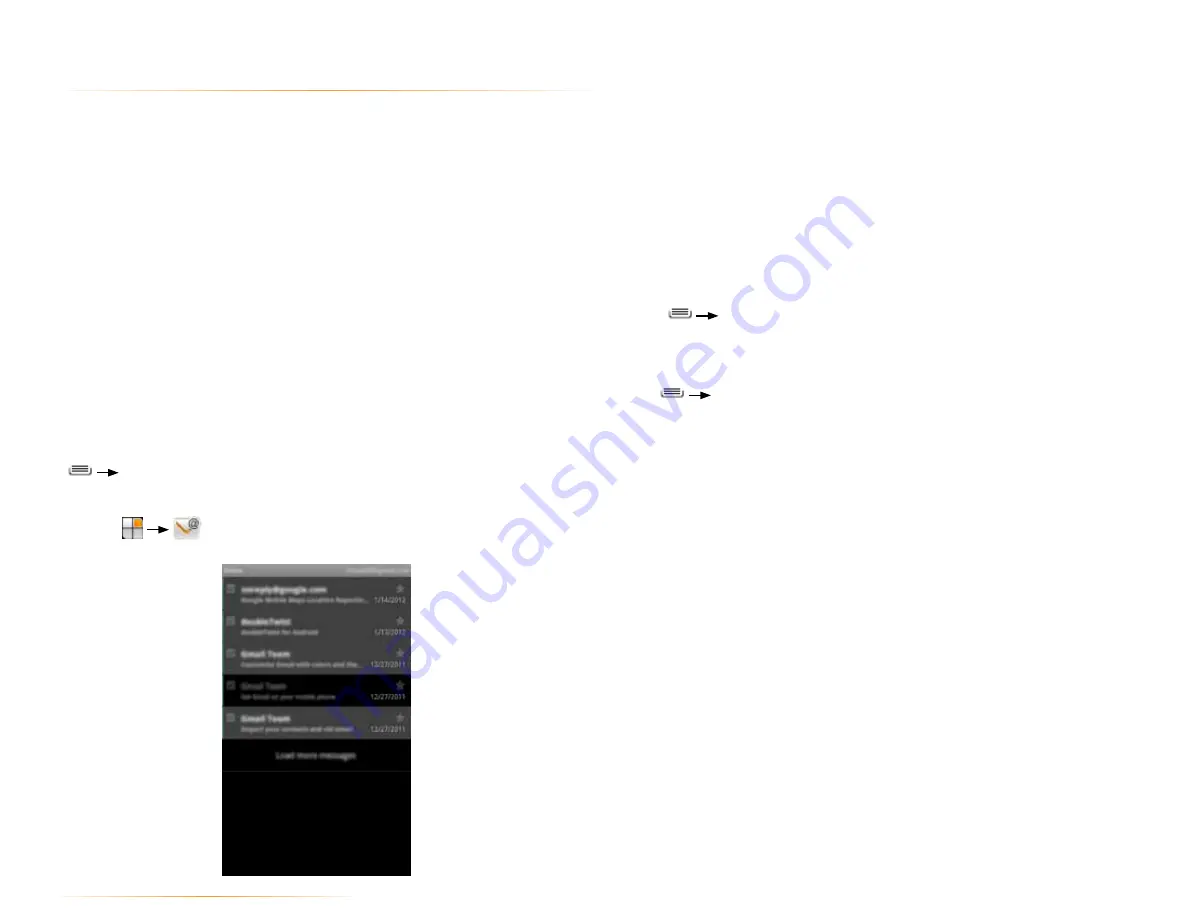
PAGE : 42
11.0 email
If you have more than one email account, you will be able to work with an
account’s inbox or a combined inbox. This is described under Using the
Accounts Screen.
Your inbox displays, displaying new messages at the top and unread messages
bolded.
TIP:
To work with multiple messages in your inbox, touch the checkbox next to
each message you want to work with, and then touch
Mark unread
,
Add star
,
or
Delete
.
To view an account’s folders:
1.
Press
Folders
to view a list of the account’s folders.
2.
Touch a folder to open it.
To check for new messages:
•
Press
Refresh
.
TIP:
Synchronized accounts refresh automatically.
11 email
The Email app allows you to access your web-based email (such as Yahoo
or Hotmail) and your corporate accounts (using Microsoft Exchange). The
examples in this chapter show a Gmail account set up using the Email app.
To add a new account: Before using the Email app, first set up your accounts
as described below.
To add a new account:
If you’re launching the Email app for the first time, the Email Account Wizard will
open, and guide you through adding an account.
1.
Enter your email address and password.
2.
Touch
Next
, then wait for the Email app to connect with your mail provider.
3.
Enter a display name (the name displayed to anyone to whom you send a
message.) You can also enter an optional account name, which will display
in the Email app’s list of accounts.
4.
Touch
Done
to add the account.
NOTE:
You can add another account at any time by pressing
Add Account
in the Email app’s Accounts Screen.
To use the Email app:
•
Touch
.






























