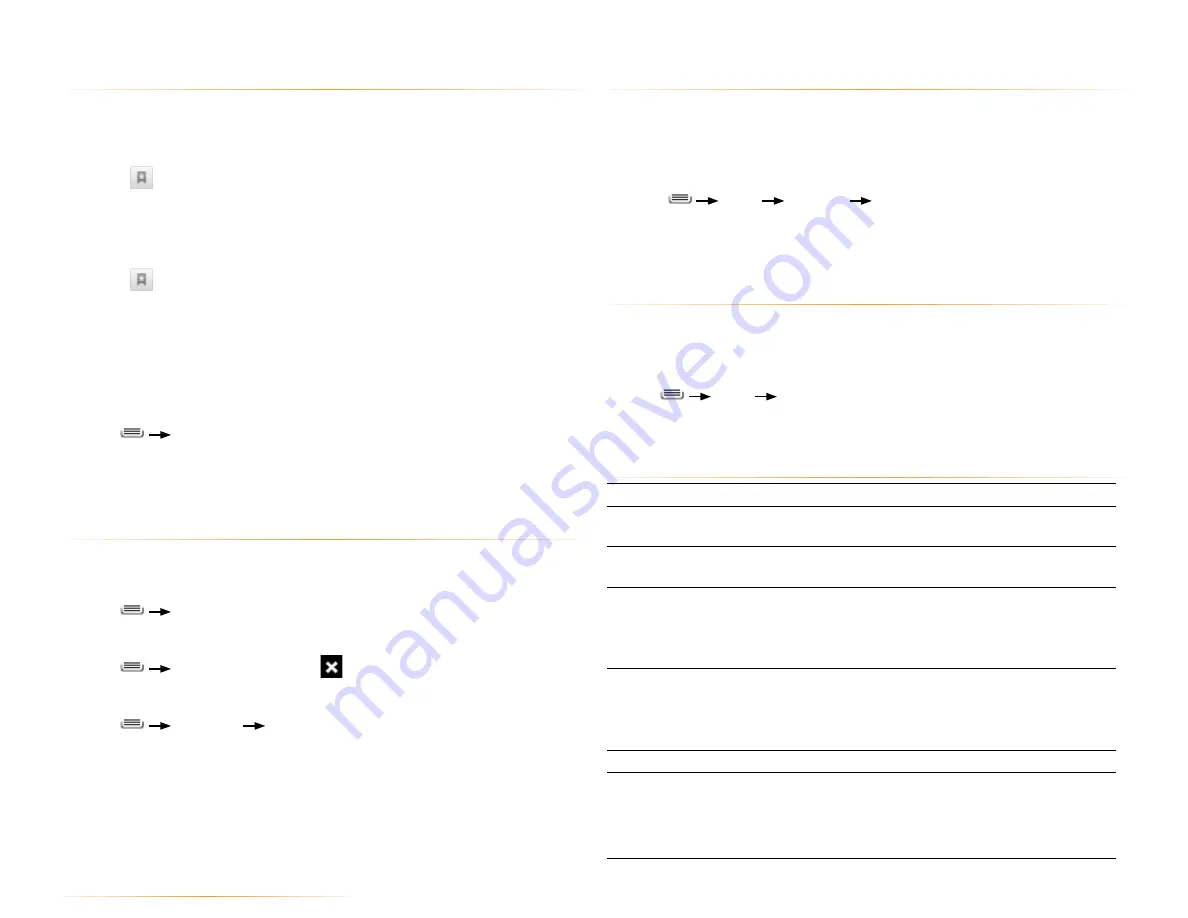
PAGE : 33
7.3 set your home page
Your home page opens when the browser is first launched, or when you open a
new browser window. You can set which website to use as your home page in
the
Settings
window.
To set your home page:
1.
Press
More
Settings
Set Home Page
2.
Enter a URL or touch
Use Current Page
.
3.
Touch
OK
.
7.4 change browser settings
You can configure a number of Browser settings, such as how pages display,
or track private information.
To change your browser settings:
•
Press
More
Settings
The table below lists some of the more popular browser settings.
Popular Browser Settings
Text Size
Increase or decrease the size of website text.
Default Zoom
Increase or decrease the default magnification
level.
Block pop-up windows
Prevent websites from opening pop-up windows
without your consent.
Load images
Check to display images in Browser, or uncheck
to disable all image loading.
NOTE:
Turning image loading off will significantly
increase page loading speed.
Enable JavaScript*
Check to allow JavaScript* to run, or uncheck to
disallow JavaScript*.
NOTE:
Many websites will not function correctly
without JavaScript*.
Enable plug-ins
Enable or disable plug-ins.
Clear cache
Touch
Clear Cache
to delete cache files.
NOTE:
Browser stores text and images (a
“cache”) from the websites you visit, in order to
load them more quickly when you revisit the page.
7.1 bookmarks, most visited, and history
You can bookmark frequently-visited sites, as well as viewing your bookmarks,
history, and most-visited sites.
To bookmark a site:
1.
Touch
at the top of the screen.
2.
Touch
Add
.
3.
Edit the information if desired, then touch
OK
to confirm.
To view bookmarks, history, and most visited sites:
1.
Touch
at the top of the screen.
2.
Touch the Bookmarks, Most visited, or History tab.
3.
Touch a website to open it.
TIP:
Touch and hold a page to open a menu that lets you manage an entry by
editing, deleting, sharing, and so on.
To clear your browser history:
•
Press
Clear History
to clear your browser history.
For information on configuring or disabling what Browser tracks, see
Changing Browser settings.
7.2 use multiple browser windows
You can have up to eight different browser windows open at one time.
To switch to another window:
•
Press
Windows
, then touch a window.
To close a window:
•
Press
Windows
, then touch
beside a window.
To open a new window:
•
Press
Windows
New Window
.
7.0 browse the web
















































