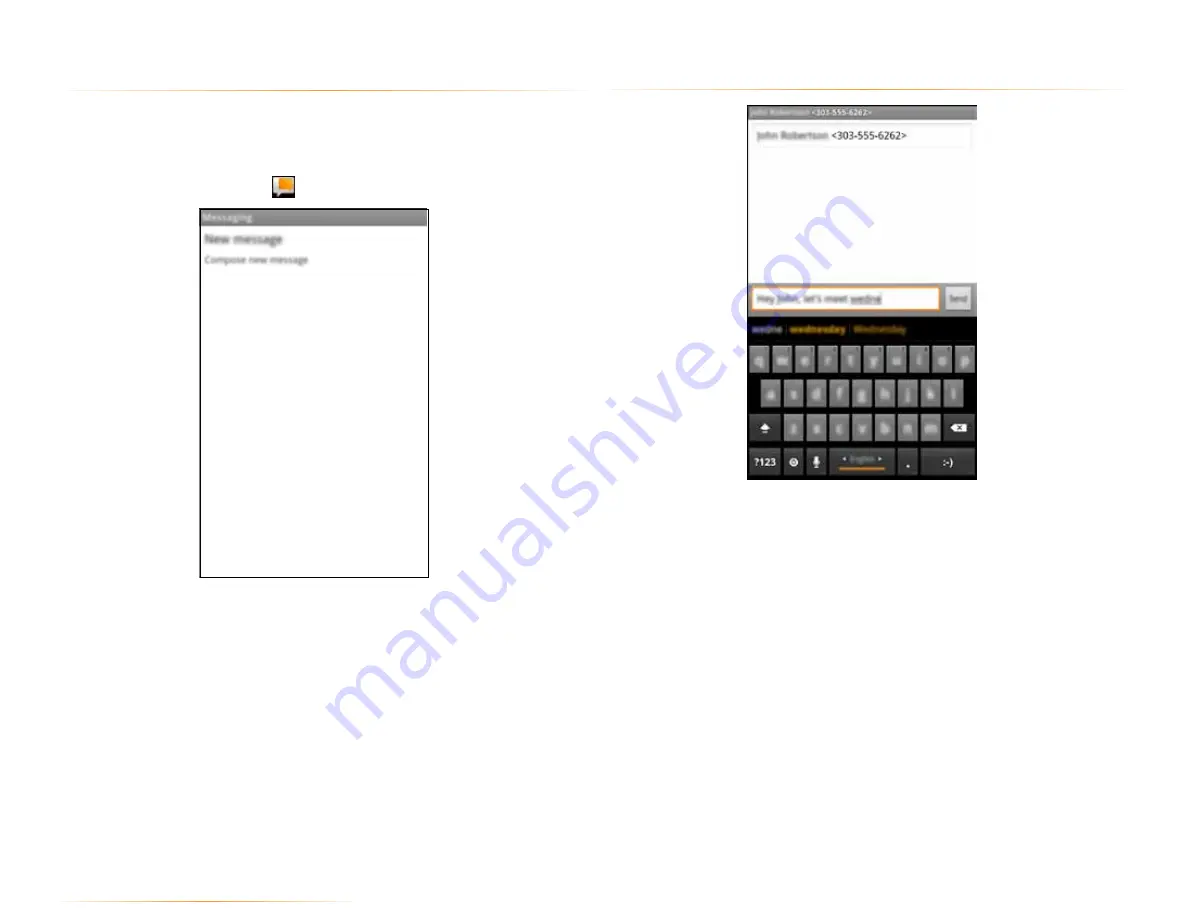
PAGE : 24
5.0 send and receive messages
5.1 send messages
To send a message:
1.
From the Message app, touch
New Message
.
2.
Enter a recipient in the
To
field.
Matching numbers and contacts appear as you type.
3.
Touch a matching contact or number to select it, or enter a new number to
message a new contact.
4.
Touch the
Type to Compose
field and enter a message.
5.
Touch
Send
to send your message.
TIP:
You can add smileys, subject headings, and more. See Message Options,
below, for more information.
NOTE:
If you enter more than 160 characters, the rest are sent as a separate
message. In a long message, numbers under the Send button display the
number of characters remaining.
5 send and receive messages
The Message app sends and receives text and multimedia messaging threads
(groups of sent and received messages).
To open the messaging app:
•
From the Homescreen, touch
.
To view a message:
•
Within the Message app, touch a messaging thread.
The messages inside the thread display, with the newest message at the
bottom of the screen.
TIP:
Threads with new messages are displayed in bold.
To view a multimedia attachment:
•
If the message has a multimedia attachment, touch the attachment to view it
.
TIP:
Touch and hold an attachment to download it to your phone
.
















































