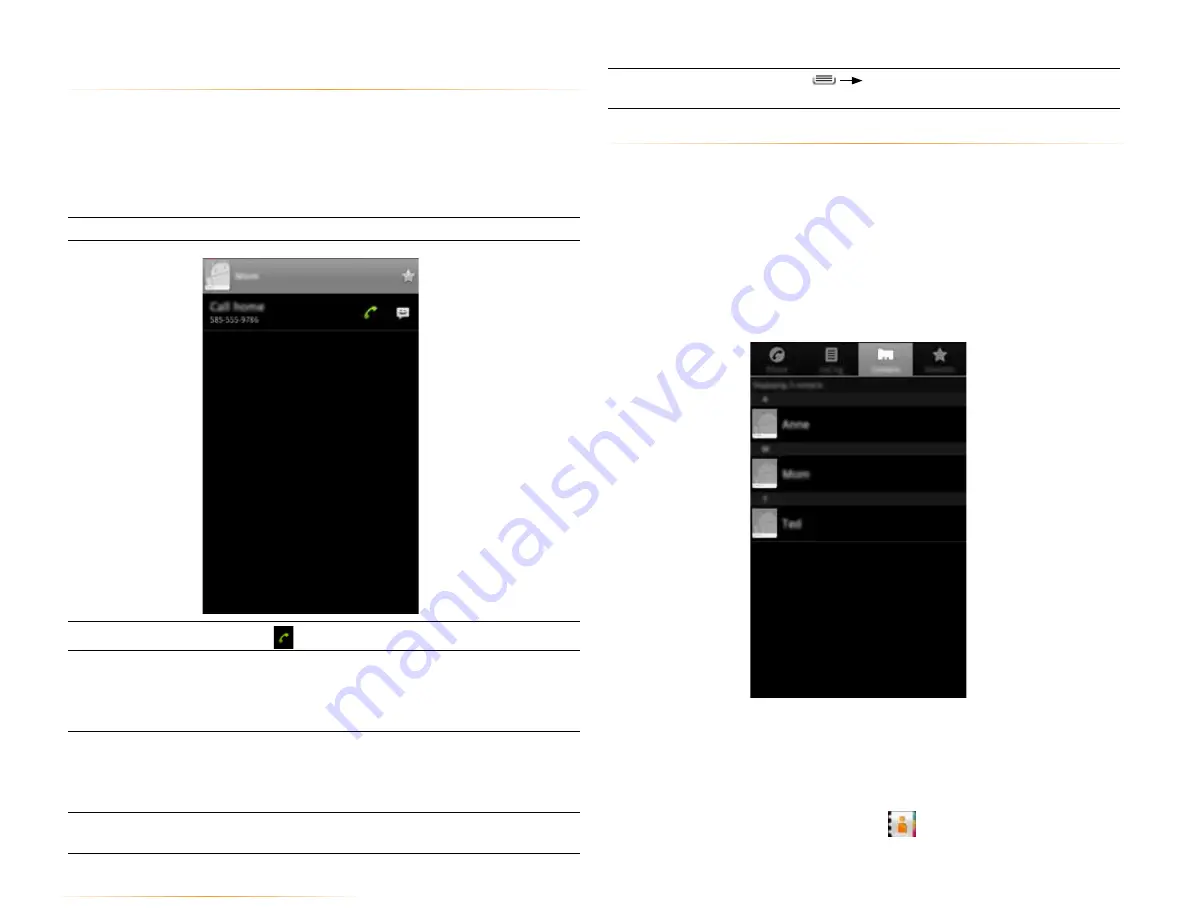
PAGE : 20
4.0 make and answer calls
To remove all entries
from the call log
Press
Clear Call Log
.
4.4 use the contacts tab
The Contacts Tab displays the contacts from your accounts along with any
contacts you have added.
NOTE:
By default, contacts in your accounts and on your phone will be
synchronized so that any changes to the contacts on your phone will be
matched in your accounts, and vice versa. See Accounts for more information.
NOTE:
Depending on your account settings, information you add or remove
from your phone will be synchronized with your external accounts. See
Accounts for more information.
To find a contact:
1.
From the Phone app, touch the
Contacts
tab.
Scroll up and down to view all contacts.
2.
Touch a contact to see more details.
TIP:
Quickly see your contacts by touching
on the Homescreen
4.3 using the call log tab
The call log lists calls you have made, missed, and received. It also lets you call
entries, send messages, and add caller information to contacts.
To use the call log:
•
From the Phone app, touch the
Call Log tab
.
The following options are available from the call log.
To see more details
Touch an entry.
To call the entry
Touch
.
To send a text
message
Touch the entry to see more details, then touch
Send
Text Message
.
For more information on messaging, see Sending
and Receiving Messages.
To add to contacts
Touch the entry to see more details, then touch
Add
to Contacts
.
For more information on adding contacts, see Using
the Contacts Tab.
To remove an entry
from the call log
Touch and hold the entry, then touch
Remove Call
from Log
.
















































