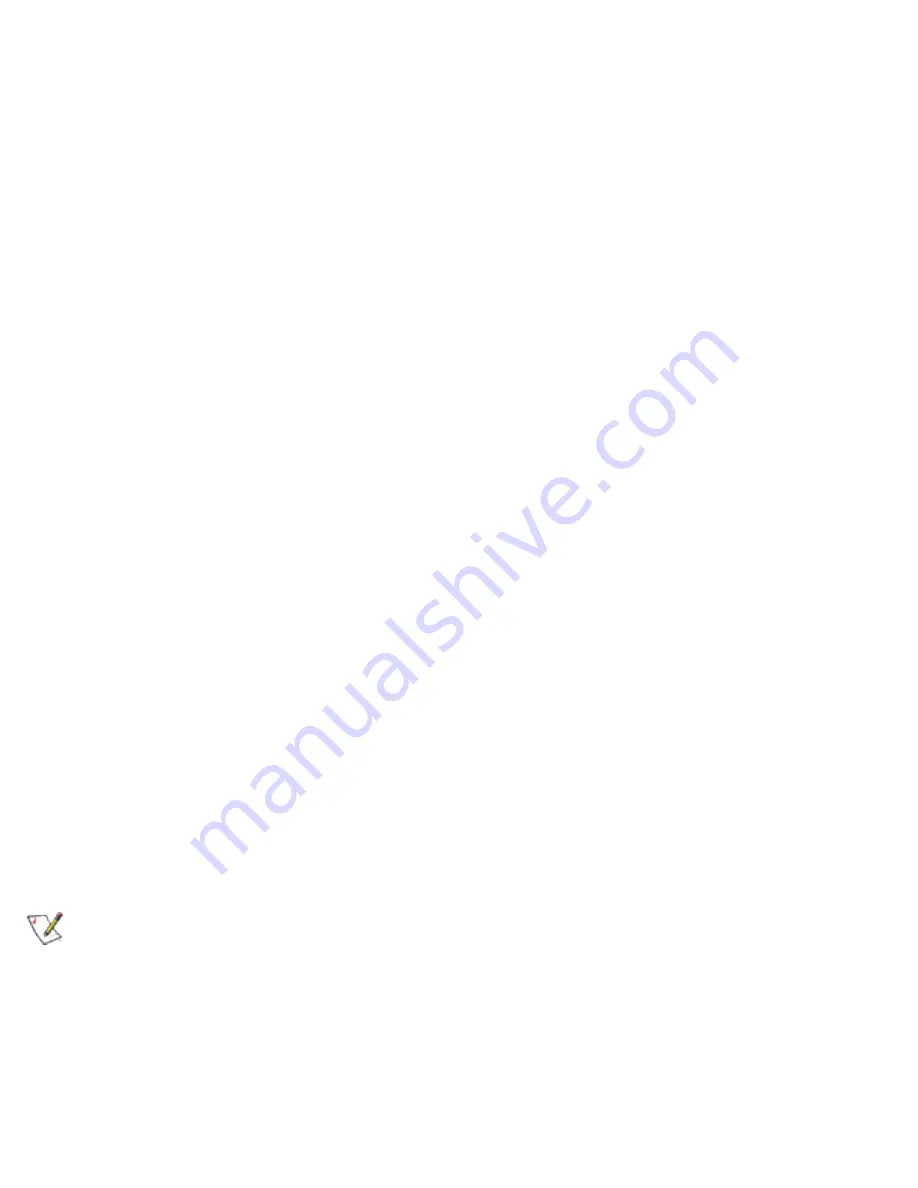
Profile Connection Preferences
To access the profile connection preference option:
1. From the General page, click the
Networks
tab.
2. Click the
Advanced
button.
3. Under the
Auto-connection
heading, click the one of the following options:
●
Connect to available networks using profiles only
(Default setting)
: Use the
profiles in the Profile List to connect to any available network.
●
Connect to any available network if no matching profile is found
:
Connect to
any available network without using a profile from the Profile List.
●
Connect to any network based on profiles only (Cisco Mode):
Connect to any
available network access point using profiles enabled for Cisco CCX (version 1)
mode. This mode allows connection to access points that support multiple and
blank network names (SSIDs).
4. Click
OK
to save the setting and return to the previous dialog.
Creating a New Profile
To add a new profile, use the Profile Wizard sequence of dialogs to configure the profile
contents. The following example uses all of the Profile Wizard dialogs, although some of
the settings may not be required.
To create a new profile and connect to a network:
1. From the General page, click the Networks tab.
2. Click the
Add
button. The General Settings dialog displays.
NOTE:
If this is the first time you have created a profile, click the profile named
Default
in the Profile List, click the
Edit
button and rename the default profile in
the Profile Name field on the General page.
General Settings
3. Enter a profile name in the
Profile Name
field.
Содержание 2200BG
Страница 1: ...User s Guide PRO Wireless 2200BG Network Connection Model WM3B2200BG ...
Страница 10: ...Back to Contents Page Please read all restrictions and disclaimers ...
Страница 76: ...Back to Contents Please read all restrictions and disclaimers ...
Страница 78: ...Corporate Web Site http www intel com Back to Contents Page Please read all restrictions and disclaimers ...






























