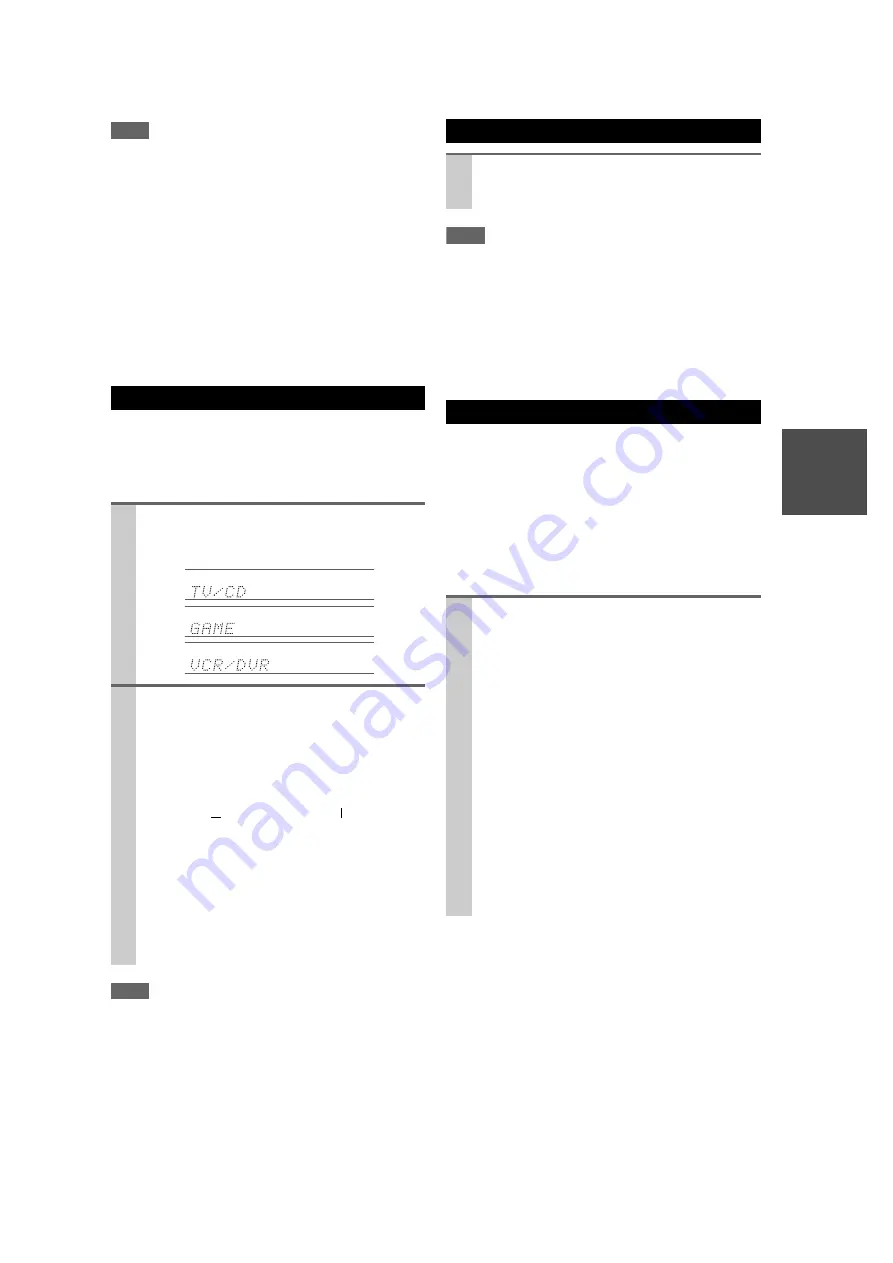
27
En
Note
*1
If Direct listening mode is selected, “
Dynamic EQ
” and
“
Dynamic Volume
” cannot be selected.
*2
Only when you have selected “
Custom
” in the “
Picture
Mode
), pressing
Enter
allows you to adjust the fol-
lowing items via the Home menu; “
Brightness
”, “
Contrast
”,
“
Hue
” and “
Saturation
”. Press
Return
to return to the origi-
nal Home menu.
*3
Depending on the input source and listening mode, not all
channels shown here output the sound.
*4
When you have entered a custom name in “Name Edit”
(
), the input source is displayed with that name. But
even if not, the component name may be displayed if the AV
receiver receives it via HDMI connection (
*5
For the
Port
input selector, the name of Universal Port Option
Dock will be displayed.
When you connect an
u
-capable Onkyo component, you
must configure the input display so that
u
can work
properly.
This setting can be done only from the front panel.
Note
•
DOCK
can be selected for the
TV/CD
,
Game
or
VCR/DVR
input selector, but not at the same time.
• Enter the appropriate remote control code before using the
remote controller for the first time (
).
Note
• Always turn down the volume before connecting your head-
phones.
• While the headphones plug is inserted in the
Phones
jack, the
Headphone indicator, speaker/channel indicator
FL
and
FR
lights. (The Powered Zone 2 speakers are not turned off.)
• When you connect a pair of headphones, the listening mode is
set to Stereo, unless it’s already set to Stereo, Mono or Direct.
• Only the Stereo, Direct, and Mono listening modes can be used
with headphones.
Using the Easy macro command in the Easy macro mode,
you can sequentially operate Onkyo components with sim-
ple commands by simply pressing one button. The default
actions are described below. Press
Activities
to start the
Easy macro command.
Once the AV receiver has entered the normal macro mode,
all of
Activities
will automatically switch to the normal
macro mode. In this case, pressing
All Off
will set only
the AV receiver to Standby mode.
Changing the Input Display
1
Press
TV/CD
,
Game
or
VCR/DVR
so that “TV/
CD”, “GAME” or “VCR/DVR” appears on the
display.
2
Press and hold down
TV/CD
,
Game
or
VCR/DVR
(about 3 seconds) to change the input display.
Repeat this step to select “
MD
”, “
CDR
”, “
DOCK
”
or “
TAPE
”.
For the
TV/CD
input selector, the input display
changes in this order:
For the
Game
input selector, the setting changes in
this order:
For the
VCR/DVR
input selector, the setting
changes in this order:
TV/CD
MD
CDR
DOCK
TAPE
GAME
DOCK
VCR/DVR
DOCK
Using Headphones
Connect a pair of stereo headphones with a stan-
dard plug (1/4 inch or 6.3 mm) to the
Phones
jack.
Using Easy Macros
Press
My Movie
,
My TV
, or
My Music
.
My Movie
(default):
1. The TV connected to the AV receiver is turned
on.
2. The Onkyo DVD player connected to the AV
receiver is turned on.
3. The AV receiver is turned on.
4. The input selector of the AV receiver is set to
“
BD/DVD
”.
5. The player starts playback.
*1
My TV
(default):
1. The TV connected to the AV receiver is turned
on.
2. The cable set-top box connected to the AV
receiver is turned on.
3. The AV receiver is turned on.
4. The input selector of the AV receiver is set to
“
CBL/SAT
”. You can enjoy cable TV.
Содержание DTR-40.2
Страница 1: ...AV Receiver DTR 40 2 Instruction Manual...
















































